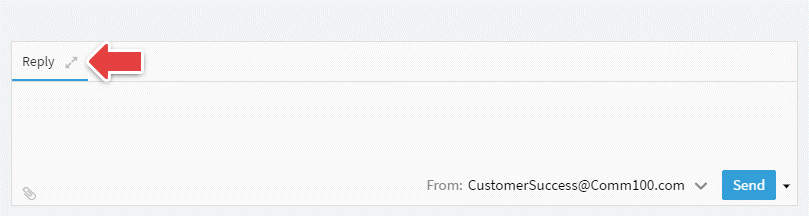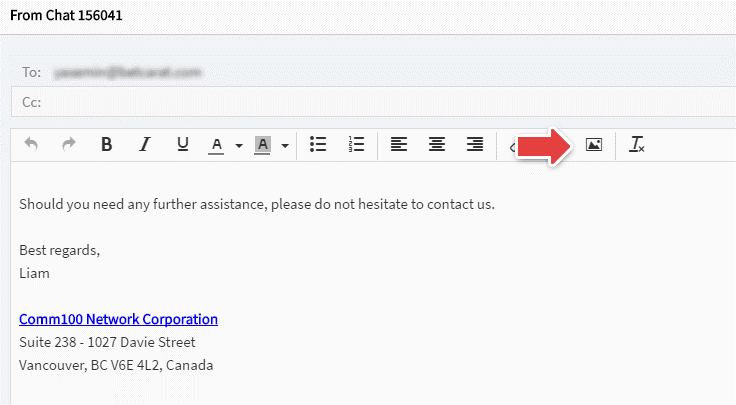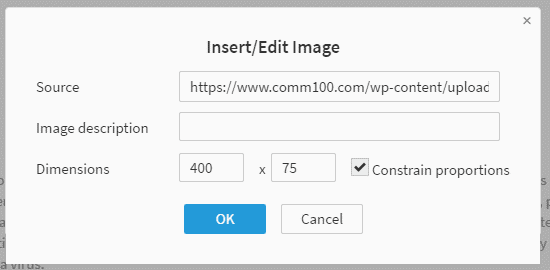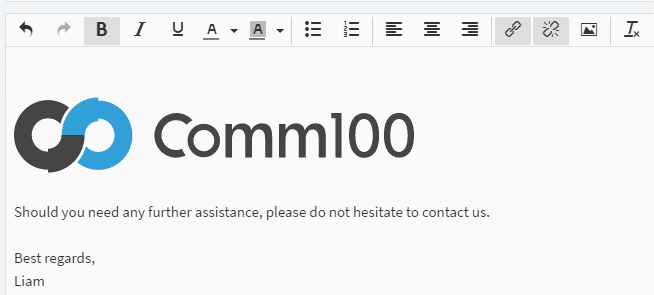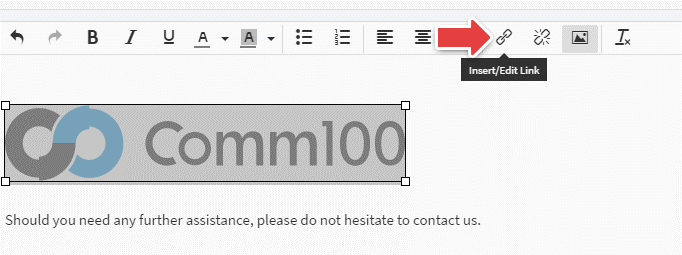Comm100 has introduced a feature which allows you to insert images into any follow-up emails. Recipients of the email will not have to download the image or see a thumbnail preview of it, instead, the images will be displayed full size.
Step by Step Instructions
- Go to your Ticketing & Messaging tab of the Agent Console.
- Click on the enlarge icon in your quick reply field.
- Click on the Insert/Edit Image icon.
- Put your image source URL in the Insert/Edit Image window, and resize it with preferred Dimensions.
- Click OK to insert the image.
The image has been successfully embedded into your follow up email.
You can also add a hyperlink to this image by clicking the Insert/Edit Link icon.