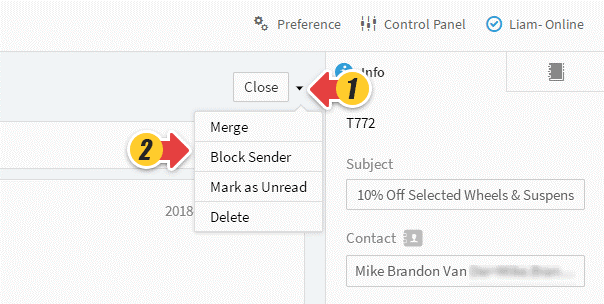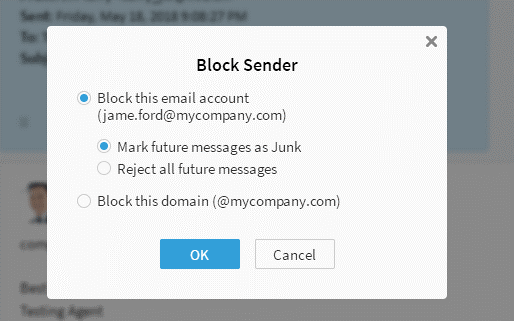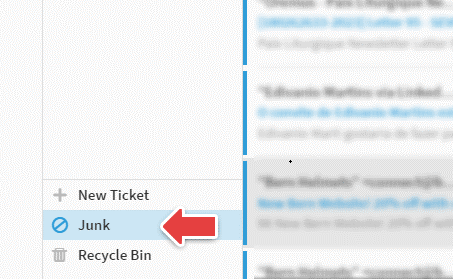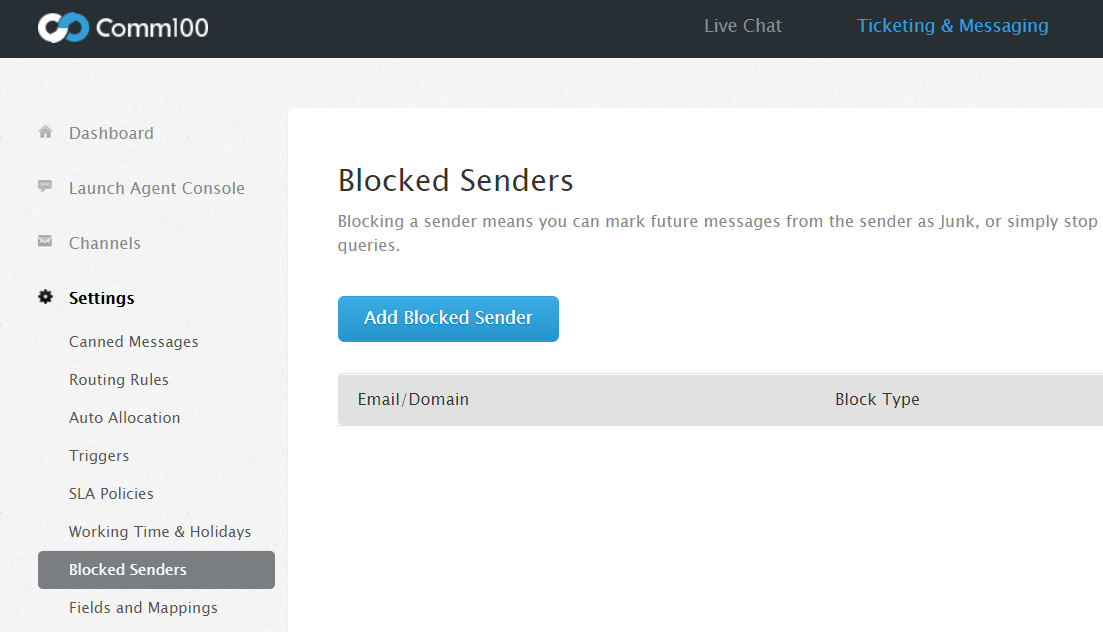The Comm100 Ticketing system allows to you add an email account and create support tickets out of any emails received by those accounts. However, your own email account might also receive some unsolicited emails which will create tickets as well.
The Block Sender feature helps you block unsolicited messages from certain email addresses or domains and move them to the Ticket Junk folder or simply reject them.
Step by Step Instructions
- Click on a ticket from the ticket list you want to block.
- Click the drop-down list icon next to the Close button, then click Block Sender.
- Select to Block email account or block domain. Mark future messages as Junk option moves all future email to the Junk folder. Reject all future messages means all the future emails will not be created as a ticket in the system.
- Click Ok to confirm.
Manage Tickets in Junk Folder
For those emails marked as junk, they are all available in the Junk folder. More operation options are available for the emails in the junk folder. They are Not Junk, Reject, and Delete.
Manage Blocked Senders
All the Blocked Senders are available in the Ticketing & Messaging Control Panel with path Settings>Blocked Senders. You can edit existing blocked senders or add new ones.