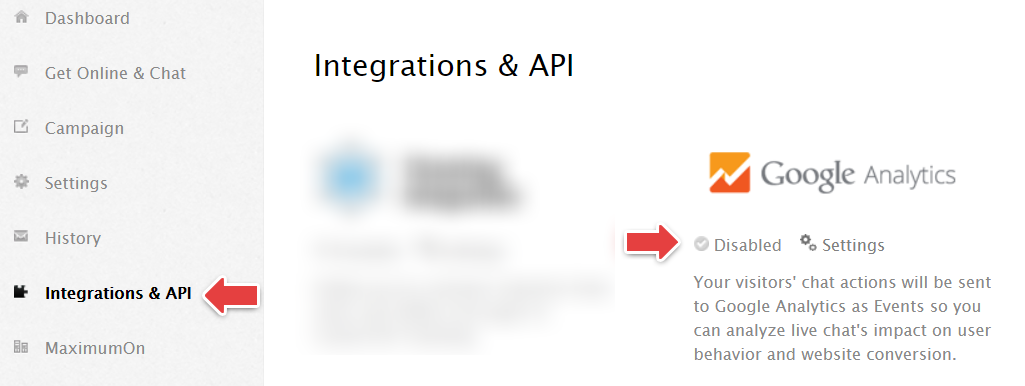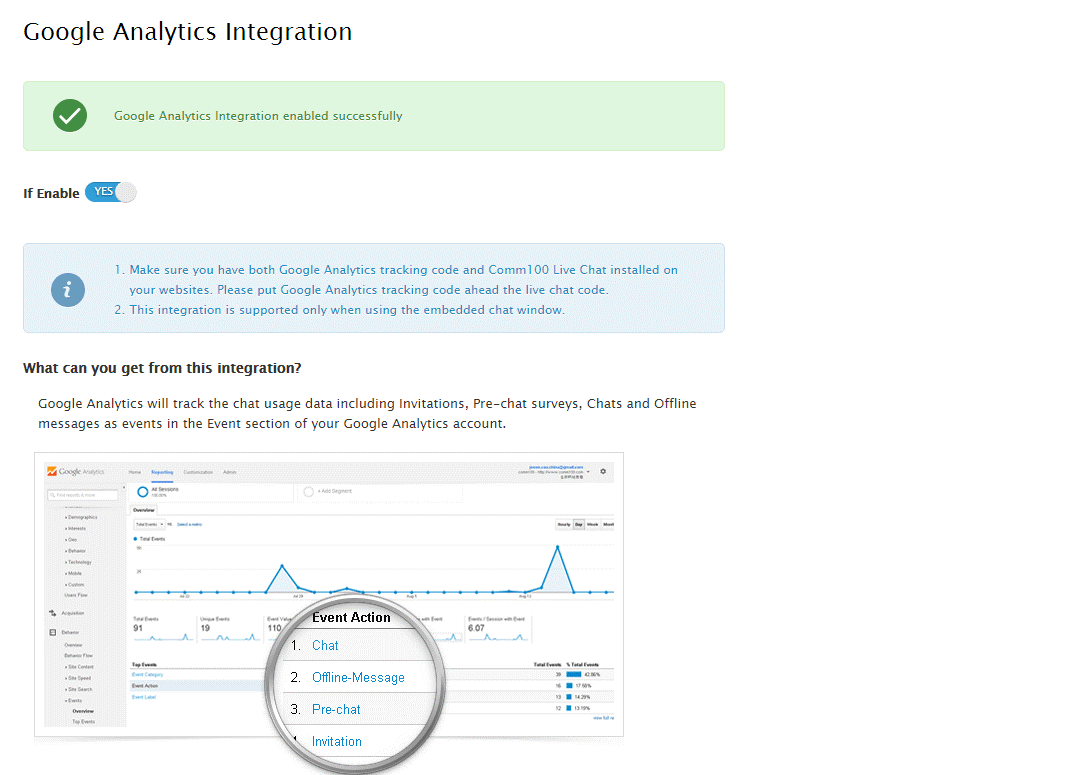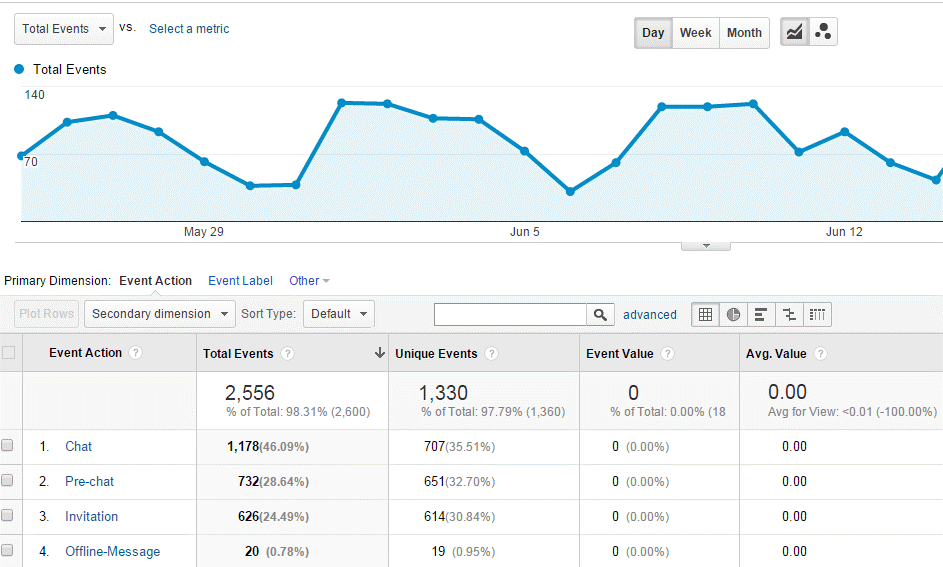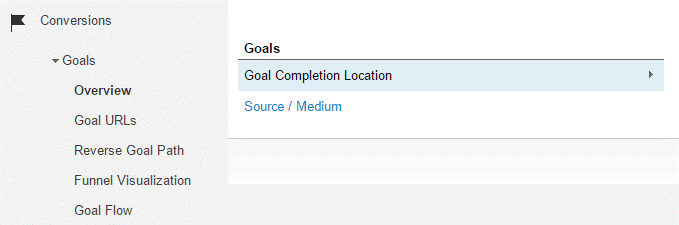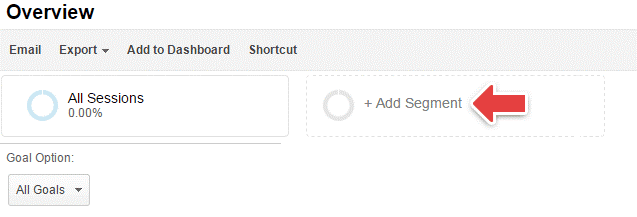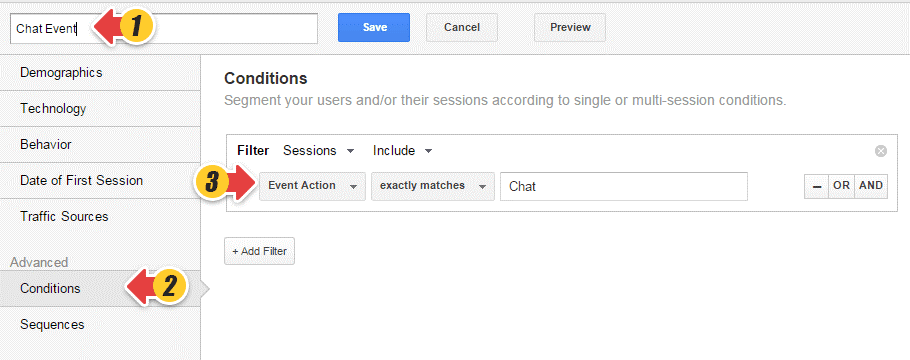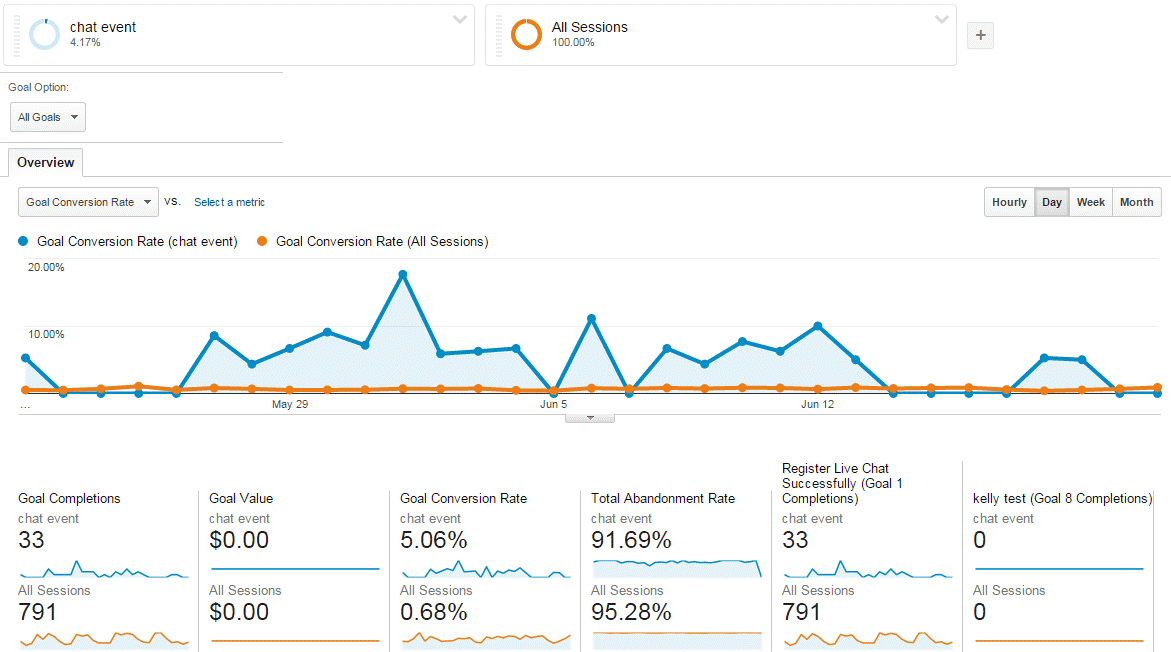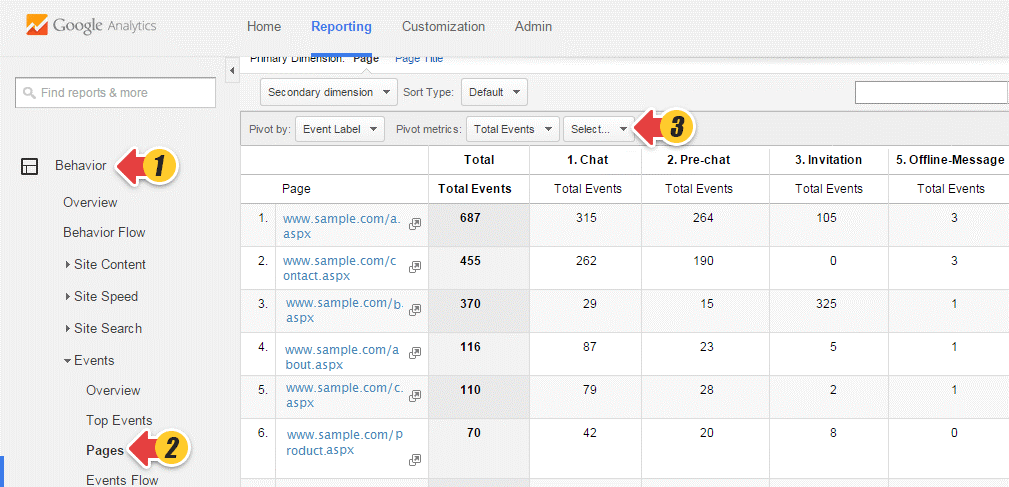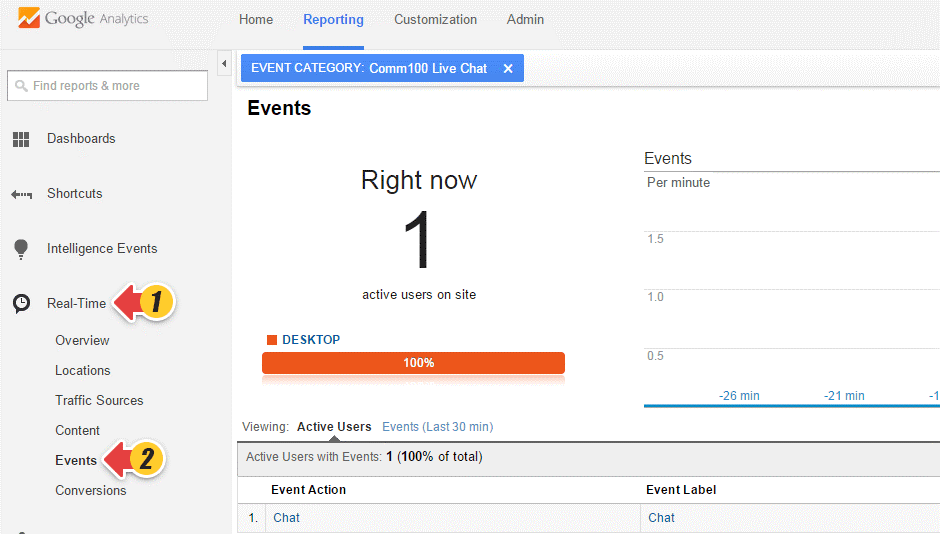Comm100 Live Chat Google Analytics Integration enables you to record visitors’ live chat actions as events in your Google Analytics account. You can check the action reports in Google Analytics and gain insights on how live chat affects your conversion. Follow the guide below to set the integration up and analyze your live chat effectiveness in Google Analytics.
Integrate Comm100 Live Chat with Google Analytics
- Log into your Comm100 Live Chat control panel and click Integrations & API.
- Click on the Google Analytics icon to enable it.
Important: Make sure that
- Both the Comm100 Live Chat code and Google Analytics tracking code are installed on your website. and Google Analytics tracking code is placed before the live chat code.
- You’re using the embedded chat window.
Live Chat Data You Can Get in Google Analytics
Comm100 Live Chat Google Analytics Integration automatically records live chat related actions as events in Google Analytics.
|
Event Name |
What does it mean? |
|
Pre-chat |
Number of pre-chat surveys completed by your visitors |
|
Chat |
Number of chats happened on your websites |
|
Offline Message |
Number of offline message forms completed by your visitors |
|
Invitation |
Number of invitations popped up on the website, including the triggered auto invitation and manual invitation |
Make Use of Comm100 Live Chat Google Analytics Integration
- View Live Chat Actions in a Given Time
- Check How Live Chat Affects Your Goal Completion
- View Live Chat Action Reports by Page
- Track Live Chat Actions in Real-Time
View Live Chat Actions in a Given Time
Live chat actions are recorded under the Comm100 Live Chat event category. You can check the number of each live chat action happened in any given time.
Check How Live Chat Affects Your Goal Completion
Comm100 Live Chat Google Analytics Integration offers you the insights on whether live chat contributes to your goal completion. For example, you have a goal with destination page as purchase success page. By using the chat action as a filter of the goal completion, you can see whether chatted customers have higher conversion rate.
- Go to the Goals Overview Page under Conversions and click Add Segment.
- Click New Segment to name the segment for easy recognition. In this example, we name it Chat Event.
- Click Conditions under Advanced and set the condition as Event Action exactly matches Chat(You can find Event Action under the Behavior section).
- Click Save to finish.
Now, a comparison report shows up. You can check Goal Conversion Rate and Total Abandonment Rate to see whether visitors who chatted have higher conversion rate and lower abandonment rate than the others who didn’t.
View Live Chat Action Reports by Page
Report on the number of each live chat action received per web page is in place in Google Analytics for you to check and compare.
- Click Pages from Events under the Behavior menu in Reporting.
- Choose the Pivot layout style to bring up the page comparison report.
- Set Pivot by event Action to check how the number of each live chat action differs between pages.
Track Live Chat Actions in Real-Time
With the integration, real-time live chat actions are tracked in Google Analytics. You can see how many of your active visitors on the website are completing your pre-chat surveys, chatting with your agents, submitting offline messages and being invited to chat.