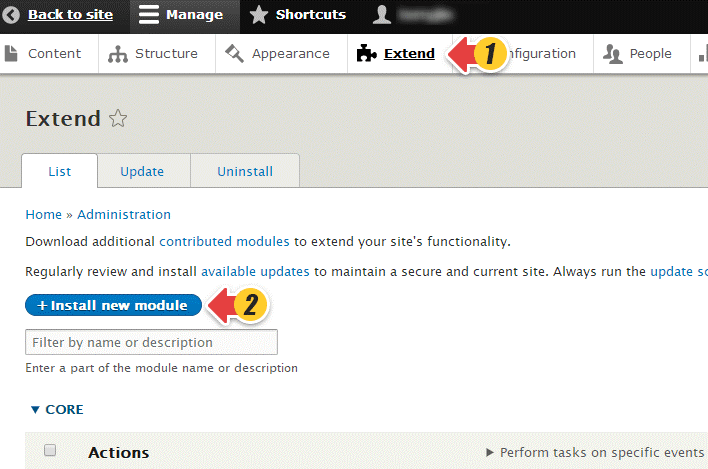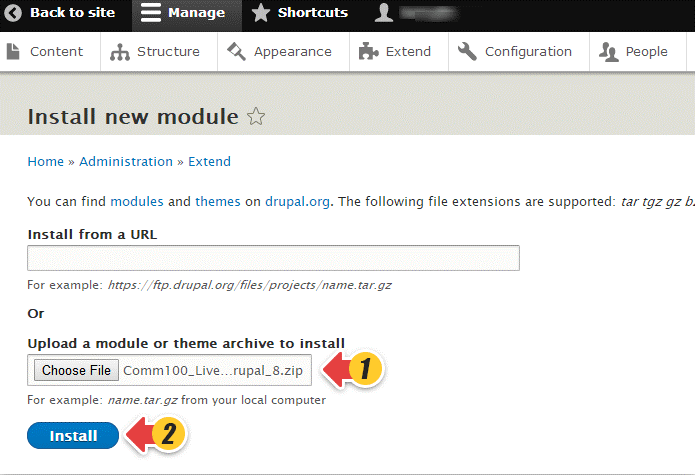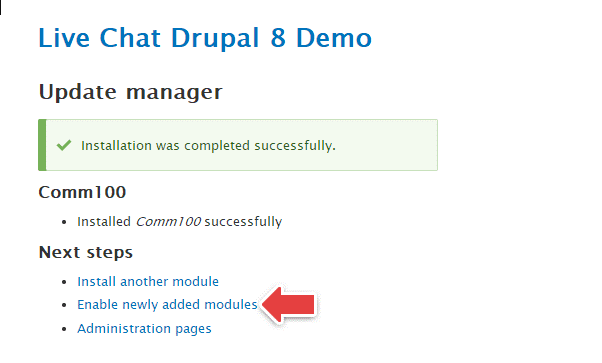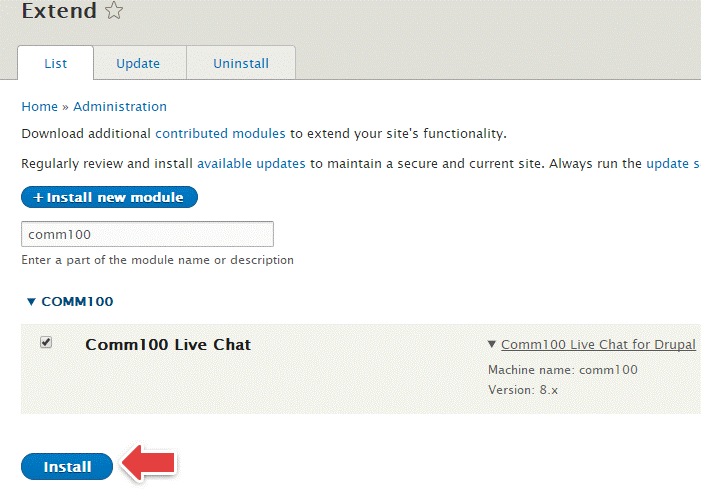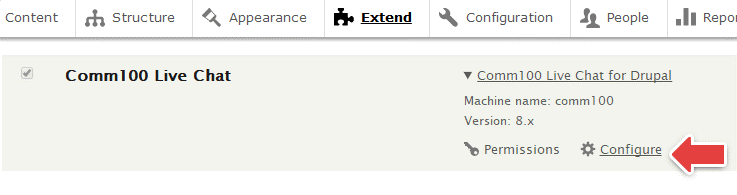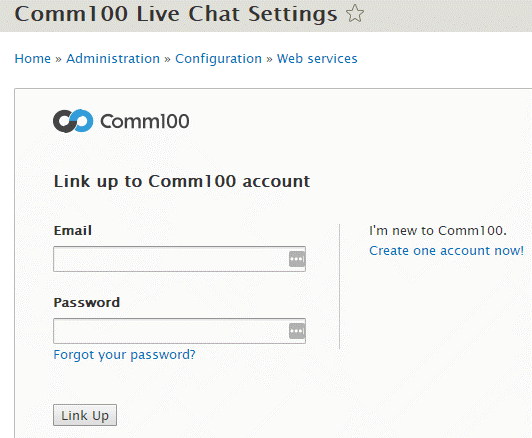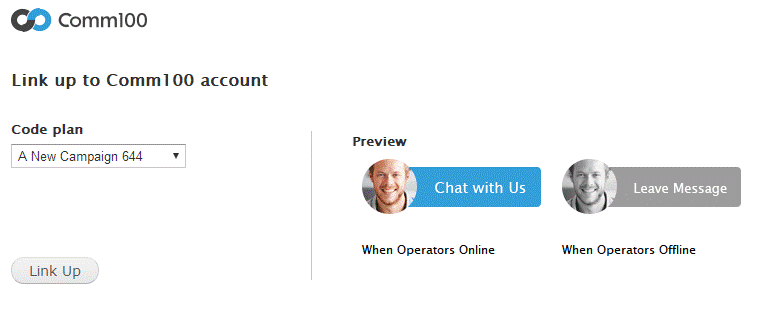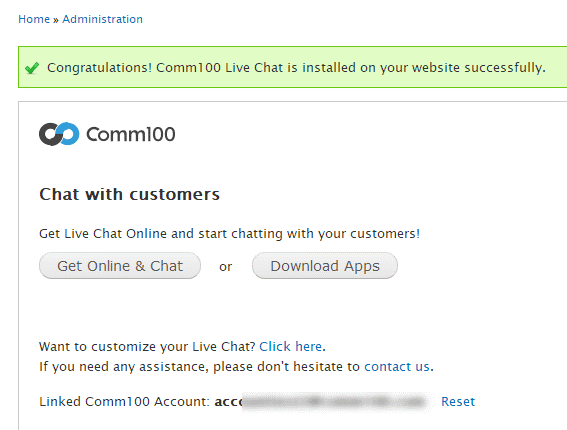The Comm100 Live Chat Drupal Plugin enables you to easily add a live chat button to each page of your Drupal website. Follow this guide to set up the integration and chat with your online visitors in real-time.
We provide standalone plugins for Drupal 7 and Drupal 8. Follow the steps below for your relevant version. to get started.
Install Comm100 Live Chat on your Drupal 8 Website
- Download the Comm100 Live Chat Drupal 8 Plugin
- Log into your Drupal website admin panel, and navigate to the Extend tab, then click Install new module.
- Upload the plugin downloaded in Step 1 and click Install.
- Enable newly added modules and navigate back to the Extend tab.
- Find the Comm100 Live Chat module, tick the checkbox and click Install to enable the module.
- Locate the installed live chat module, then click Configure.
- Enter your Comm100 account Email and Password, and click Link Up.
- Select the Code Plan/Campaign you would like to link up with.
Note: If you are using Static Image Button, Adaptive or Text Link Chat Button type, you need to add the chat button to your website using Custom Blocks. Please read this article for the detailed instructions. - Comm100 Live Chat should be installed on your website successfully. If you would like to select another Code Plan or Campaign, you can click the Reset button to link up a different one. Click Get online & chat to log into your Agent Console.
Install Comm100 Live Chat on Drupal 7 Website
- Download the Comm100 Live Chat Drupal 7 Plugin.
- Log into your Drupal website admin panel, go to the Modules tab and click Install new module.
- Upload the plugin downloaded in Step 1 and click Install.
- Enable newly added modules and navigate back to the Modules tab.
- Find the Comm100 Live Chat module, tick the checkbox and click Save configuration to enable the module.
- A Comm100 tab should now be in your top menu bar.
- Enter your Comm100 account Email and Password, and click Link Up.
- Select the Code Plan/Campaign you would like to link up with.
- Comm100 Live Chat is installed on your website successfully. If you would like to select another Code Plan or Campaign, you can click the Reset button to link up a different one. Click Get online & chat to log into your Agent Console.
Live Chat on your Drupal Website
Now that you have successfully added a chat button to your website. Your chat button should show that you are online and your visitors can now start chats with you.
You don’t have to go back to your Drupal admin panel to chat with your visitors. You can easily manage your chats using our desktop and mobile applications. Click here to download our live chat apps.