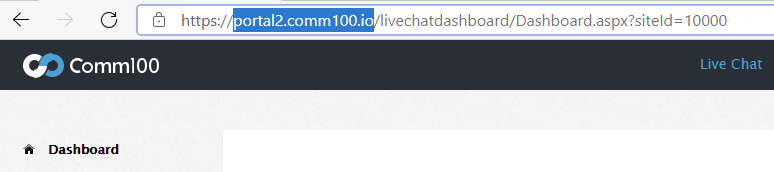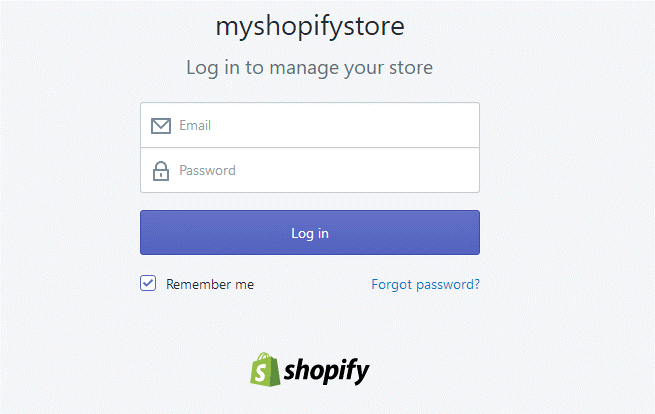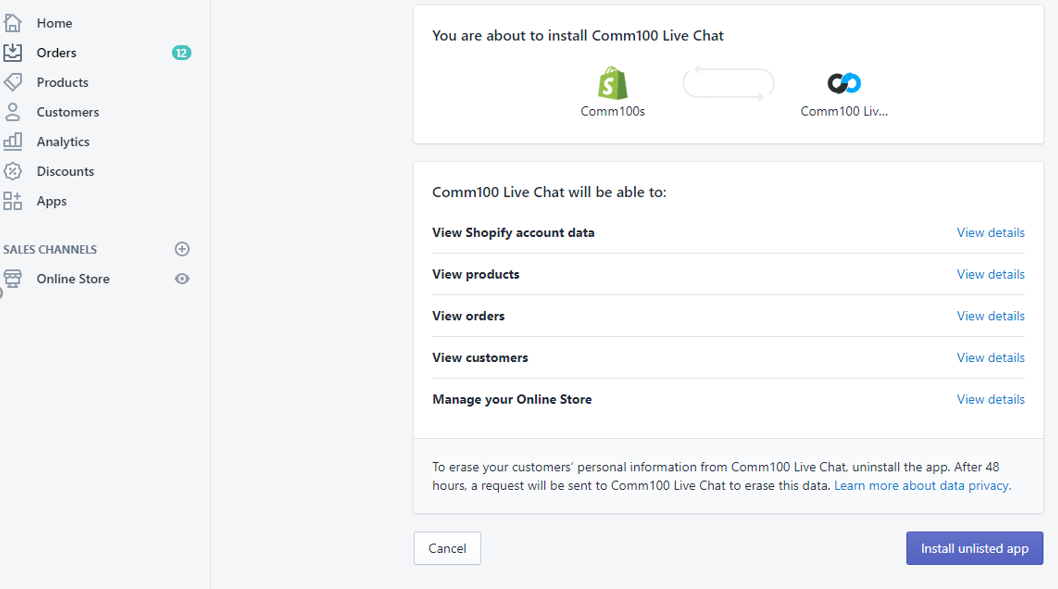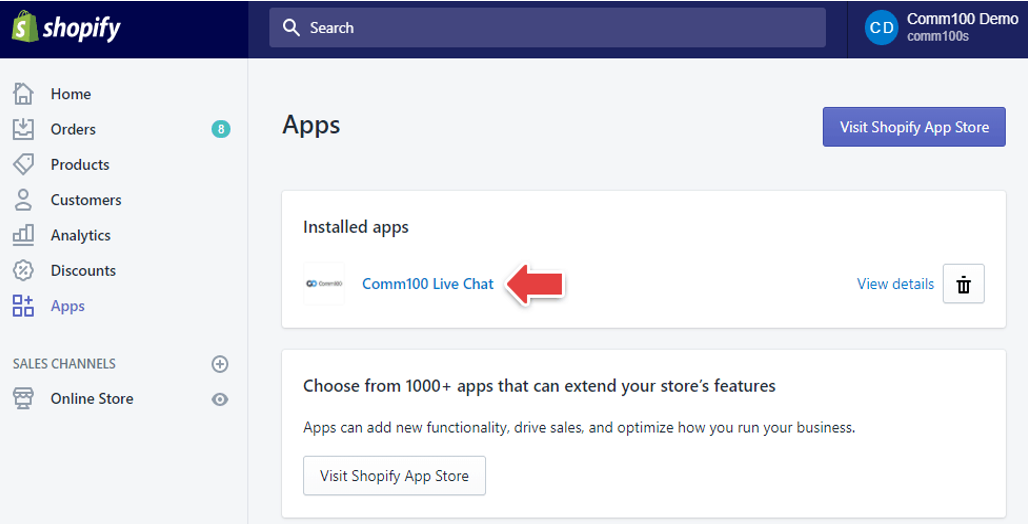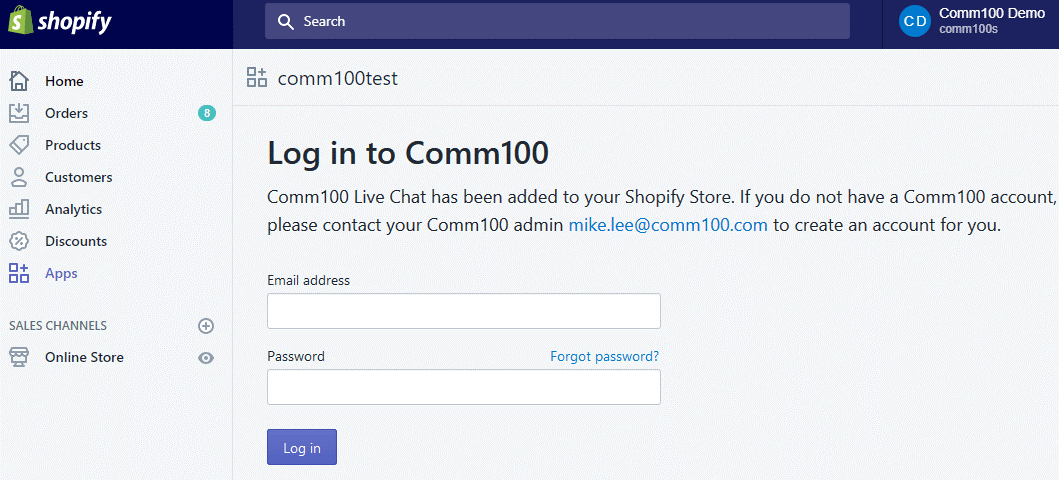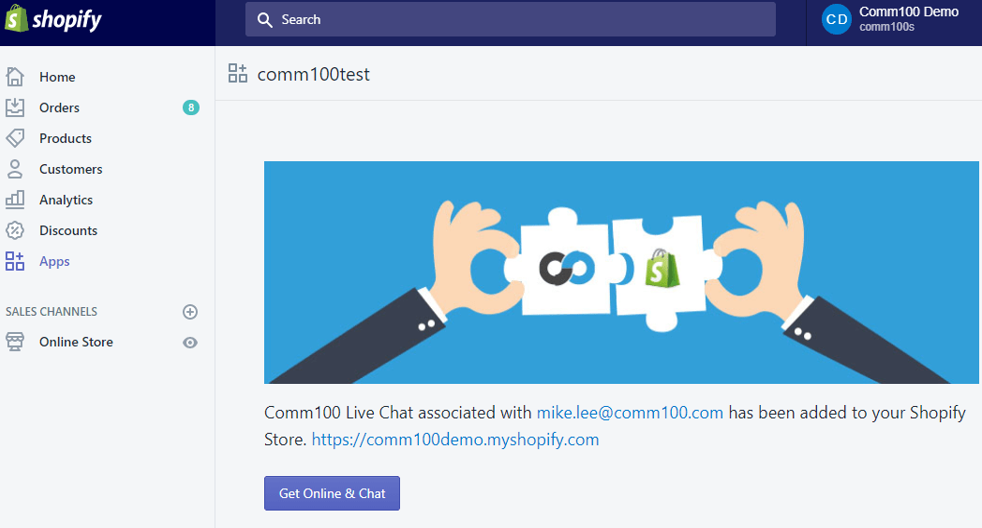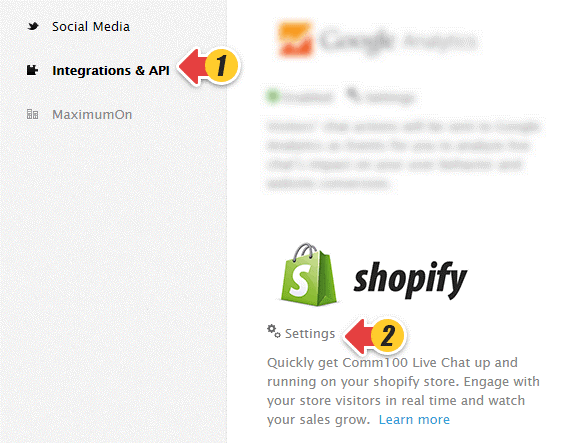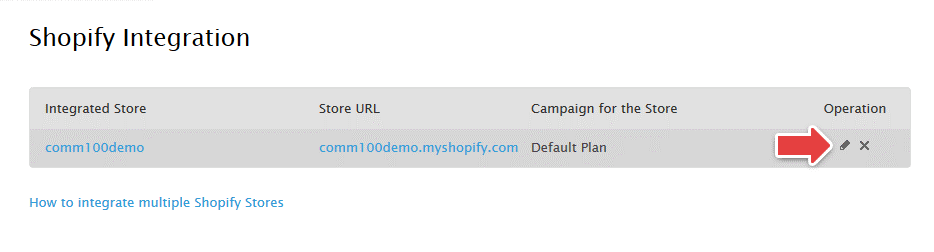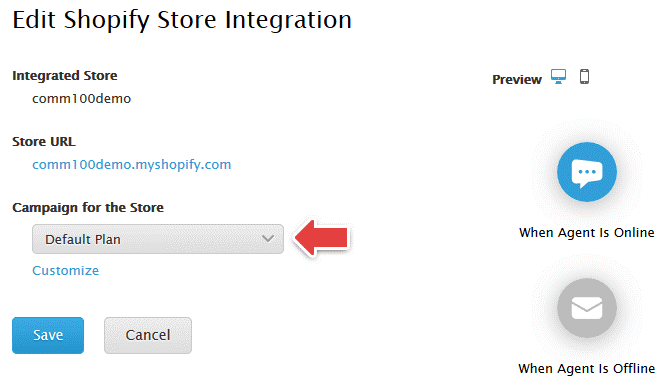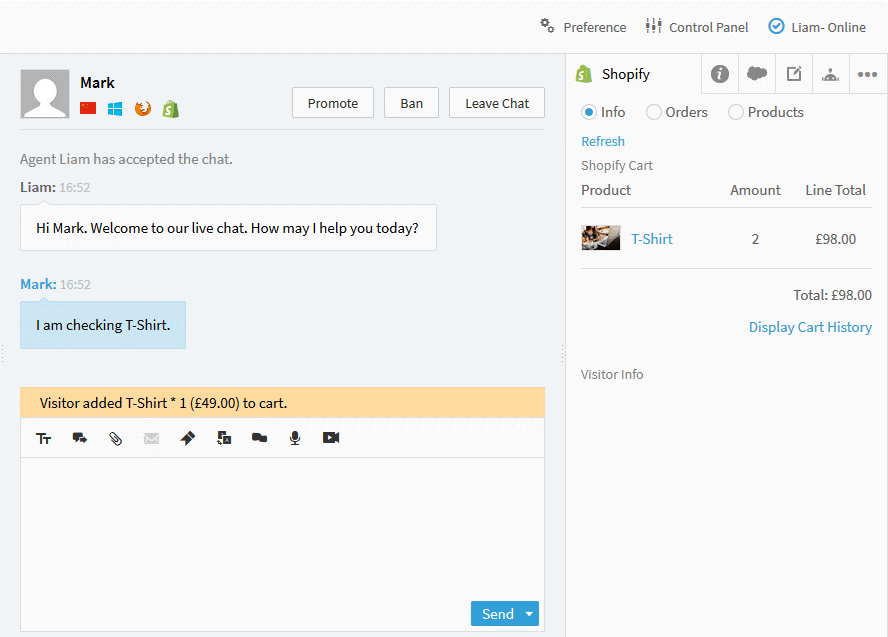Comm100’s integration with Shopify allows you to add your Comm100 Live Chat app into your Shopify store. It takes a few clicks to get live chat up and running on your Shopify store, so you’ll be chatting with your customers in no time.
Our integration allows you to easily see Shopify data within the Comm100 Agent Console. Specifically, you’ll have quick access to customer information and order history of your Shopify store customers, live information of a customers’ Shopify cart, and real-time notifications when a visitor’s Shopify Cart is updated with new or removed items.
Install Chat App onto Shopify Store
-
Input the installation URL in your browser
https://your_comm100_domain/ShopifyApp/Shopify.aspx?shop=your_shopify_store_url
Here, your_comm100_domain is the domain of your comm100 account Control Panel.
After you log in to your comm100 account if the domain appears as
https://dash12.comm100.io/livechatdashboard/Dashboard.aspx?siteId=10000
then, your_comm100_domain = dash12.comm100.io. See the example below.
Let’s say, your comm100 domain name is dash12.comm100.io and Shopify store URL is songtest.myshopify.com, then the installation URL will be:
https://dash12.comm100.io/ShopifyApp/Shopify.aspx?shop=songtest.myshopify.com
- Log in with your Shopify account. Here you should input your Shopify Store Email Address. This can be found in Store Settings.
- Proceed to install Comm100 Live Chat App to your Shopify store.
- Once Comm100 Live Chat is installed, click on the Comm100 Live Chat app to go to Log In and open Comm100 Live Chat.
- Provide the email address and password of your Comm100 Live Chat account to link up with the Shopify store.
- Your live chat account has now been linked to your Shopify store. You can click Get Online & Chat to log into the Agent Console to start chatting and monitoring store visitors. You can also download and install our Live Chat Desktop App on your Windows and Mac operating system to chat with Shopify customers.
- A button appears on your Shopify store and your visitors can click on the Chat Button to start chat with your online agent.
Note: As the Comm100 Live Chat app listing is awaiting approval for the Shopify app store, you will see a message to this effect while installing Comm100 Live Chat. Please note that Comm100 will function normally.
Manage Shopify Integration in your Comm100 Account
After you enable Live Chat for your Shopify store, a default Campaign will be used. You can configure the Shopify Integration settings in your Comm100 account.
- Log in to your Comm100 Control Panel.
- Go to Integration & API, then click Settings under the app Shopify.
- Shopify Integration page lists all your integrated stores. You can click X icon to remove store, or click Edit icon under Operation to modify the Campaign.
- Select the live chat Campaign you want to use for the current store.
- Save the changes.
While chatting with your customers from your Shopify Store, you can see what’s in the customer’s shopping cart and get notified in your Live Chat Agent Console.