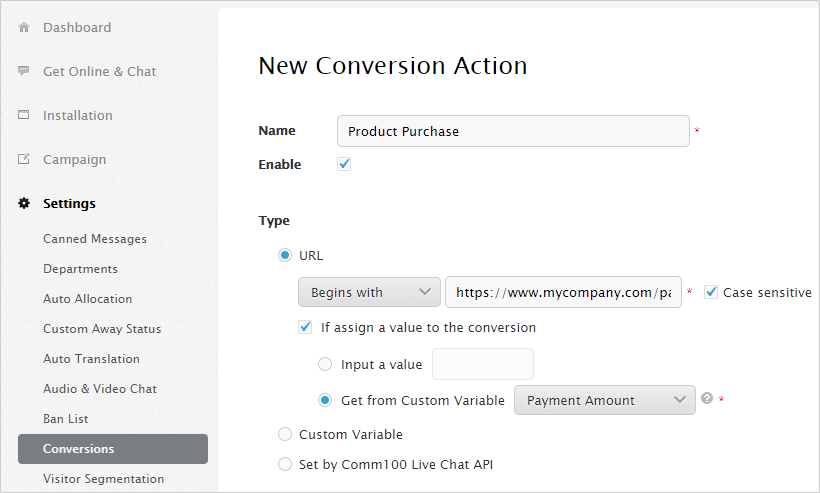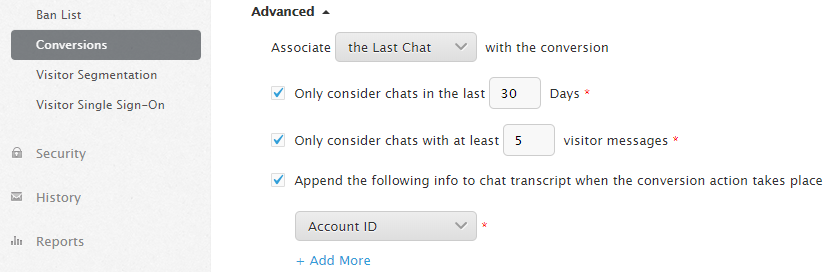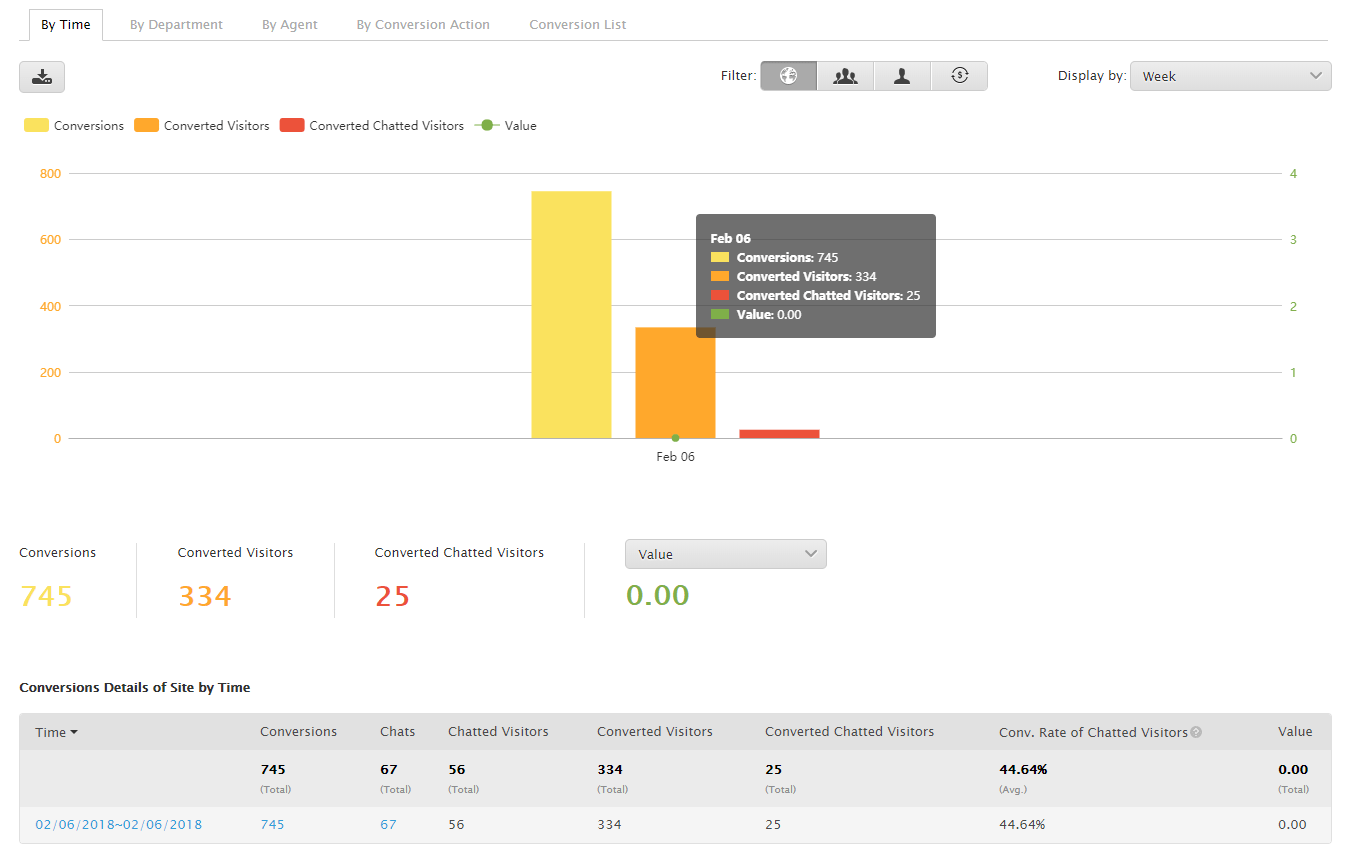Comm100’s Live Chat Conversion feature links together live chat data with your onsite data, allowing you to view how many chats, and the detail of chats which drive your customers to convert.
This allows you to assess what types of chats are most useful in encouraging visitors to convert, as well as assessing exactly how much live chat contributes to the actions that sustain your business.
This article works you through how you can set up these conversion actions. The feature is only available in our live chat Enterprise plan.
Step by Step Instructions
-
Log into your Comm100 account.
-
Under Settings, go to Conversions and Click New Conversion Action.
-
Define a Name for the conversion action. You can then set up conversion actions according to any three criteria:
URL: when visitors arrive at a certain page, or pages, such as a download or payment successful page.
Custom Variable: when a custom variable reaches a certain value. For example, if you have a custom variable that defines the paying status of your visitors, you can create a conversion action when the custom variable is paying clients.
Set by Comm100 Live Chat API: You can also transmit conversion data to your Comm100 Live Chat account through our API.
For the If assign a value to the conversion option, you can Input a value for each conversion using a fixed value, or Get from Custom Variable.
-
Click on Advanced to check more options. Here you can select whether the First Chat or the Last Chat should be associated with the conversion. Enable an option so that only recent chats that can be associated with a conversion. You can define that only the chats which have a qualifying number of visitor messages can be associated with a conversion.
For each conversion action, you can add additional information to it, such as visitor Geographic info, Behavioral info, Pre-chat info, Custom Variable info etc.
-
Save your changes
View Conversion Report
The Conversion Report shows all achieved Conversions, Converted Visitors, Converted Chatted Visitors, conversion Value, and your live chat conversion rate.
Here are some Fields in the report:
-
Conversions: Shows the total conversion actions which occurred on your site. Every conversion that happens after an interaction will be counted.
-
Chats: The total chats which occur on your site.
-
Chatted Visitors: Visitors who chatted with your agents.
-
Converted Visitors: Visitors who qualified under the defined conversion actions.
-
Converted Chatted Visitors: Visitors who qualified under the defined conversion actions and also chatted with agents.
-
Rate of Chatted Visitors: Calculated by Converted Chatted Visitors/Chatted Visitors.
-
Value: The total value counted from the value of each conversion.
The report also allows you to filter by departments, by agent, by conversion action, and conversion list. Please get in touch with us if you need any further assistance to get started with our new conversion feature.