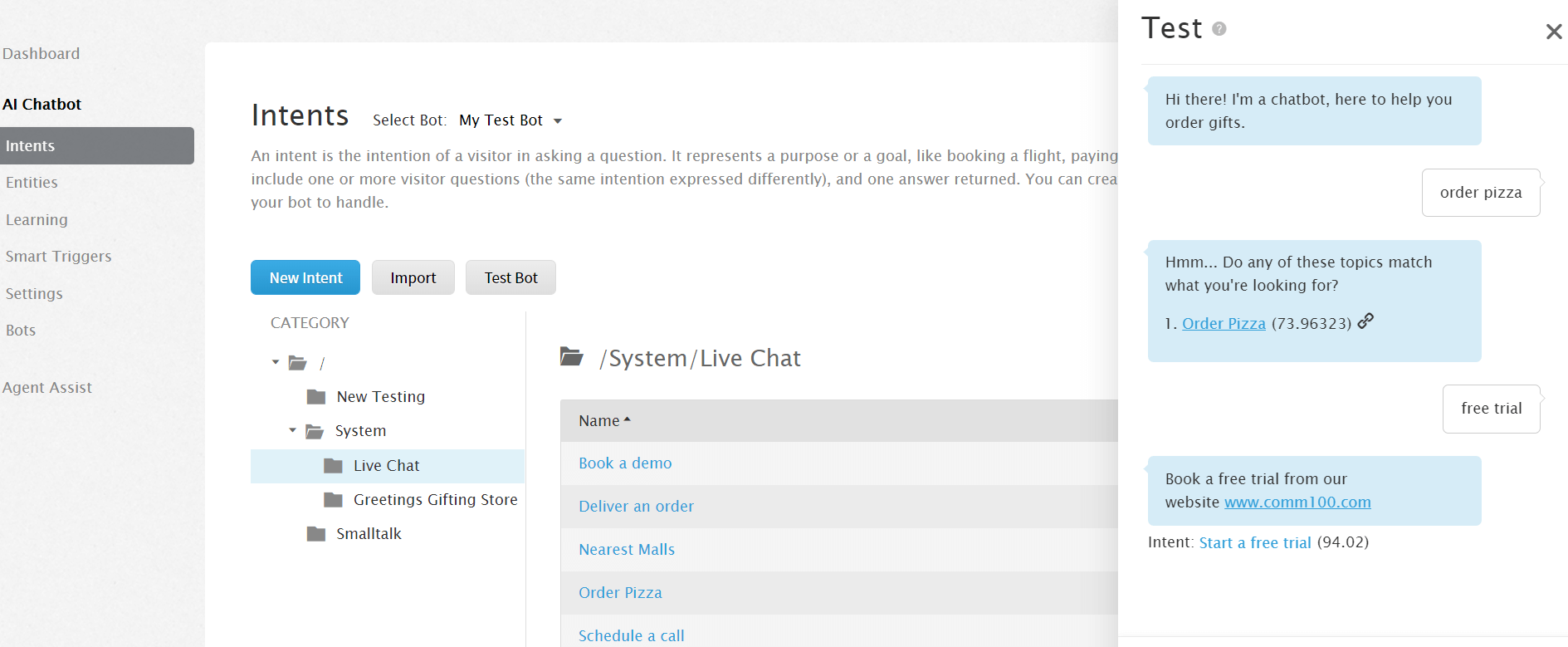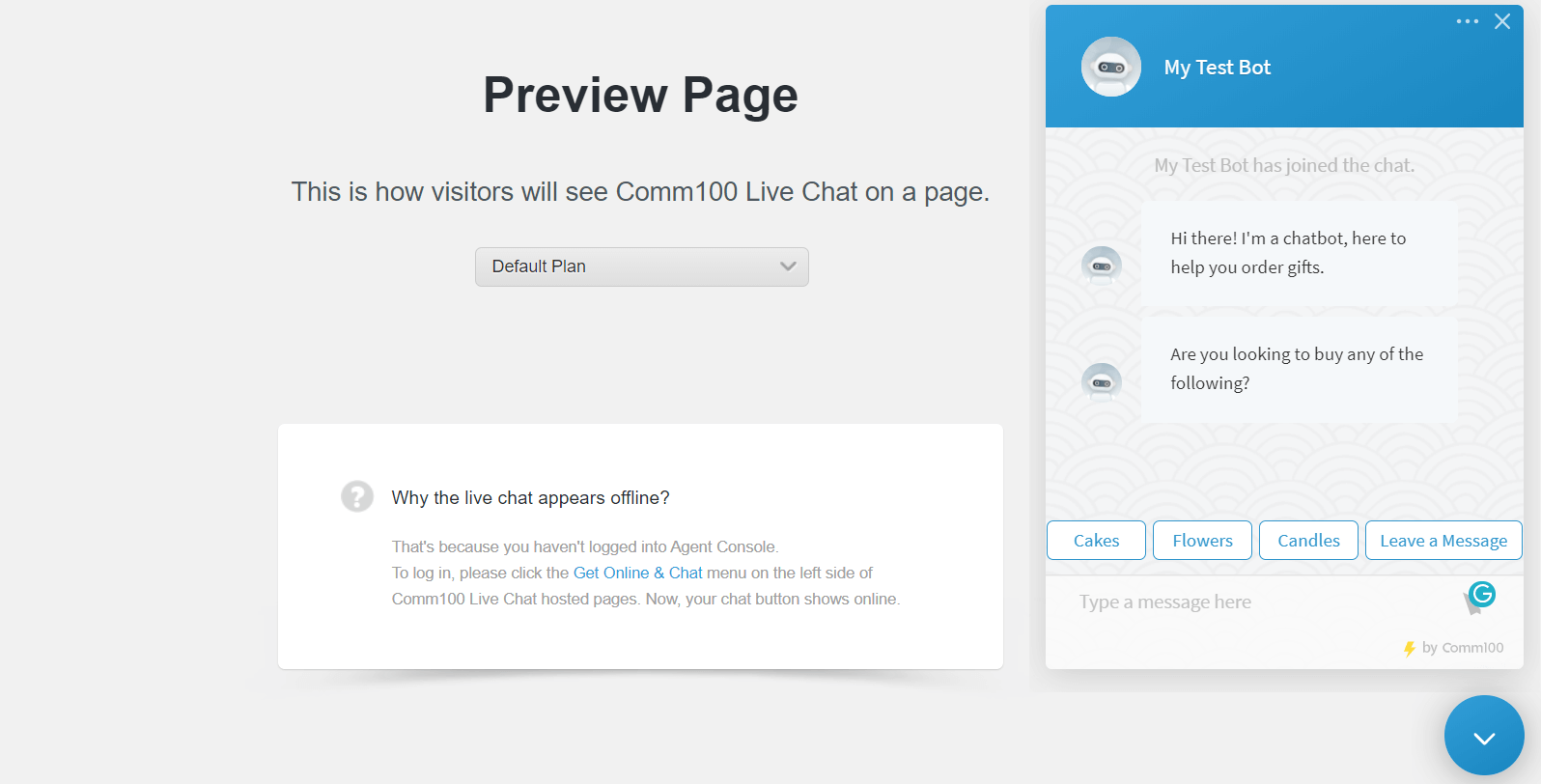Introduction
The simulator and the Live Chat preview facilitates the testing of Intents, Messages, and in checking the matching scores. Testing is essential as it finds out flaws so that you can fix it before it is visible to your visitors.
Testing the Chatbot in the simulator
You can test the chatbot in the simulator. It primarily helps in testing intent questions.
Testing the chatbot in the simulator has the following benefits:
- Test the Intent questions and improve them if required.
- Display matching score, which gives an idea of the bot sensitivity.
- Click the Intent link to navigate and edit any Intent.
To test the chatbot in the simulator, follow these steps:
- Log in to your Comm100 account.
- In the top navigation bar, click the Bot tab.
- From the left menu, go to AI Chatbot > Intents.
- On the Intents page, click the Train Bot button.
After completing the training of the chatbot, the Train Bot button in the Intents section changes to the Test Bot button. - Click the Test Bot button.
A Test window opens on the right side of the page. - Use the Test window to send test messages to the bot and see the answer being returned.
Note: With each returned answer, its Intent name and matching score also displays. Click the Intent link to navigate to the Edit Intent page where you can make necessary changes. Message When Visitor Question Is Not Recognized, set in Bot Settings is displayed when there is no answer for a certain visitor question.
Simulator limits
The chatbot sends the same answers in the simulator as the regular Live Chat session; however, it has few limitations. It displays non-functional previews of the following features:
- Links
- Buttons
- Forms
- Prompts
- Location-based responses
- Webhooks
- Visitor Authentication
Testing the chatbot in Live Chat preview
You can also test the chatbot in live chat preview. Unlike the simulator, the live chat preview lets you test all types of answers. It allows the testing of messages, visitor ratings, and so forth.
Testing the chatbot in Live Chat preview has the following benefits:
- Real-time testing as buttons, links forms, and prompts are functional.
- Switch campaigns from the drop-down and test the linked bot.
To test the chatbot in Live Chat preview, follow these steps:
- Log in to your Comm100 account.
- In the top navigation bar, click the Live Chat tab.
- From the left menu, go to Campaign > Installation.
- On the Installation page, click the Live Preview link.
Note: Ensure the selected campaign is tied to the chatbot you want to test. - A Preview Page opens in a new tab on the browser.
- When a bot is enabled in a campaign, the chat button always shows online, as the bot is always online.
- Click the chat button to test the chatbot.
Note: It does not show intent names or matching scores of the displayed responses