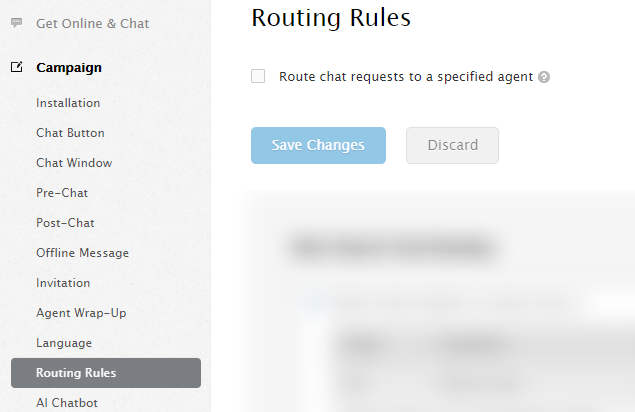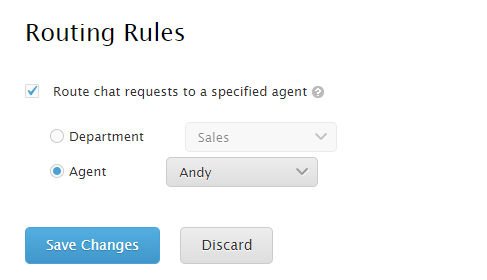You can bind a chat button with a defined agent. After that, the chat requests from this chat button will be routed to the specific agent/department automatically. This is helpful if you want to set up a dedicated chat button for a certain agent.
Step by Step Instructions
-
Log in to your Comm100 account.
-
Click Campaign at the left menu and Select Routing Rules. If you have multiple campaigns, make sure that you’re customizing the correct campaign from the top-right drop-down.
-
Check Route chat requests to a specified agent and select the Department/Agent you want to bind your chat button with.
-
Save Changes.
You have successfully bound your chat button with an operator/agent. The chat requests from this chat button will be automatically routed to the selected agent or agents in the selected department. Chat button defined by this campaign shows online ONLY WHEN the status of the agent/department is online.