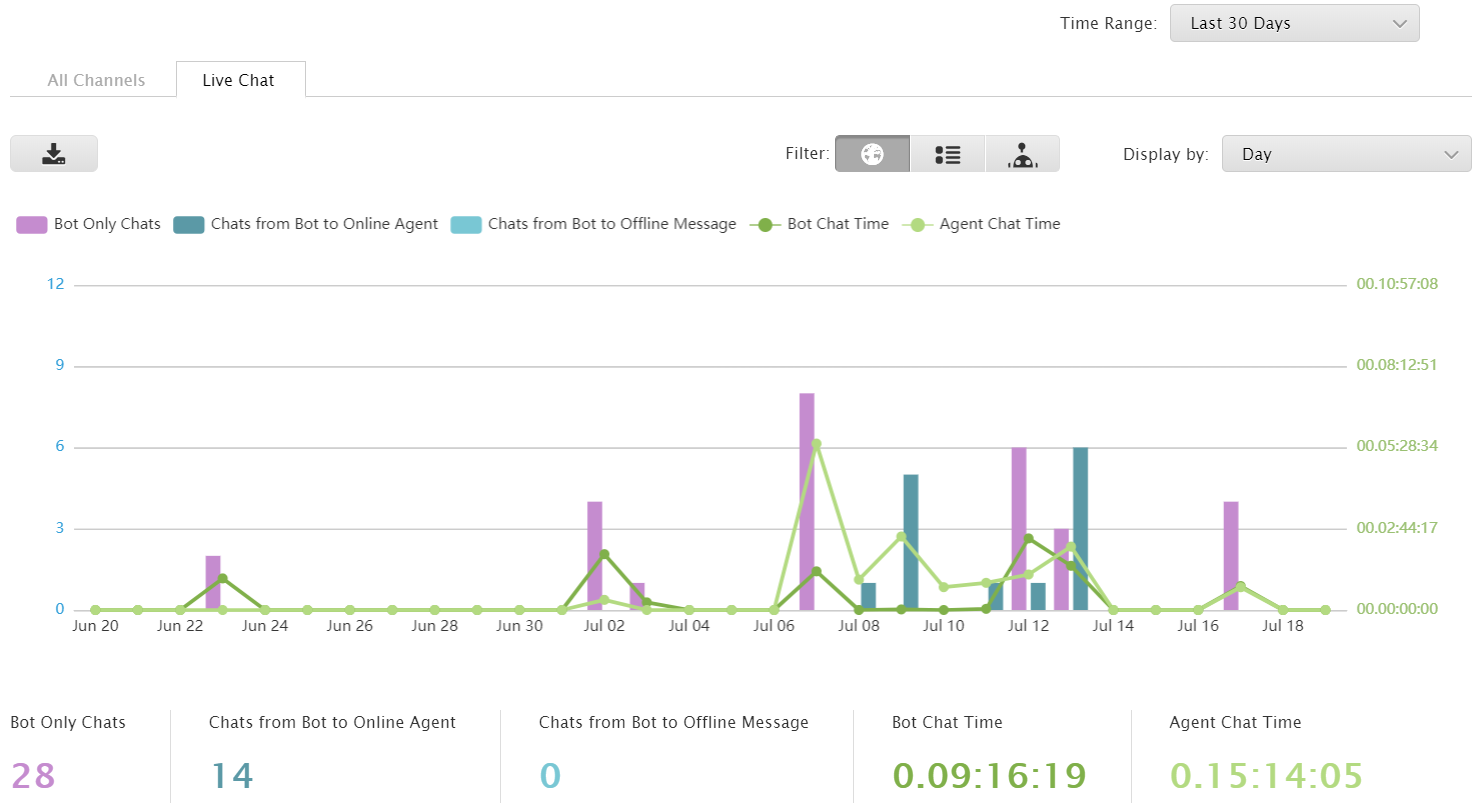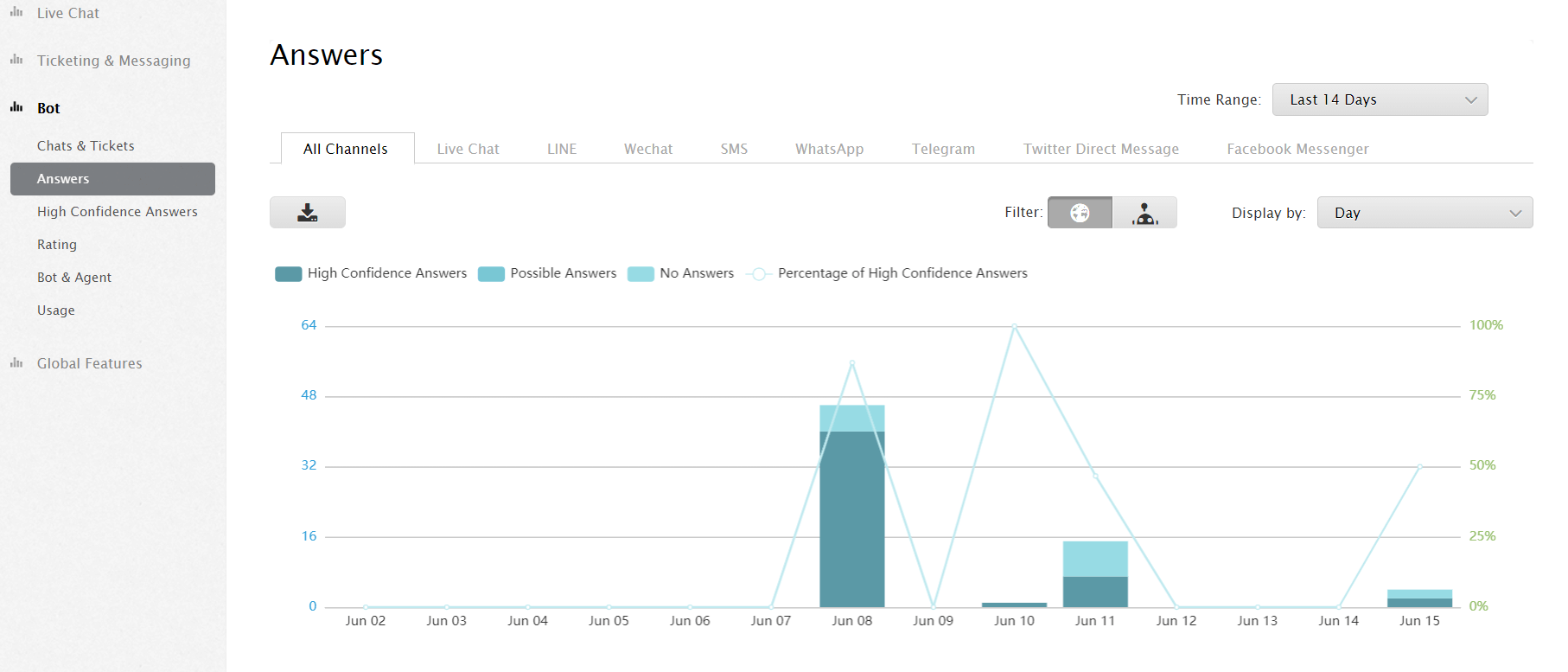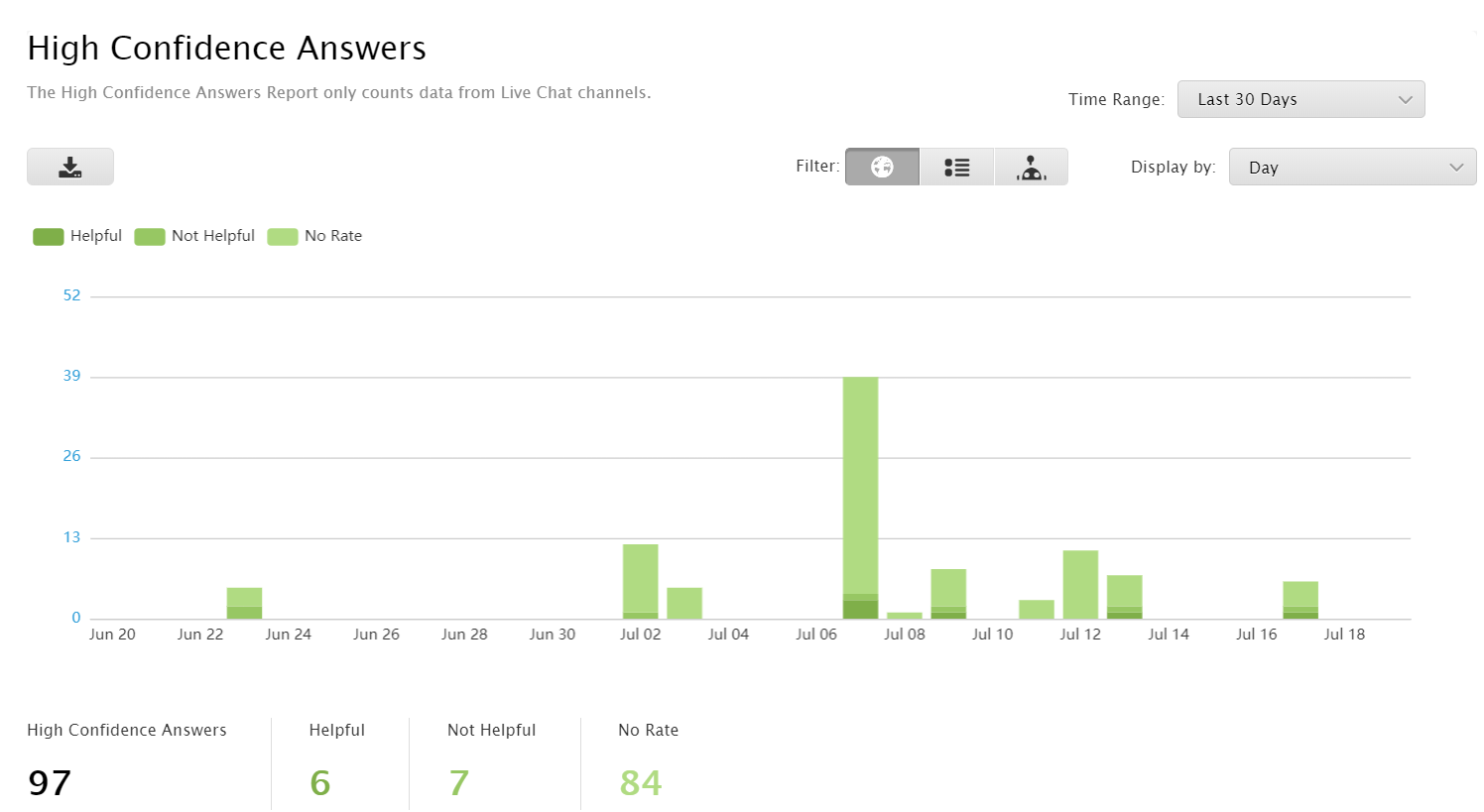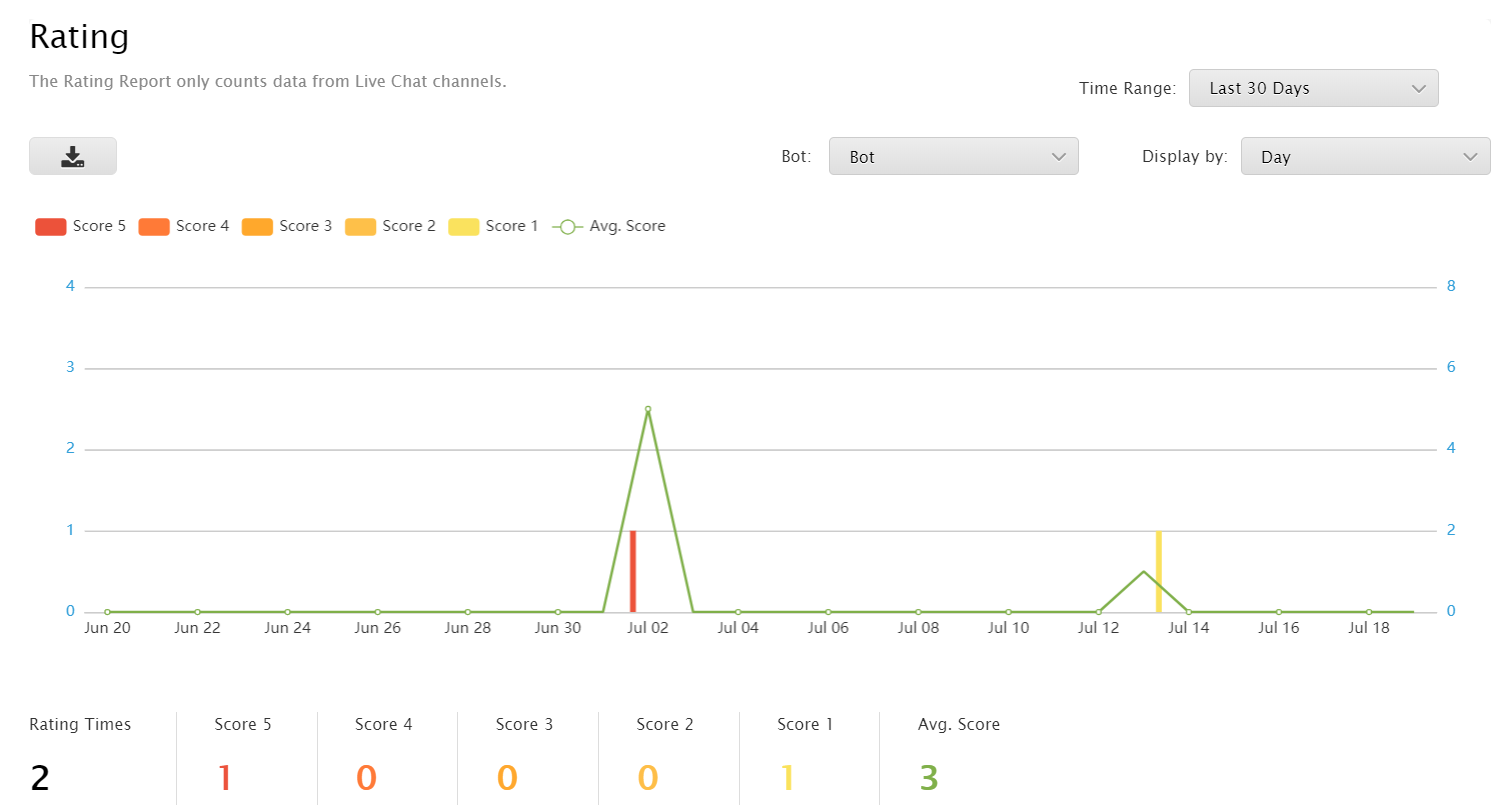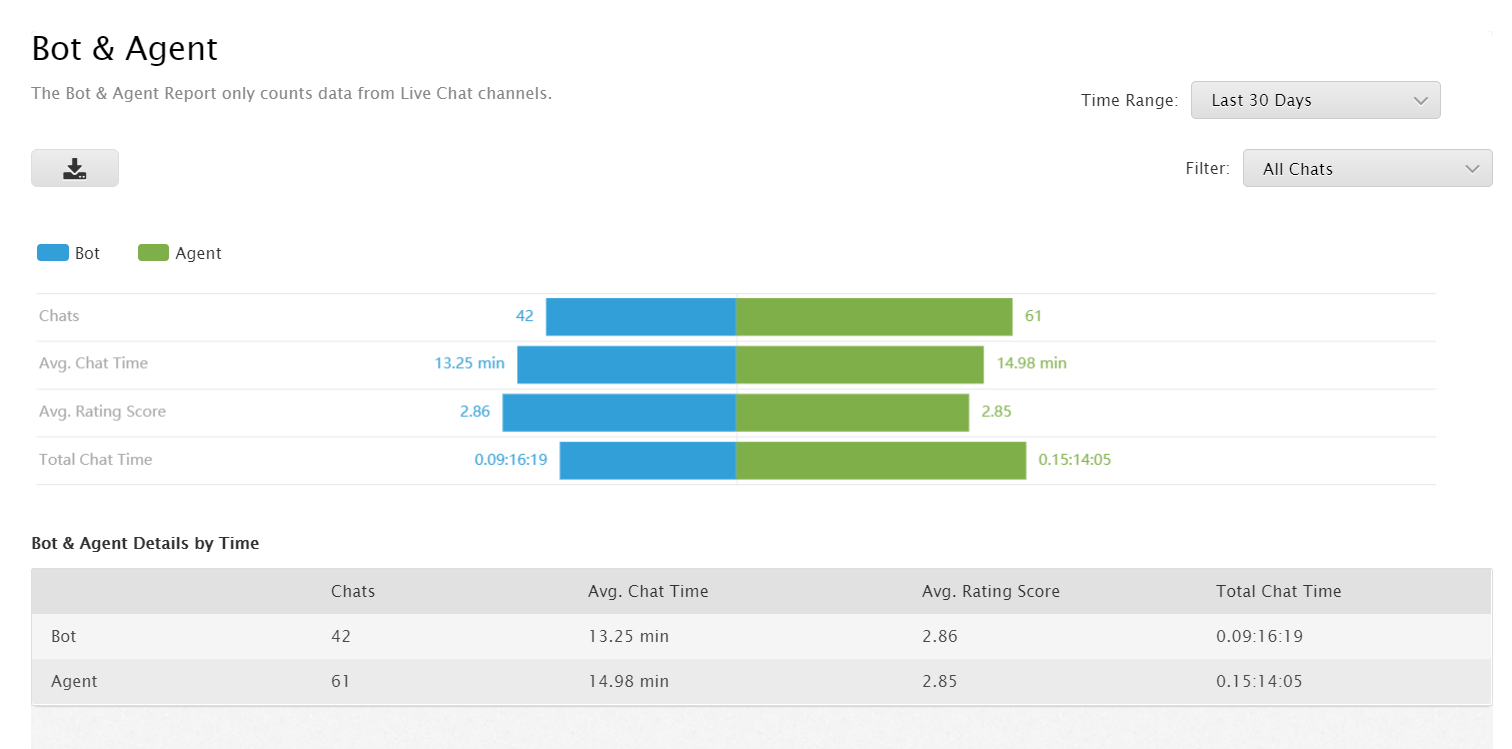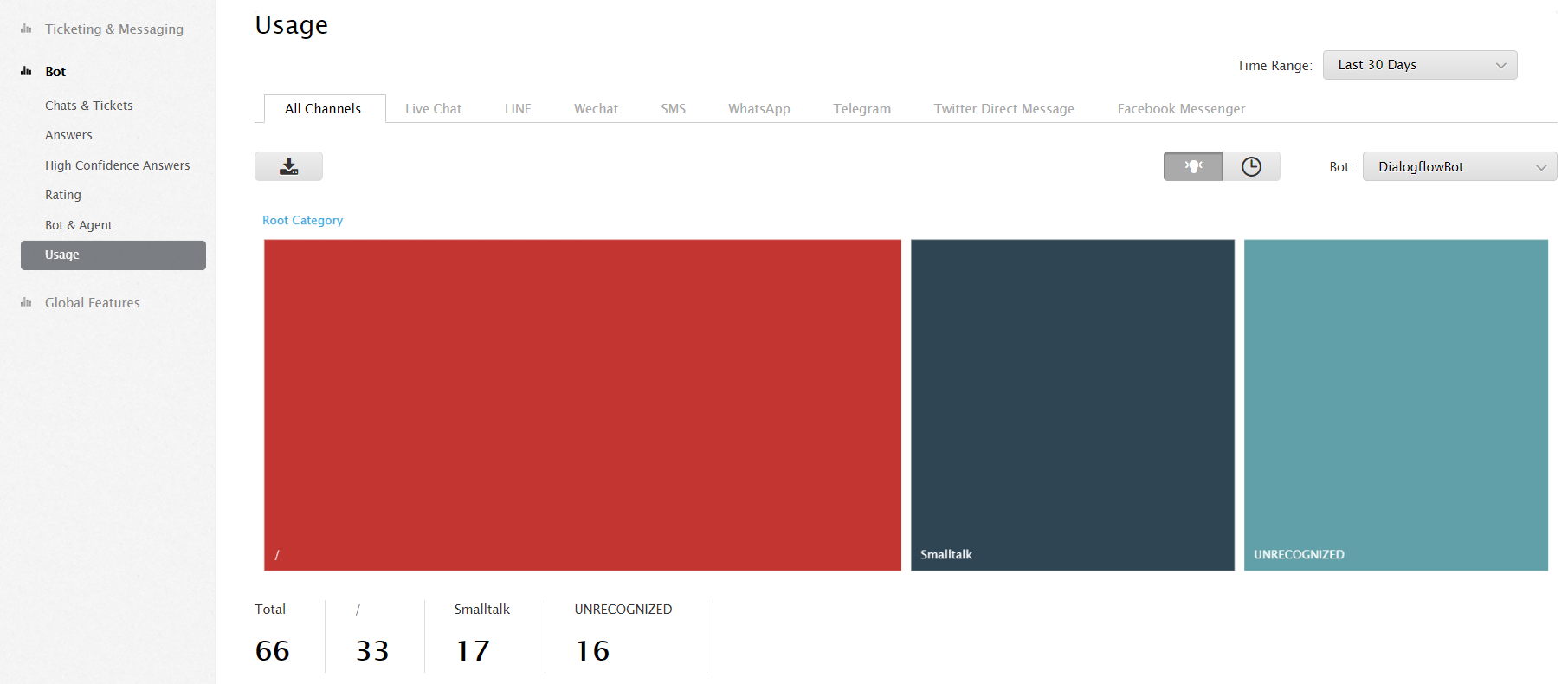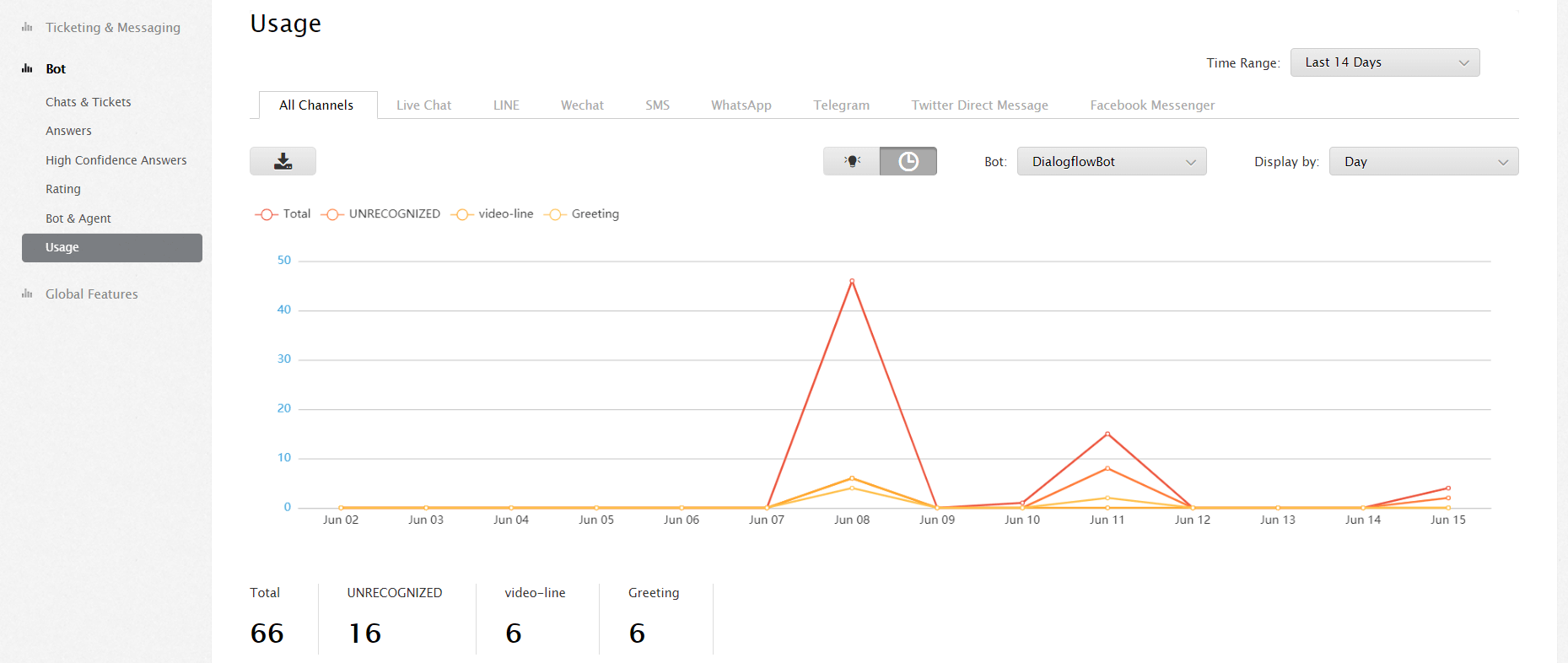Introduction
Comm100's AI Chatbot reporting serves as an important tool for measuring achievements of the Chatbot. It also helps you find out areas where your Chatbot needs improvement.
Reporting provides information on various AI Chatbot features and functionality based on certain metrics. You can use it to improve the Chatbot’s performance by providing actionable goals to it.
Types of reports and their use
Comm100 provides AI Chatbot Reporting for the following features:
- Chats and Tickets
- Answers
- High Confidence Answers
- Ratings
- Bot and Agent
- Usage
Chats and Tickets
The Chats and Tickets report provides information on the number of chats and tickets handled by the chatbot. You can use this report to check the utilization of chatbot in comparison to the agent.
The report includes the following metrics:
- Bot Only Chats
- Chats from Bot to Online Agent
- Bot Chat Time, Agent Chat Time
- Chat from Bot to Offline Message
Note: The metrics in this report vary with the channel (Live Chat, Ticketing & Messaging) you have selected. When you view the same report for All Channels, then Bot Only Chats become Bot Only Chats and Tickets.
|
Metrics |
Description |
|
Bot Only Chats |
Helps you get the number of chats solely handled by the bot. It excludes the chats transferred to online agents or offline messages. |
|
Chats from Bot to Online Agent |
You can find the number of chats that were transferred to online agents. These chats needed human intervention and could not be handled successfully by the bot. Analyse where the bot needed a human agent to take over. This can be used to improve intents which will improve the bot’s performance. |
|
Chat from Bot to Offline Message |
Displays the number of chats where the visitor chose to talk to an agent and left an offline message as no agent was available. |
|
Bot Chat time |
Displays the total time taken by bot on all chats and includes the chats where visitors left offline messages. |
|
Agent Chat time |
Displays the total time taken on the agent involved chats, includes all chats transferred from bot to agent. |
Answers
The Answers report provides insights into answers in intents. You can analyse this report to improve answers in your intent library.
The report includes the following metrics:
- Answers
- High Confidence Answers
- Possible Answers
- No Answers
- Percentage of High Confidence Answers.
|
Metrics |
Description |
|
Answers |
Displays the total number of answers using this metric. It is calculated as a sum of all Possible answers, High Confidence answers, and No Answers. |
|
High Confidence Answers |
Displays the number of High Confidence Answers that the chatbot provides to the visitor. |
|
Possible answers |
Displays the number of times the chatbot provided a Possible Answer to the visitor’s question. |
|
No Answers |
Enables you to view the number of times your chatbot could not provide an answer to the visitor. |
|
Percentage of high confidence answers |
Displays the percentage of high confidence answers. This is calculated as a percentage of High Confidence Answers over total Answers provided by the chatbot to your visitor. |
High Confidence Answers
The High Confidence Answers report helps you to gain insight into the accuracy of High Confidence Answers and adjust the score accordingly.
Hight Confidence Answers is based on the number of Helpful and Not Helpful ratings given by visitors on answers provided by the chatbot.
The report includes the following metrics:
- High Confidence Answers
- Helpful
- Not Helpful
- No Rate
Note: The High Confidence Answers Report only counts data from Live Chat channels.
|
Metrics |
Description |
|
High Confidence Answers |
Displays the total number of High Confidence Answers. |
|
Helpful |
Displays the number of times users rated High Confidence Answers given by chatbot as Helpful. |
|
Not Helpful |
Displays the number of times users rated High Confidence Answers given by chatbot as Not Helpful. You can use it to analyse the related intents, which did not help the visitor and improve them. |
|
No Rate |
Displays the number of High Confidence Answers that were not rated by the users. |
Rating
You can use the Rating report to check the visitors’ satisfaction on the overall chat experience provided by the chatbot, on a scale of 1 to 5.
The report includes the following metrics:
- Rating Times
- Rating scores: Score 5, Score 4, Score 3, Score 2, Score 1
- Average Score.
|
Metrics |
Description |
|
Rating Times |
Displays the total number of times a visitor rated the chatbot. |
|
Rating Score |
Displays the number of times the chatbot received each score. Rating scores can vary on a scale of 1 to 5. |
|
Average score |
Displays the average of all rating scores that your visitors gave to the chatbot. |
Bot and Agent
The Bot and Agent report helps you compare chatbot and agent performance in terms of workload, efficiency, and visitor ratings.
The report includes the following metrics:
- Chats
- Avg. Chat Time
- Avg. Rating Score
- Total Chat Time
Note: You can use the filter on the top-right of the page to check the report for all chats or exclude chats from chatbot to agents. This report only counts data from Live Chat channels.
|
Metrics |
Description |
|
Chats |
Compares the total numbers of chats handled by the chatbot with the agent. |
|
Avg. Chat Time |
Compares the average chat time of chatbot with average chat time of the agent. |
|
Avg. Rating Score |
Compares the ratings of the chatbot with the ratings of the agent. |
|
Total Chat Time |
Compares the total time taken by agents with total chat time taken by the chatbot to handle all chats. |
Usage
The Usage report provides data on the number of times any category and intent are used. You can recognize the most used categories and intents of the chatbot and improve them.
You can view the report by Intents, Time, and Bot.
Example 1, viewing the report based on intents.
Click on each of these categories and check the number of times each intent is used.
Example 2, viewing the report based on time.
Reading the reports
You can read and analyze each report separately from various perspectives. You can analyze the data for All channels or individual channels and can Filter the report by site, campaign, or bot.
You can choose the Time Range for which you want to check the report and Display the same by Day, Week, or Month. Study each report using the metrics available in it.
Note: Filter varies for each report and you can apply them according to requirements. Also, the metrics in the reports vary with the channel (Live Chat, Ticketing & Messaging) that you select.
The Download button allows you to download the report in a CSV file that can be shared with others.
To check the reports, follow these steps:
- Log in to your Comm100 account.
- In the top navigation bar, click the Reporting tab.
- From the left menu, go to Bot.
- Choose any of the available feature reports that you want to study and proceed.