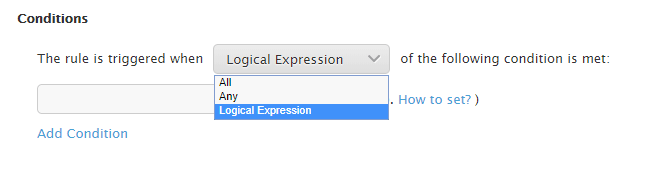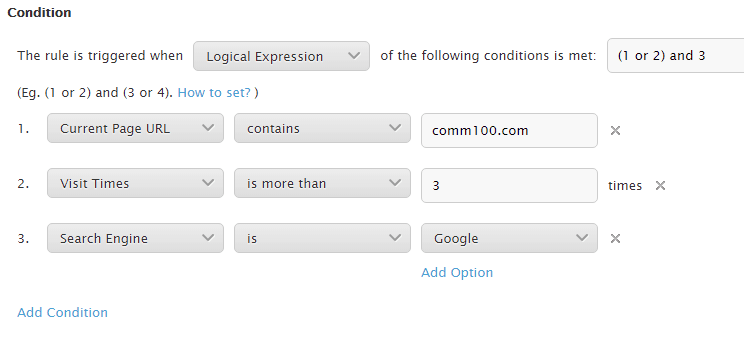When you set up conditions for Auto Invitation, Visitor Segmentation, Routing and Dynamic Campaign, you can use Logical Operators of All, Any or Logical Expression to trigger rules.
Step by Step Instructions
1. Select Logical Expression from the drop-down list;
2. Click Add Condition and set up conditions based on your needs. Each condition will have its own identifier number.
3. Enter the logical expression.
Example: If you have 5 conditions, you can use Expression like (1 or 2 or 3) and (4 and 5). This expression means the rule will be triggered when any of the 1 to 3 conditions is met as well as condition 4 and condition 5 are met. The number here is the condition identifier number.
Note:
The parentheses must come in pairs and be written as half-width.
Or, And are not case sensitive. A space should be added before and after.
The precedence of logical operators in order from highest to lowest is: (), And, Or.
The number used in the expression must exist in the identifier number list.
Redundant space will be automatically removed.
4. Click on blank area outside the text box and system starts verifying the expression.
5. After the successful verification, a green tick appears next to expression. While if verification gets failed, a red cross appears and the page cannot be saved.
6. Click OK to save the change.