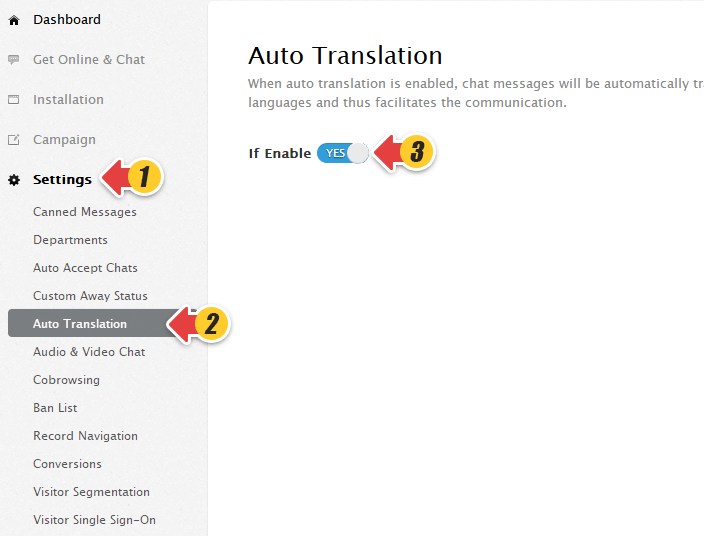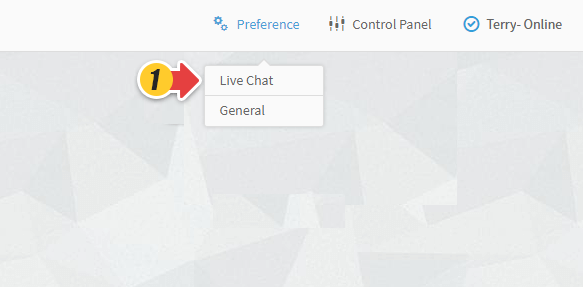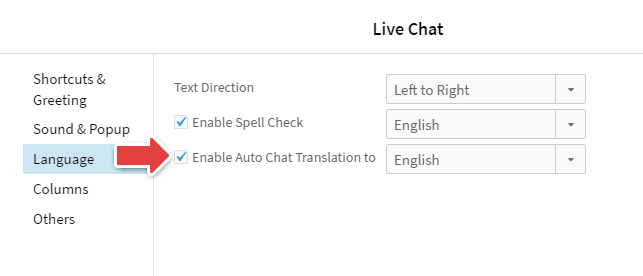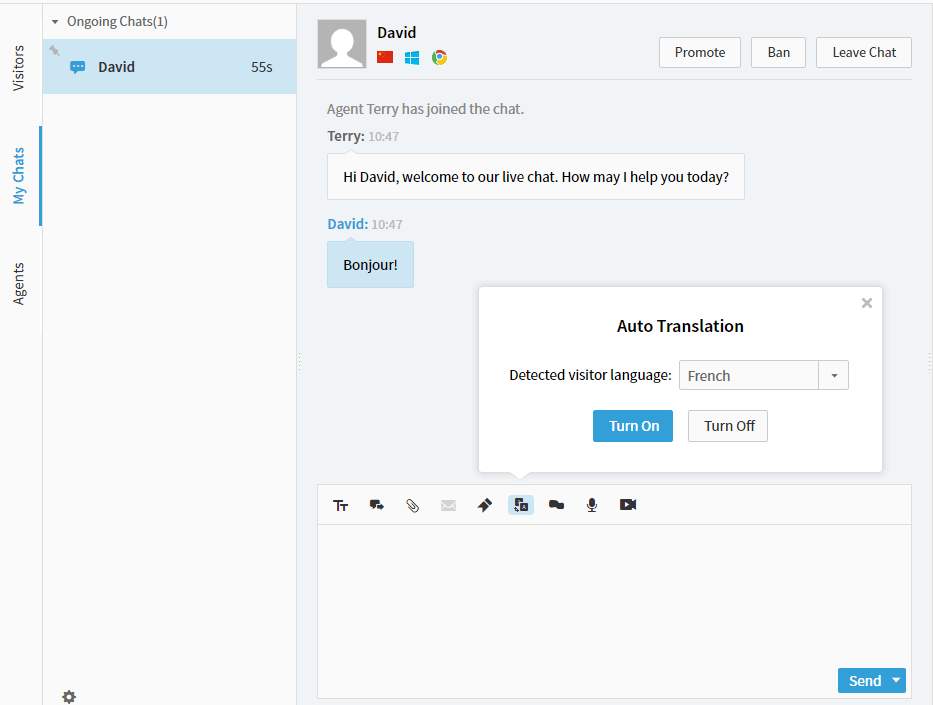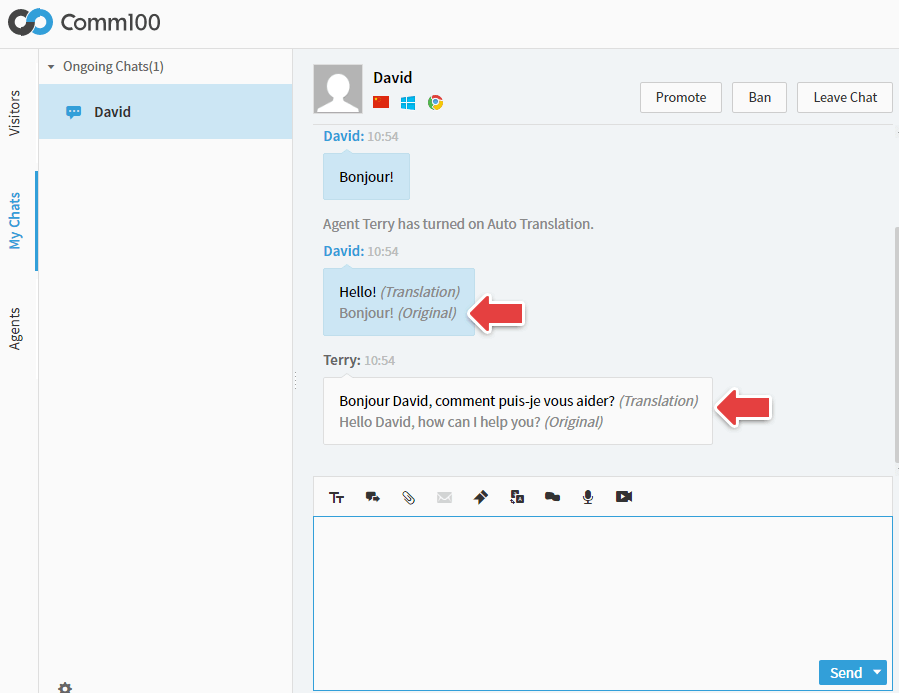The built-in Google Translate integration helps you automatically translate chat messages to and from a visitor who speaks a different language.
Please note that the feature is not available in our Team edition.
Enable Auto Translation
- Log into your Comm100 account.
- Enable your Auto Translation by going to menu Settings > Auto Translation.
Use Auto Translation in your Agent Console
- Log into your Comm100 Live Chat Agent Console where you chat and monitor site visitors.
- Move your mouse to Preference and click Live Chat.
- From The Language tab Check the option Enable Auto Chat Translate to and select a language from the dropdown list.
- Click OK to save the setting.
During a chat, the chat system auto detects it when a visitor is speaking a different language. You just need to click on a button to turn on the translation.
After Auto Translation is turned on, the chat messages from and to the visitor will be automatically translated. The conversation is kept going while you and the visitor still type in your own language.