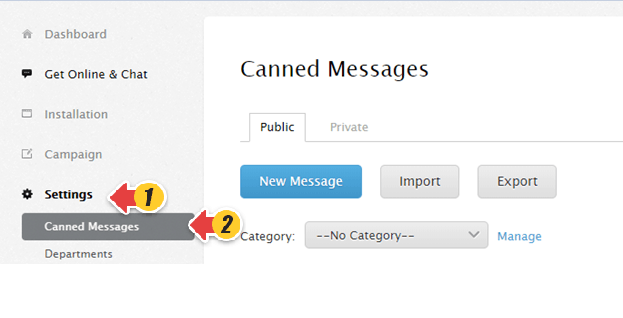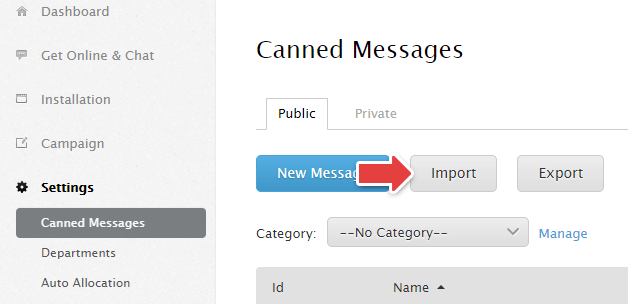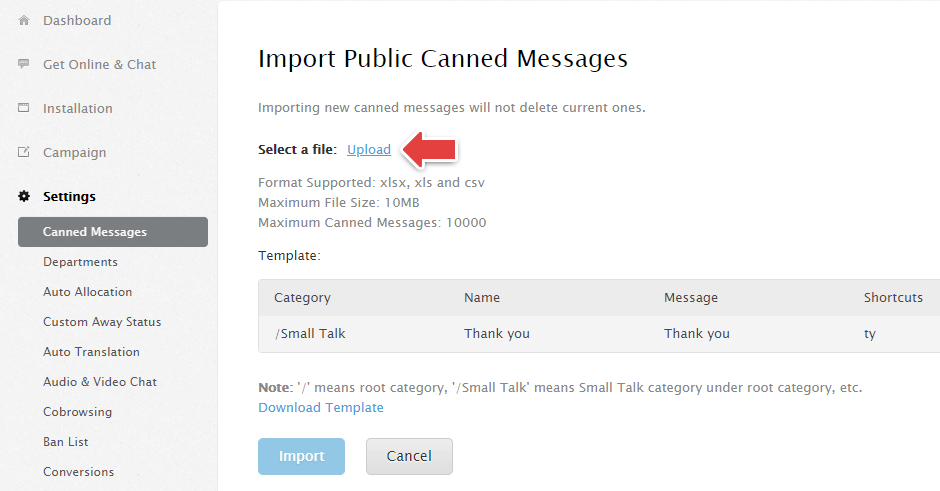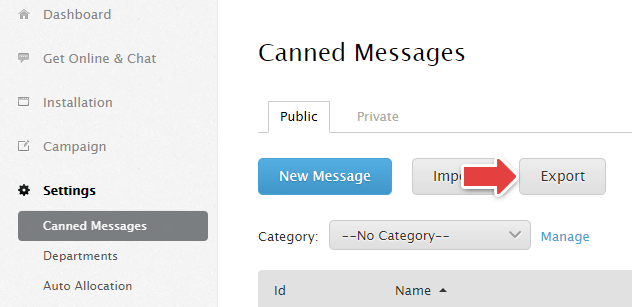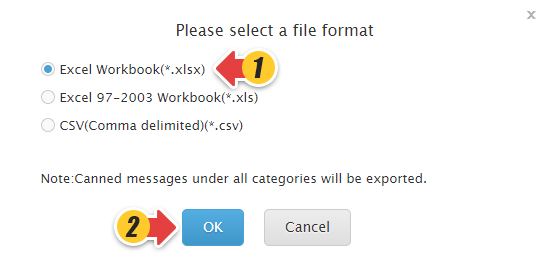You can now import canned responses in a bulk instead of writing them one by one. We also support exporting them if required. This article will demonstrate how to do both:
Import Canned Messages
1. Create an .xls/.xlsx/.csv file using the following template:
2. In the Comm100 control panel, go to Global Settings > Canned Messages.
3. Click Import.
4. Upload the file you created with the canned responses.
Note: After you Import, the new data will be added to your existing canned messages.
Export Canned Messages
1. Go to Global Settings> Canned Messages
2. Click Export.
3. Select the file format for the downloadable file and Click OK.
4. Save the file to your desired location.