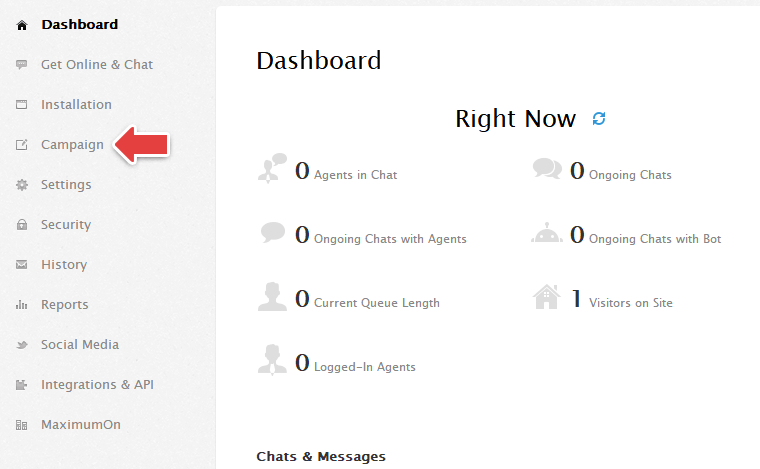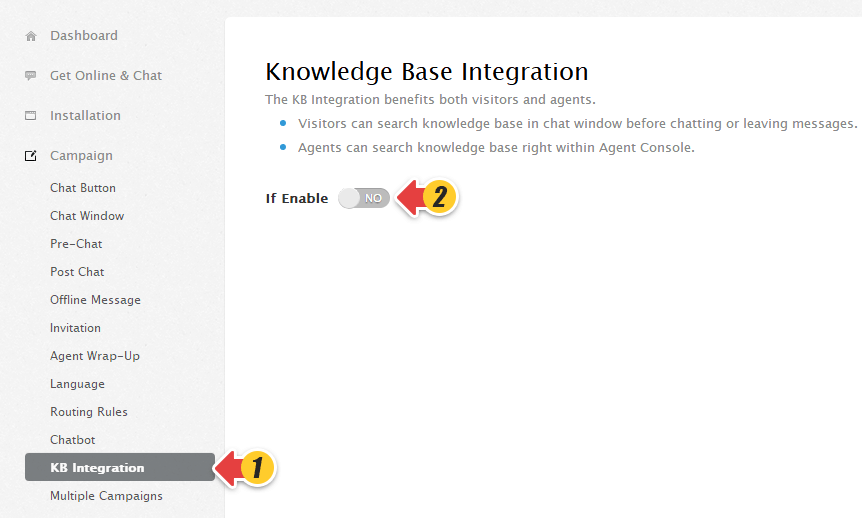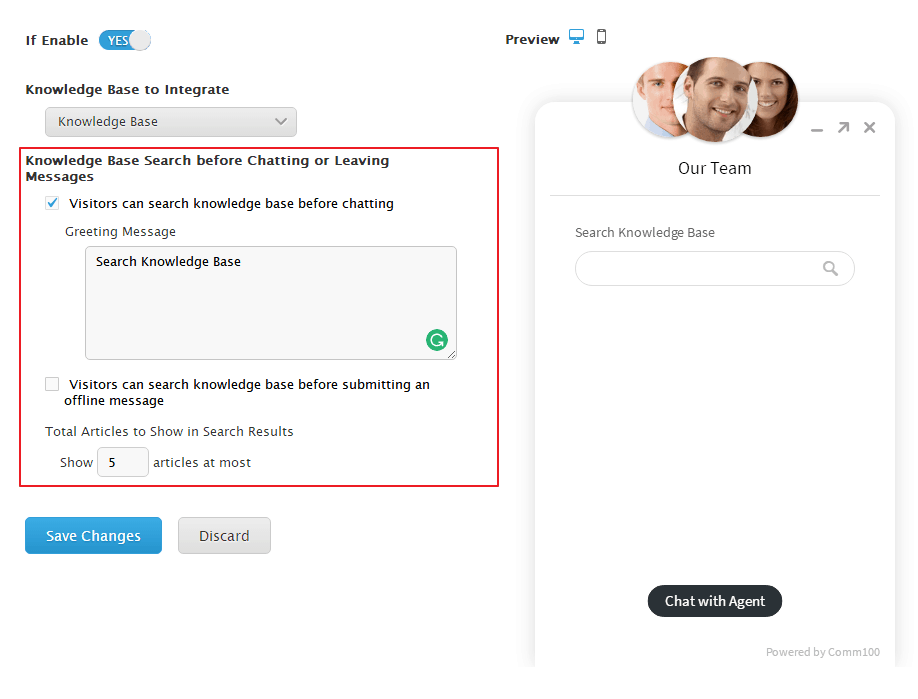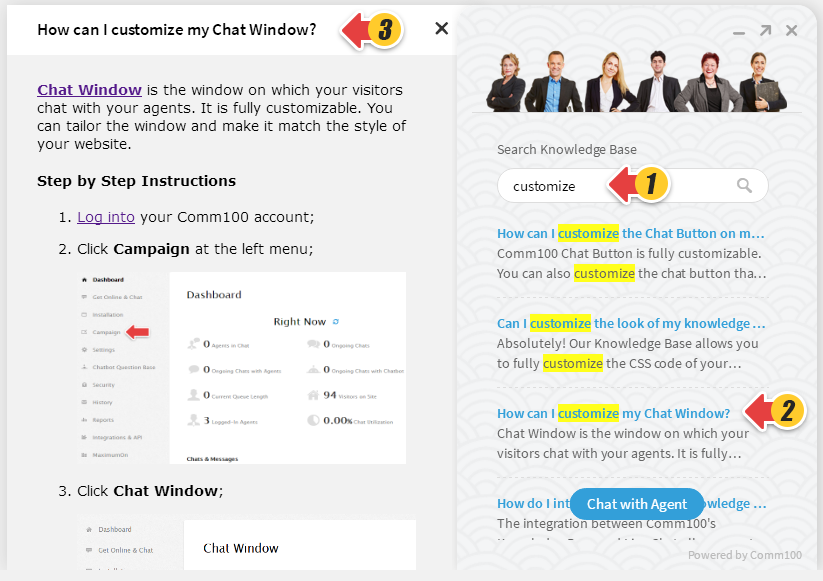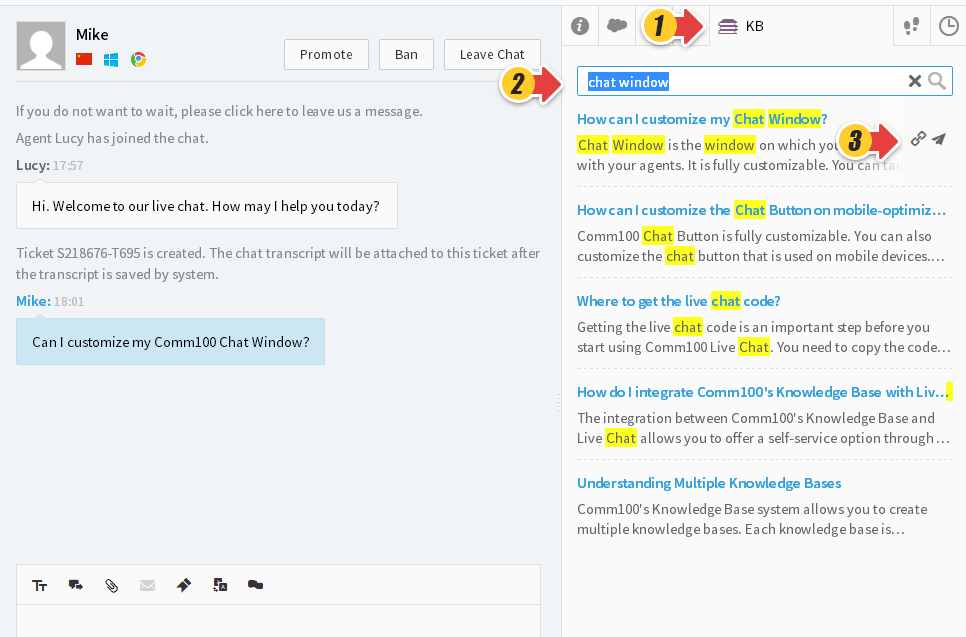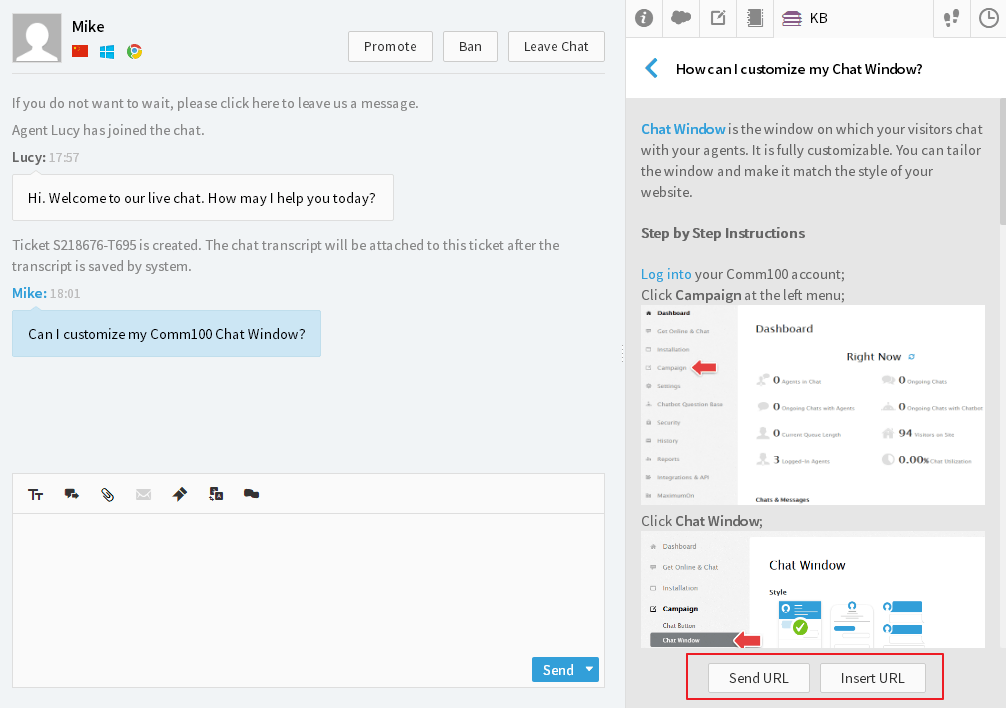Comm100’s Knowledge Base integrates with our Live Chat system. This allows customers to perform a knowledge base search within the chat window before they start chatting, helping to reduce the number of common queries coming through to your agents.
Additionally, your agents can also view knowledge base articles within their Agent Console.
Step by Step Instructions
- Log in to your Comm100 account.
- Click Campaign at the left menu.
Note: If you have multiple campaigns, please double check the name of the campaign in the upper-right corner of the page to make sure that you’re customizing the correct campaign. - Click KB Integration and Enable it.
Note: If you have Comm100’s old version Knowledge Base in your account, please speak to your account manager about upgrading to our new Comm100 Knowledge Base. - Select the Knowledge Base to Integrate with your current campaign.
- Under the Knowledge Base Search before Chatting or Leaving Messages section, you can:
- Allow visitors to search knowledge base before chatting.
- Allow visitors to search knowledge base before leaving an offline message.
- Customize the greeting message on the knowledge base search page.
- Set a maximum number of articles to show in search results.
How Visitors Can Search KB Articles within the Chat Window Before Chatting
If you allow your visitors to search knowledge base articles before chatting or submitting an offline message, a window with a search box will be displayed.
Once visitors enter keywords in the search box and click the Search icon or press the Enter key, articles with highlighted keywords will be listed.
After a visitor clicks on the article title, the article will be opened in a new extended window on the left-hand side of the chat window.
How Agents Can Search KB Articles within the Agent Console During Chats
When the integration is enabled, a Knowledge Base tab will appear alongside the existing tabs. Agents can then search articles using keywords.
Agents can send URLs of knowledge base articles straight to visitors as messages, and they can also insert the URL to the text input area to edit it further.
Agents can click on article titles to show the article details right under the KB tab. They can copy any sentences or images from the article, paste them into the text input box, and send them to visitors. Send URL and Insert URL is also available at the bottom of the article.