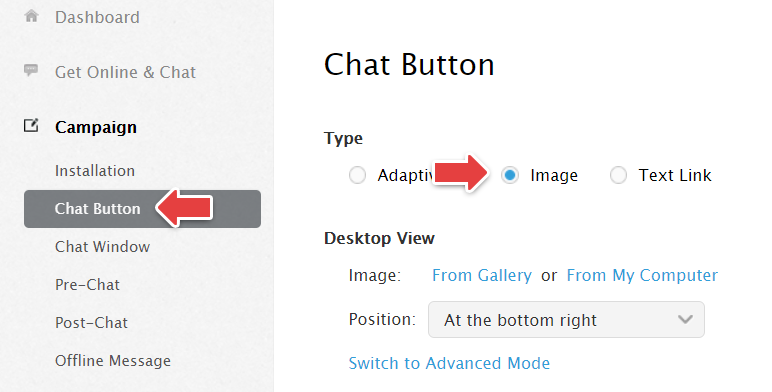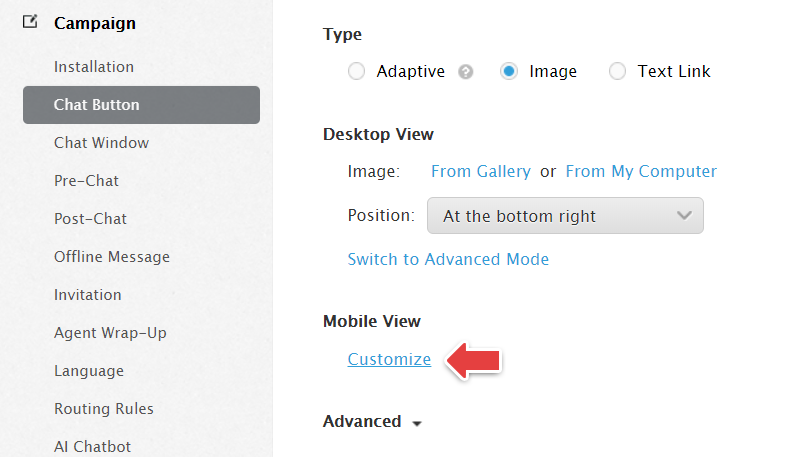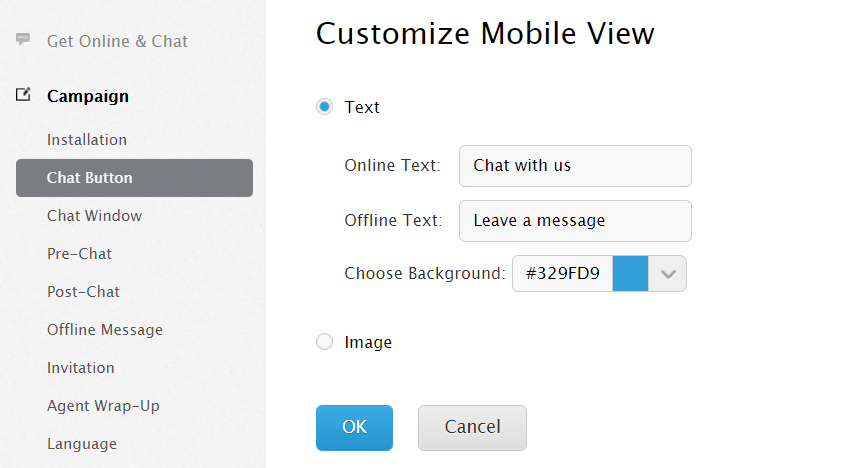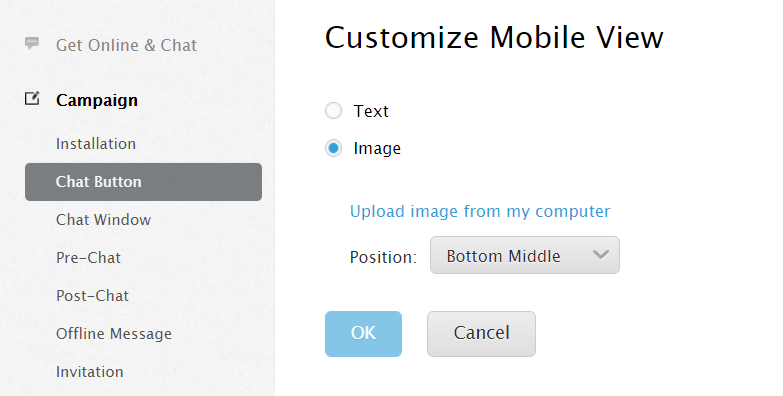Comm100 Chat Button is fully customizable. You can also customize the chat button that is used on mobile devices. This helps create a consistent experience across your website – whether it’s viewed on mobile or desktop.
Step by Step Instructions
- Log into your Comm100 account.
- Go to Campaign > Chat Button and select Image type.
Note: If you have multiple campaigns, please select the campaign you want to amend from the dropdown list on the top right of the screen. - Click Customize in the Mobile View section.
Note: If you choose the Adaptive chat button, it applies to both desktop and mobile view websites. Our adaptive button is also auto optimized for mobile and tablet-based screens. If you choose the Text Link option, a text link will be used across both mobile and desktop websites. - Customize chat button with Online Text and Offline Text, or you can choose the Background color.
Note: If you keep online text and offline text field empty, the chat button will be hidden on mobile website. You set it up when you don’t want your visitor to request chat from mobile devices. - You can also upload your own Image as the mobile chat button and select the position where you want to display the button.
- Click OK to save the changes.