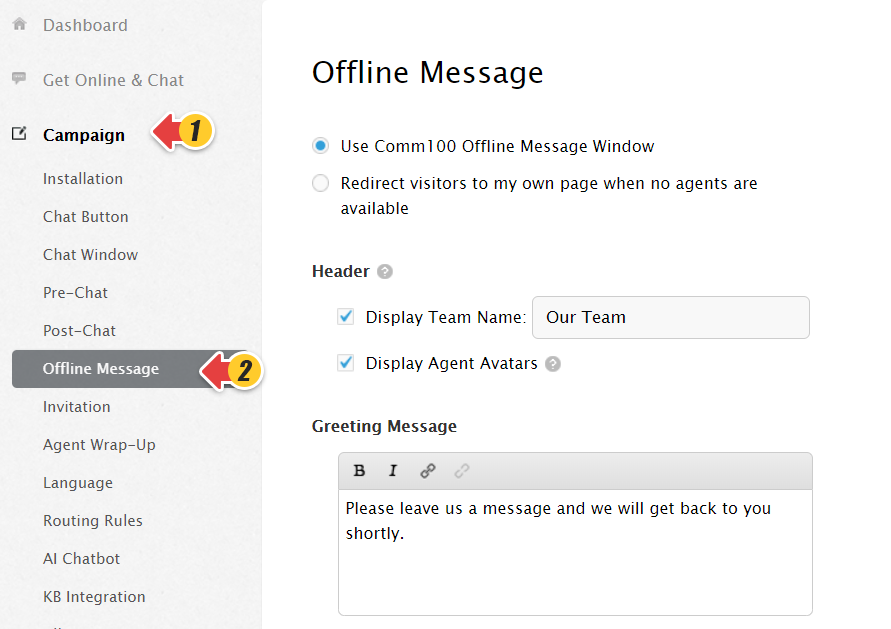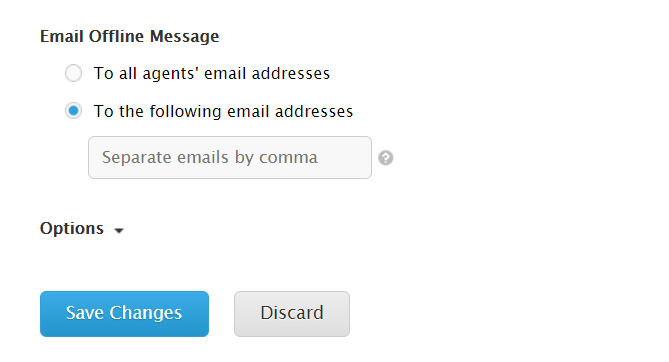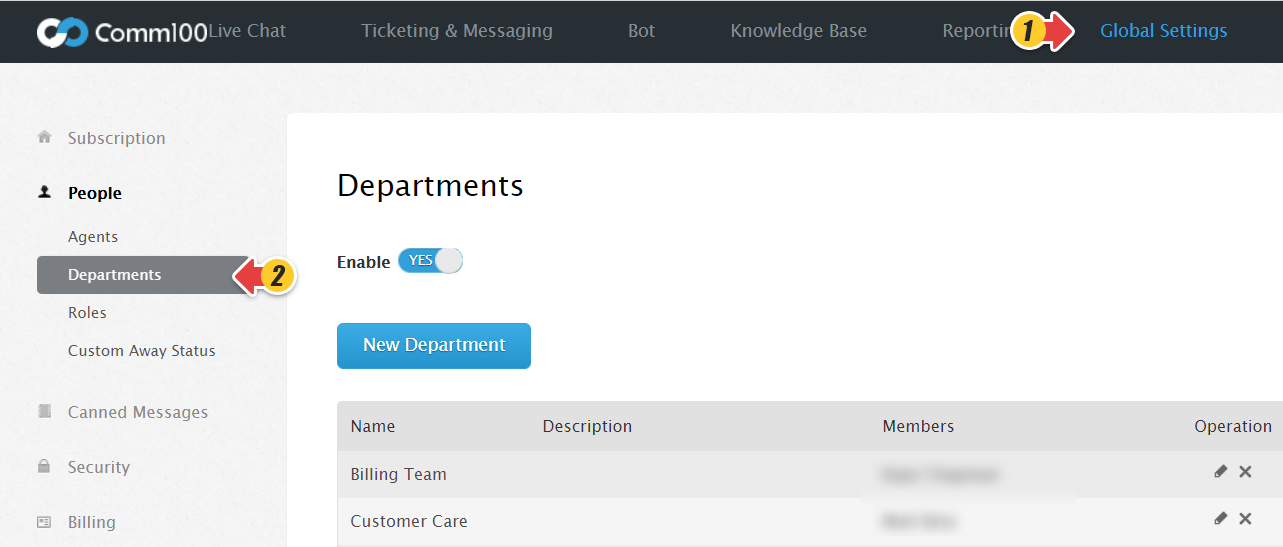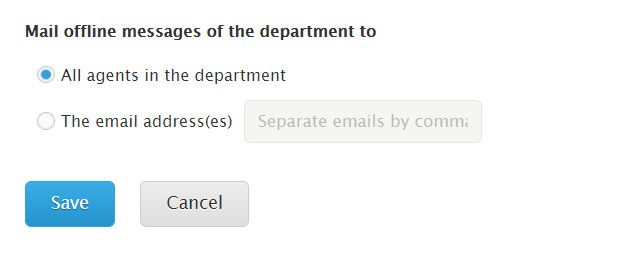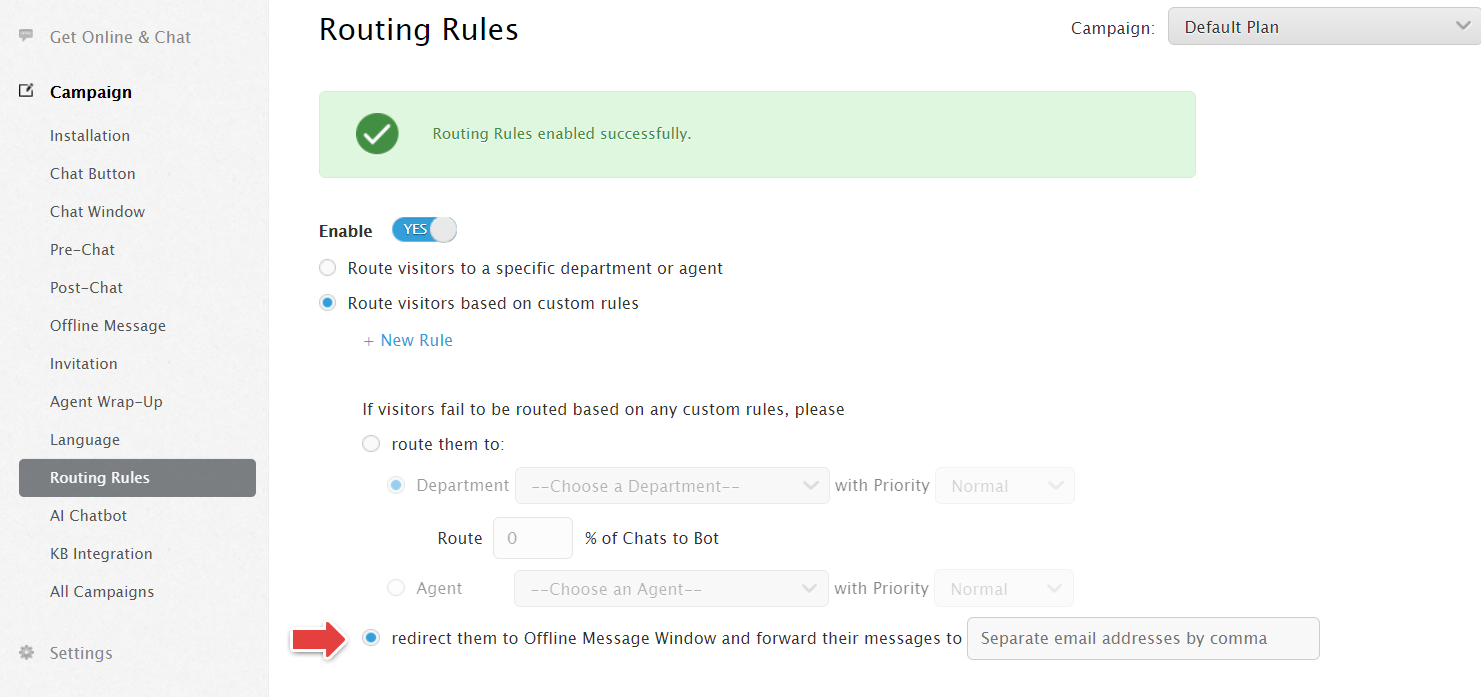With Comm100 Live Chat, website visitors can click the chat button to leave offline messages when no agents are online.
Please follow the below instructions to set up the emails to receive your offline messages.
Set Up in Campaign
- Log into your Comm100 account.
- Go to Campaign > Offline Message. If you have multiple campaigns, make sure that you’re customizing the correct campaign.
- Scroll down the page to the Email Offline Message section and enter the email address(es) to which the offline messages will be sent.
- If you are using Enterprise Edition and Routing Rules is enabled, you need to set up the email address under Global Settings>People >Departments, edit each Department, you will have the option to define the email address to receive Offline Messages of this department.
- If you use custom Routing Rules, you can set up the email address to receive the Offline Message when visitors fail to be routed based on the custom rules.
Note: If Pre-Chat field is used as a routing rule condition, when there are no agents online, Offline Messages will not be emailed to the email address you’ve set to receive the offline messages here. Since there will be no Pre-chat form, Pre-chat field as a routing condition is invalid in this scenario. So in this particular case, offline messages will be sent to the email address(es) set in Campaign>Offline Message>Email Offline Message. - Click Save Changes to save the setting.