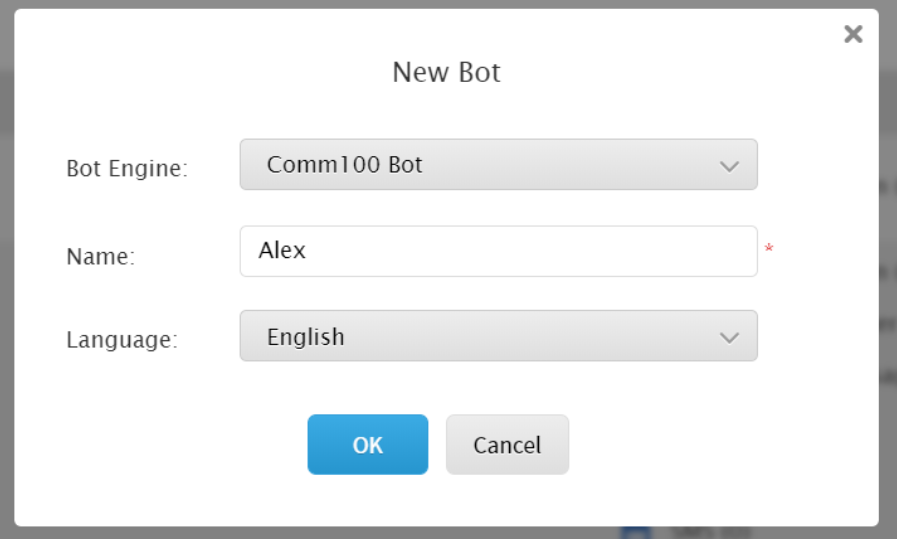Comm100 allows you to create a chatbot using our in-house Bot Engine. You can either use our in-house Bot Engine or use your Third-party Bot while creating a chatbot.
To create a Comm100 Chatbot, follow these steps:
- Create the Chatbot:
- Log in to your Comm100 account.
- In the top navigation bar, click the Bot tab.
- From the left menu, go to AI Chatbots > Bots.
- Click New Bot.
The New Bot pop-up appears. - From the Bot Engine drop-down list, select Comm100.
- Type a name.
- From the Language drop-down. Select a language of your choice.
- Click OK.
- Configure Chatbot settings:
- In the bot list area, click the Pencil icon against the newly-created bot.
- A page refreshes to the AI Chatbot > Settings page.
- Update bot name.
- Select supporting channels.
- Upload a new avatar.
- Click Save Changes.
- Enable the Chatbot for different channels. Link the bot to any Live Chat Campaign or configure it for social messaging channels from the Ticketing & Messaging tab.
Click the Export or Import icons to export or import a chatbot.
Click the X icon to delete a Chatbot.
Note: You can create up to three Comm100 AI Chatbot. Contact sales@comm100.com if you wish to create more than three bots.