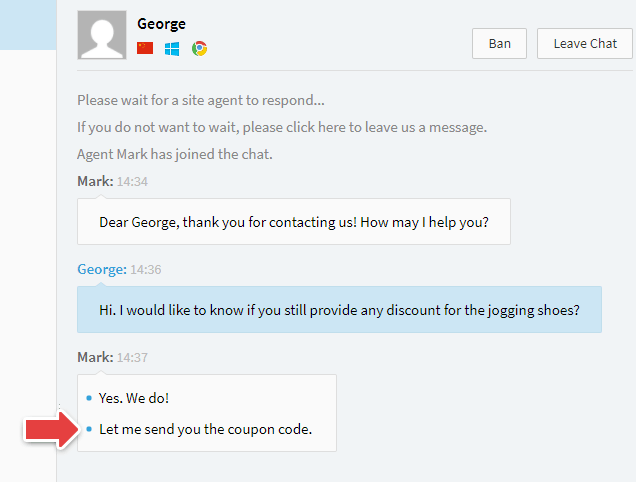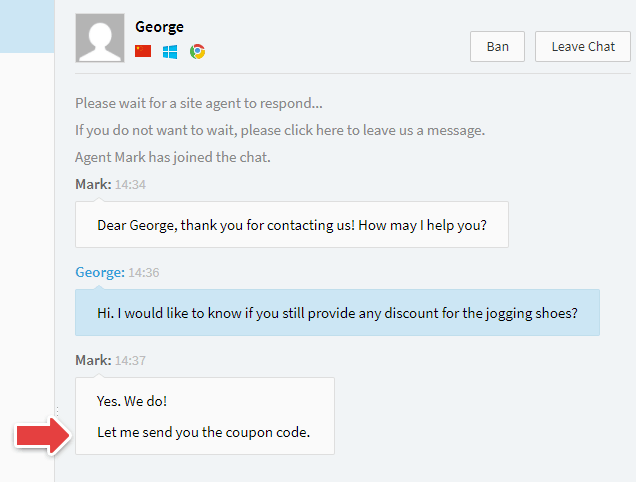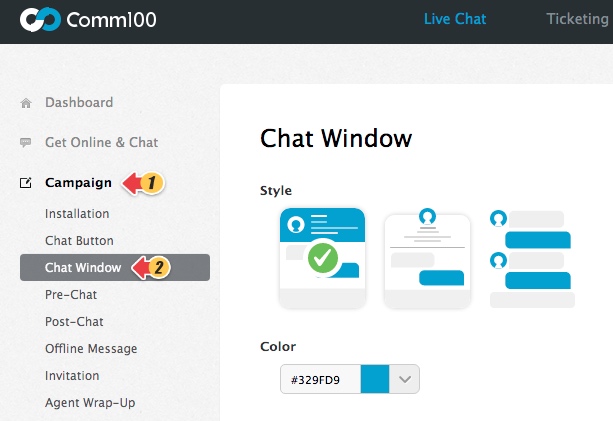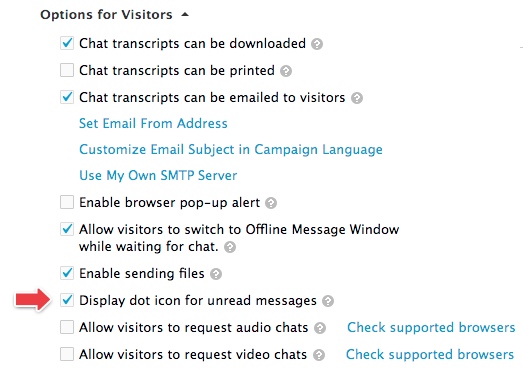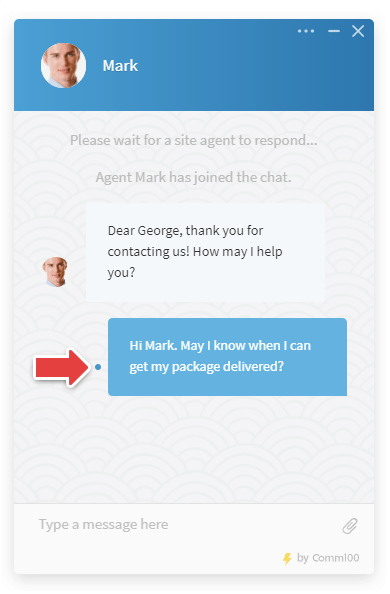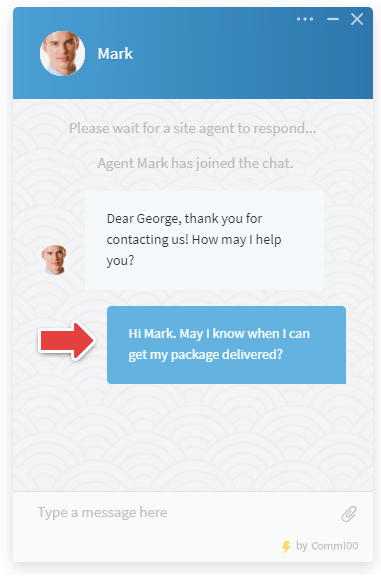Comm100 Live Chat has read-receipts that will let an agent know when a visitor has seen a message they sent. Similarly, you can also enable the option for your visitors so they can tell if their messages have been read by your agents.
This small update can improve the chatting experience for your visitors and the efficiency of your live chat agents.
How to View Message Status in the Agent Console?
This feature is enabled by default for your live chat agents. Whenever your agent sends a message to a visitor, a blue dot icon will be shown next to messages that have not been read by the visitor yet.
Once your messages have been read by your visitors, the dot icon disappears.
Note: Messages are marked as read when there is activity on the visitor side, such as typing a new message, or moving the cursor over chat window area.
How to Allow Your Visitors to View Message Status in the Chat Window?
Here is how you enable the option that allows your visitors to tell if their messages have been read by your agents:
1. Log in to your Comm100 Control Panel.
2. Navigate to the Campaign menu, then select Chat Window.
3. Enable Display dot icon for unread messages under Options for visitors.
4. Save Changes.
During chat, a dot icon will be displayed next to a visitor’s message which has not been read by an Agent.
The dot icon disappears as soon as agent reads the message.
Note: Messages will be marked as read when the agent does certain things, such as starting to type, moving the cursor over the message area and switching to the chat in the Agent Console.