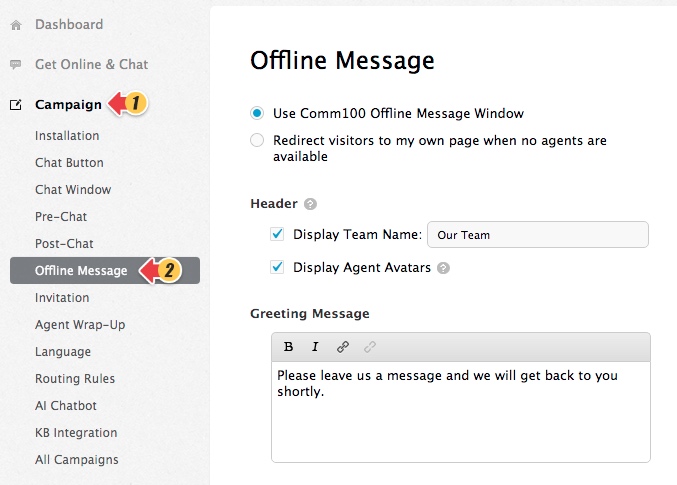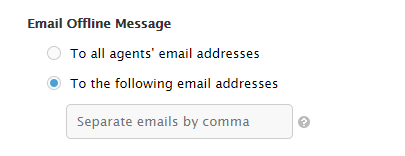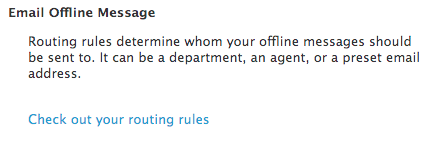Offline Message Window is used for your website visitors to leave offline messages when the status of the chat button is offline
- Visitors can also choose to leave offline messages if they don’t want to wait for agents to answer their chat requests.
- Although offline messages can be viewed in your Comm100 account, you can set to receive visitors’ messages in your email addresses.
Customizing Comm100 Live Chat Offline Message Window is easy. Follow the instructions below to define your own offline message window.
Step by Step Instructions
1. Log into your Comm100 account.
2. Click Campaign from the left menu bar then click Offline Message
Note: If you have multiple campaigns, please choose the correct one you are using from the Campaign drop down menu on the right side.
3. Choose whether to open Comm100 Offline Message Window or show your own page when visitors click on your offline message button, set your Window Title and Greeting Message.
Note: If you want to set up the Window Title, you must use the Popup Chat Window type.
4. Set the visible and required fields showing on your offline message window to collect the information based on your needs.
5. Define your email addresses where visitors’ offline messages will be sent to.
Note: If you have routing rules turned on, you will see this instead. Click the 'Check out your routing rules' link to configure the offline message depending on your routing rules.
6. Click Save Changes.
Note: If you are using Enterprise Edition and Routing Rules is enabled, you need to set up theemail address under Settings > Departments, edit each Department, you will have the option to define the email address to receive Offline Messages of this department. If you also use custom Routing Rules, you can set up the email address to receive the Offline Message when visitors fail to be routed based on any custom rules. Click here to read more.