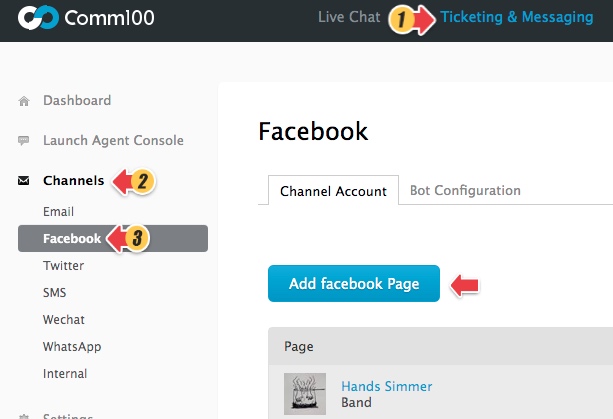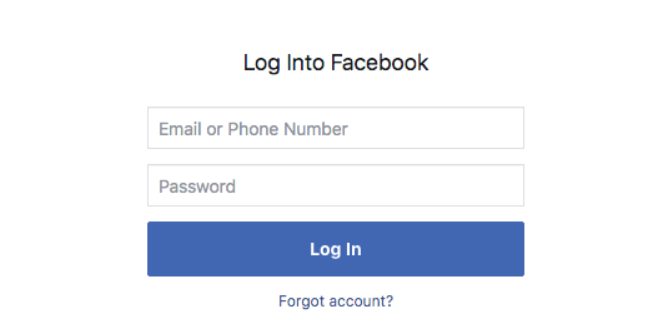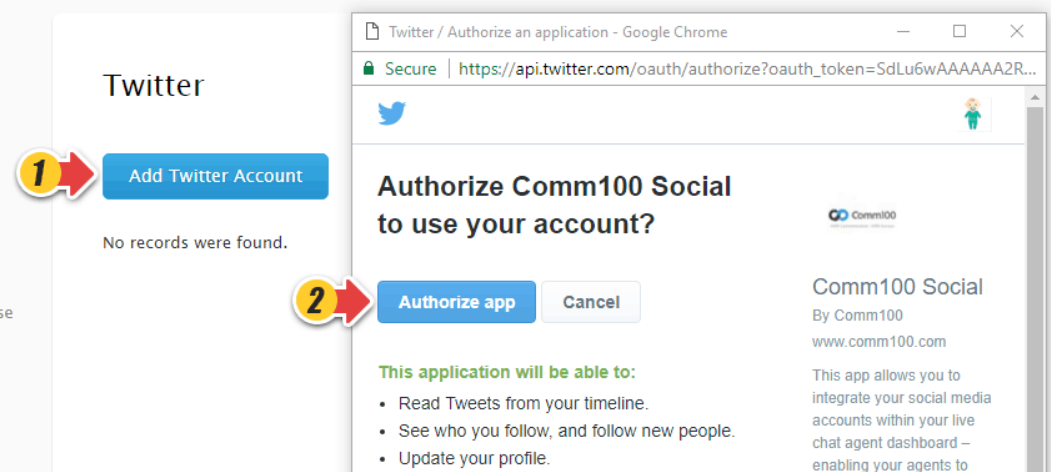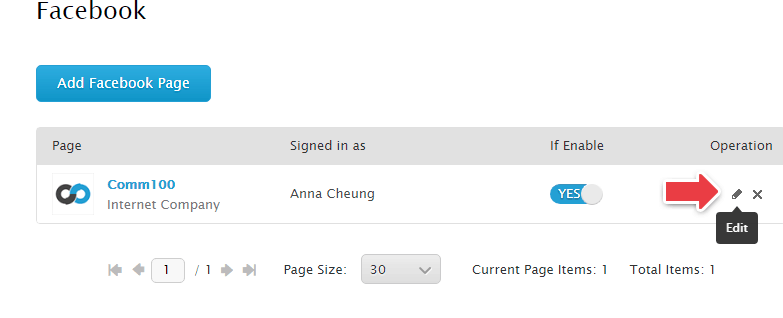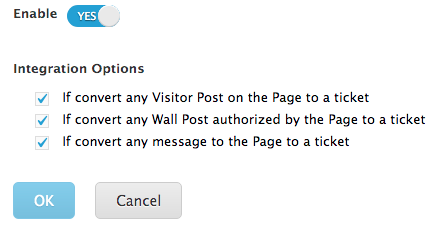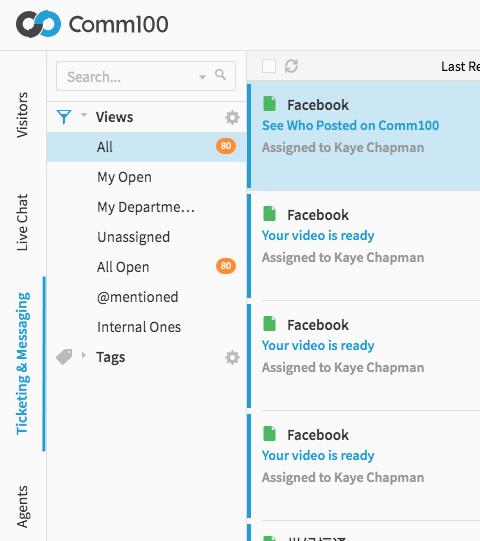Comm100’s Social Media Integration allows your agents to provide support for a wider range of your customers. Now you can handle social media queries within your Comm100 Live Chat Agent Console. The integration process just requires a few simple steps before you can engage with your Facebook Page and Twitter visitors.
Note: Facebook and Twitter Integration are available in our Comm100 Multi-Channel Plan. Please chat with our online agents or speak to your account manager for more details.
Step by Step Instructions
- Log in to your Comm100 account.
- Click Ticketing & Messaging from the top menu, then go to Channels and choose the Channel that you want to add. In this case, we choose Facebook. Then click Add Facebook page.
- Log in with your Facebook account and allow Comm100 Live Chat to access your Facebook Pages. If you have multiple Facebook Pages connected to this account, select the one you want to integrate.
For Twitter, click on Add Twitter Account, log into your Twitter account and Authorize Comm100 Social to use your account. - You can click on Edit button under Operation to check more integration options.
- Check the integration options that you want to enable.
- Click OK to save your changes.
The integration is now complete. The standalone Ticketing & Messaging tab in your Agent Console now allows your agents to view and reply to Facebook pages, Twitter interactions and other social media channels.