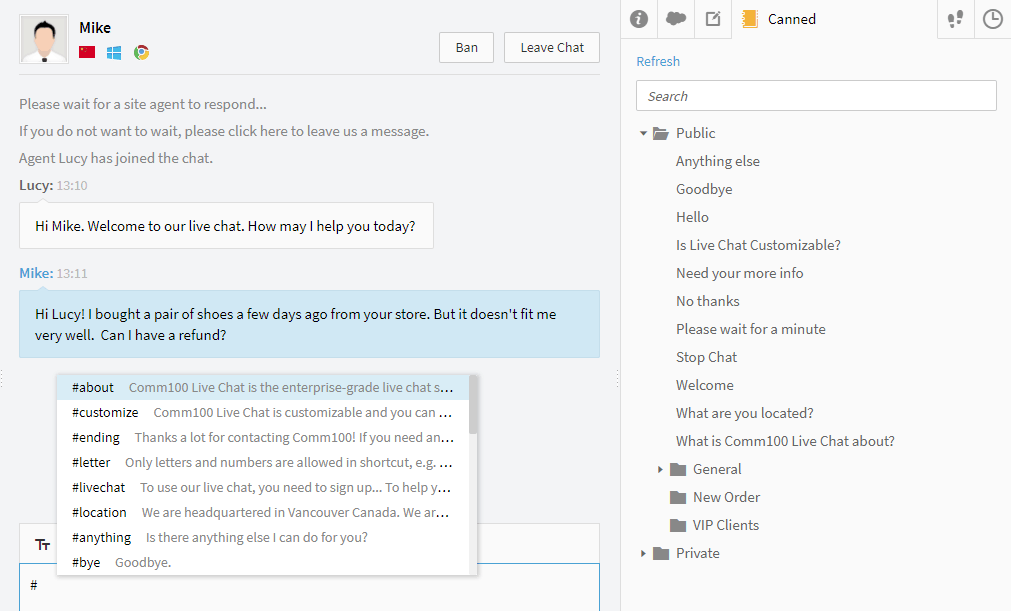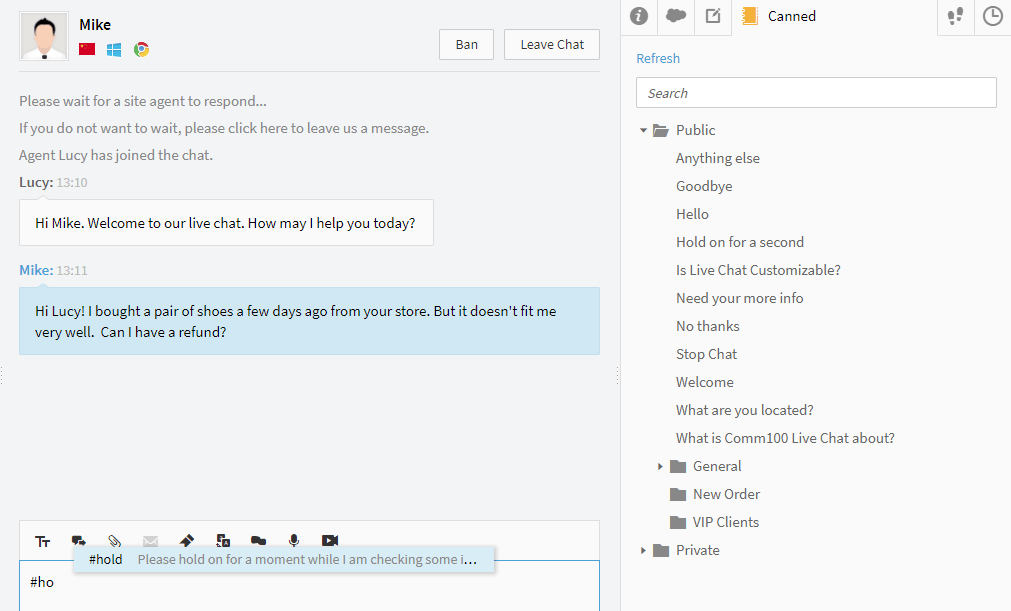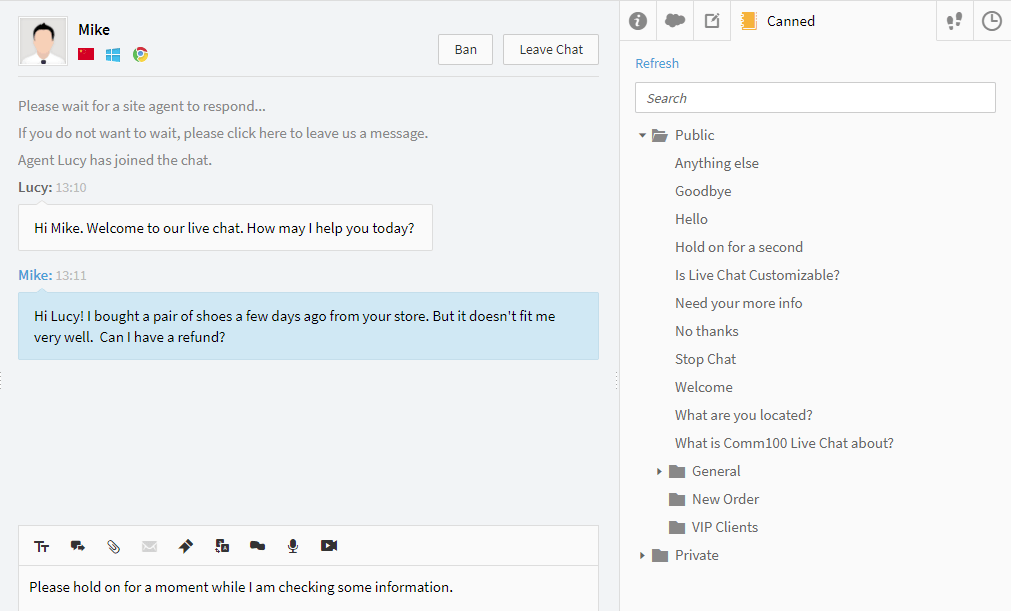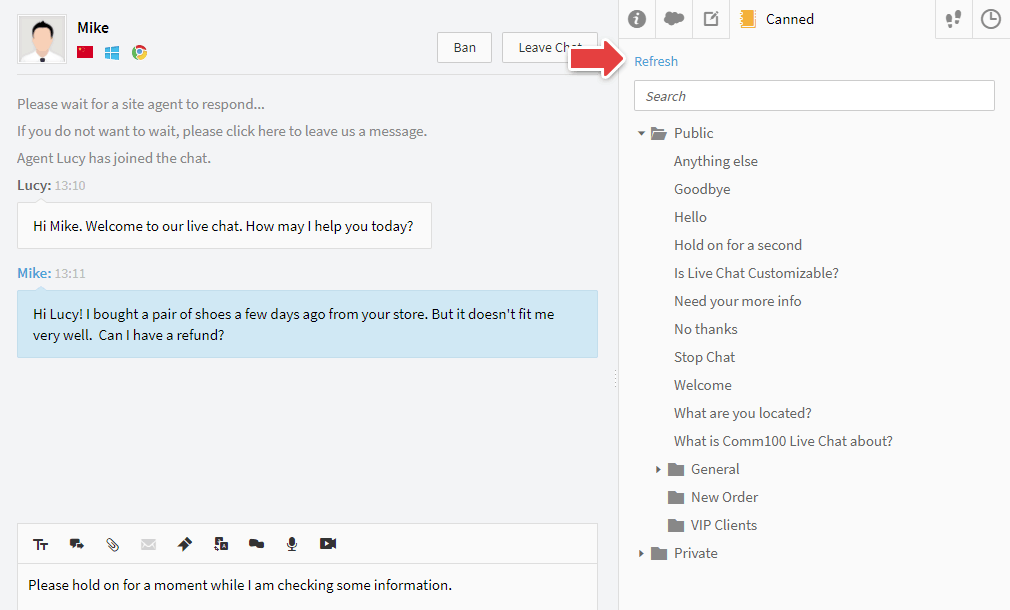Comm100 Live Chat allows you to have shortcuts for your canned messages. Once you’ve created a shortcut for your canned message, you can easily locate and send out the message in the middle of a chat by typing the pound key (#) followed by its shortcut.
Say, you have a canned message “It may take us a moment to review the information. Is it okay for me to put you on hold?” and the shortcut is set to “hold”. You can type “#hold” to send out the message. Follow the instructions below to learn the step-by-step guide.
Step by Step Instructions
- Type the pound key (#) in your chatting area, and then you’ll see a list of canned messages together with their shortcuts popping up on the screen;
- Right after the # key, type the shortcut, “hold” in this example, to locate on the right canned message. If you happen to forget the shortcut, you can use the up and down arrow keys from your keyboard, or mouse over the list to search for the message;
- Click on the located canned message, or press the Tab or Enter key on your keyboard to insert the message to your typing area.
Note: If you have dynamic information in the message, such as {!Visitor.Name}, the actual information, i.e. visitor’s actual name, will be shown when the message is inserted into the typing area.
Now that you’ve got your canned message in the typing area, you can modify the message to make it more personal, or directly send it out to your visitor. - Instead of sending out a canned message, if you type the # key to use it as a normal character in your message, you may just want to close the popup list. And this can be done by clicking elsewhere outside the list, or simply pressing the Esc key on your keyboard.
If you switch to a different chat or tab after typing the # key, you’ll notice that the popup canned message list already disappeared when switching back. To bring the list up, you can continue typing the shortcut right after the #, or simply press the right arrow key if you forget the shortcut.
If your canned messages and shortcuts are updated during the time period while you’re in the chat console, you can click Refresh in the Canned tab on the right-hand side to get the latest versions.
There, you have it. For any questions or require any assistance, please go to Comm100 website and click on the chat button floating on the left to chat with our online support team.