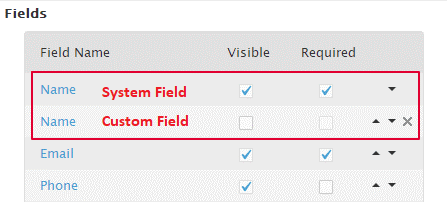Issue you are experiencing:
When I chat with site visitors I do not see their name, instead, I see IP address.
Possible Causes
- Pre-chat Window is not enabled so visitors have no way of inputting their names.
- Pre-chat is enabled but the Name field is either Invisible or not set as Required. If your customer does not specify their Name, the chat system shows the visitor IP address as Name instead.
- Instead of using the system default Name field, you are using a custom pre-chat field.
- You are using a custom variable to get the name data automatically, but the configuration has not been done properly.
Solutions
- Log in to the Comm100 Control Panel and Enable the Pre-chat window from Campaign> Pre-chat. Make sure the correct campaign is selected from the top-right Campaign menu.
- Select the fields you want your visitors to fill in and mark them visible. Make sure to mark mandatory fields as Required.
- Set the name field as both Visible and Required. Make sure you are using the system default Name field on your pre-chat survey to capture visitor names instead of a custom field. Only by assigning value to the system default Name fields can Agent Console display the visitors’ Name. If you disable the system Name field and create a custom field instead for your visitors to input, agent console will not display is as visitor name .
Note: System fields cannot be deleted but for the custom fields, you will see a X sign. - If you are using custom variables to gather information automatically using data received from your website, make sure this has been configured correctly. Here is an article about how to set up custom variables.