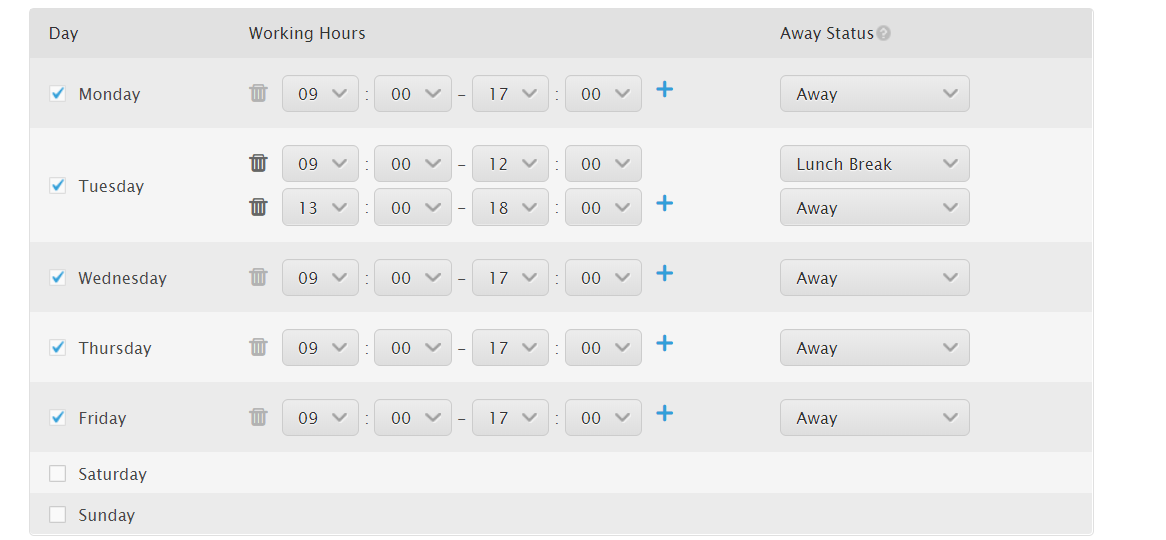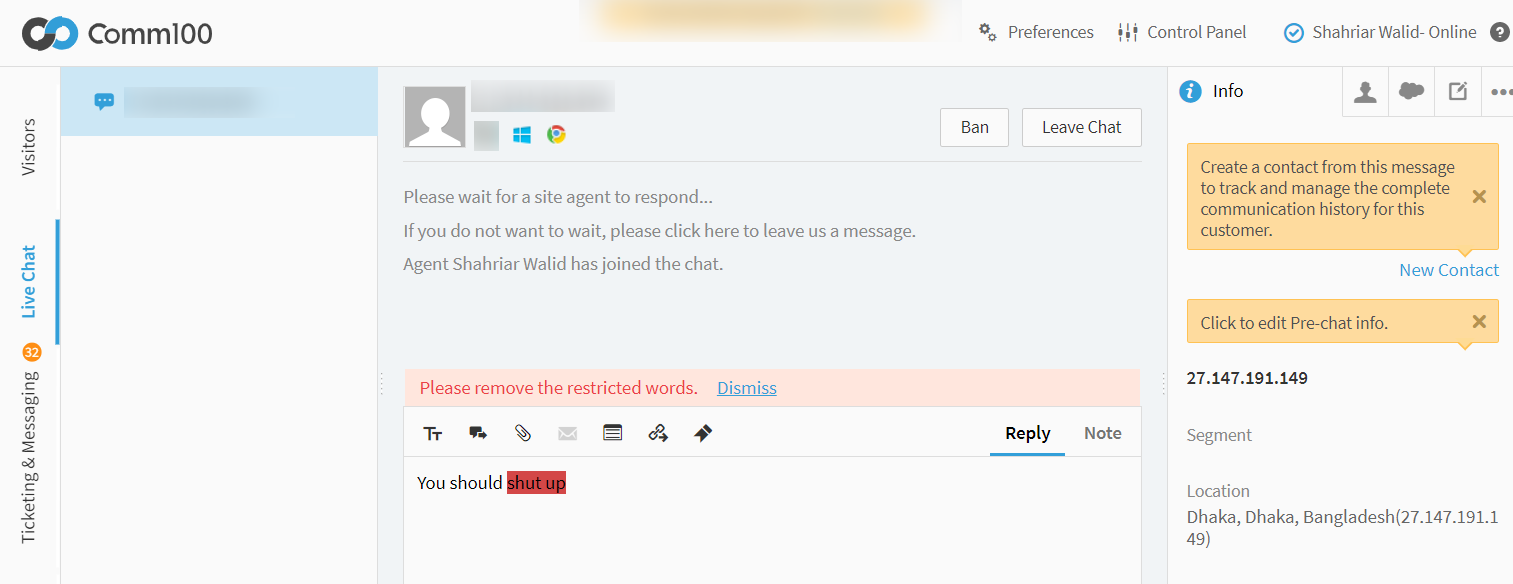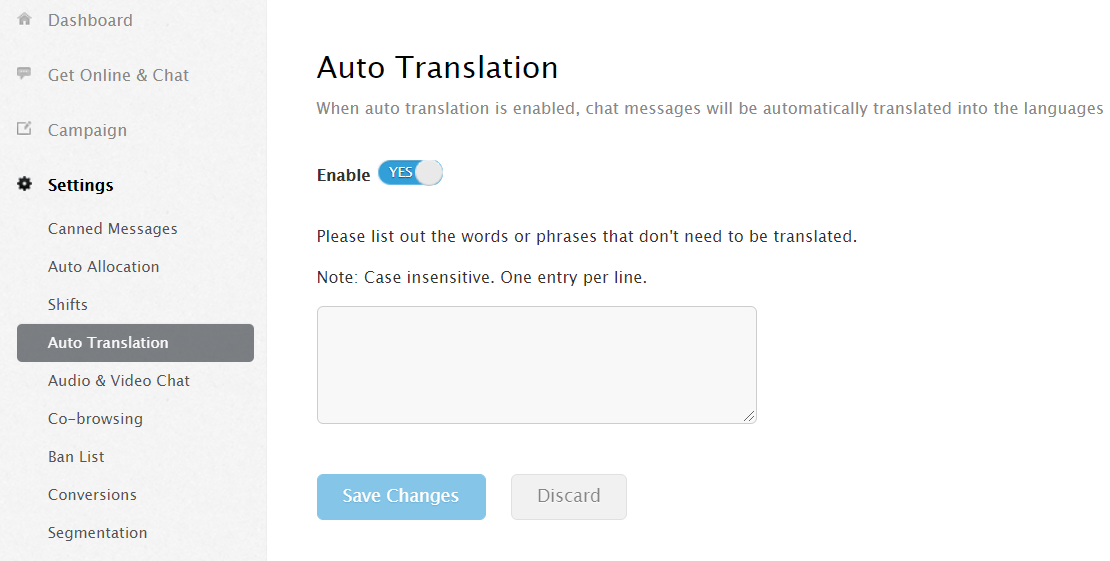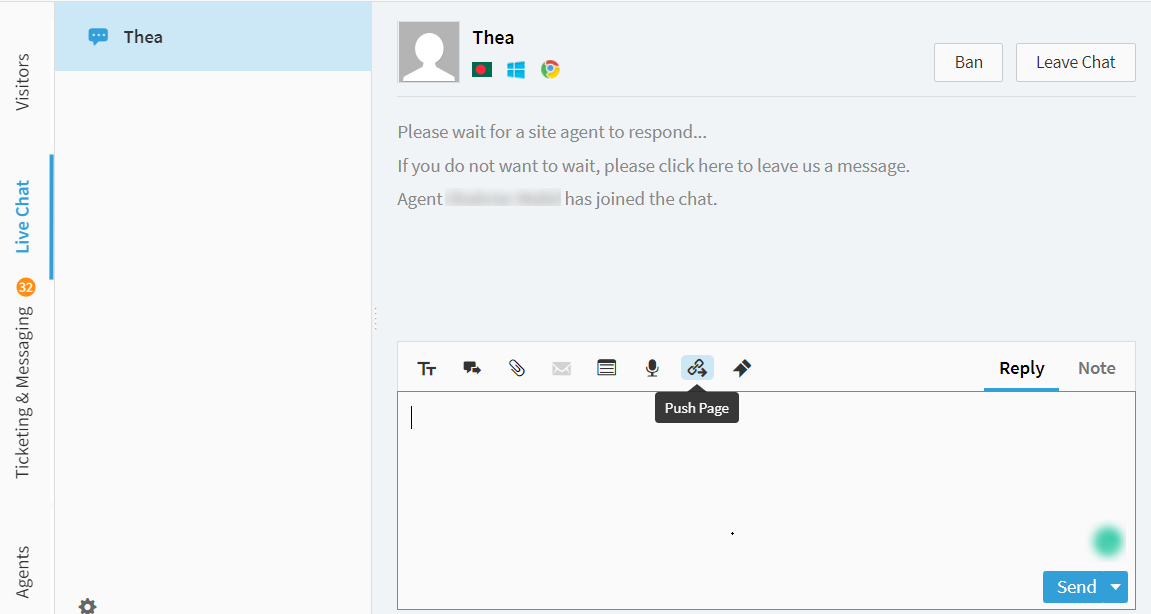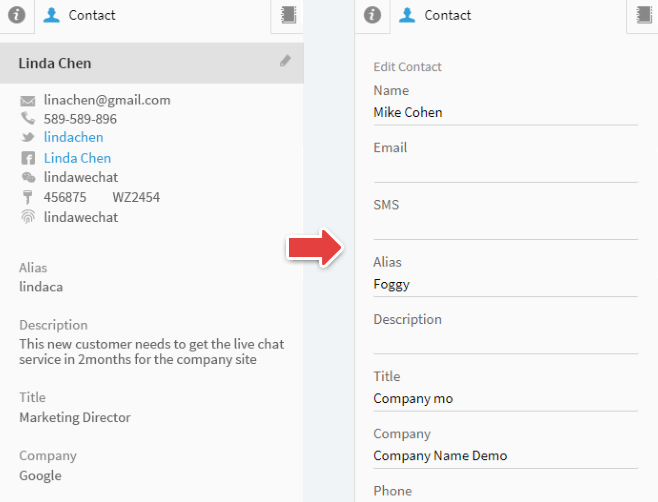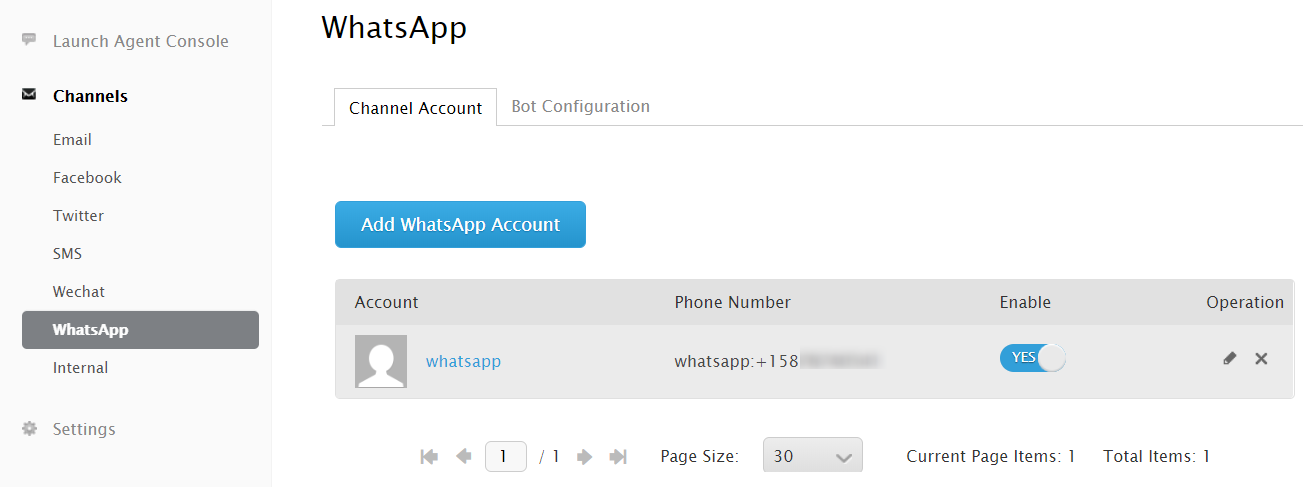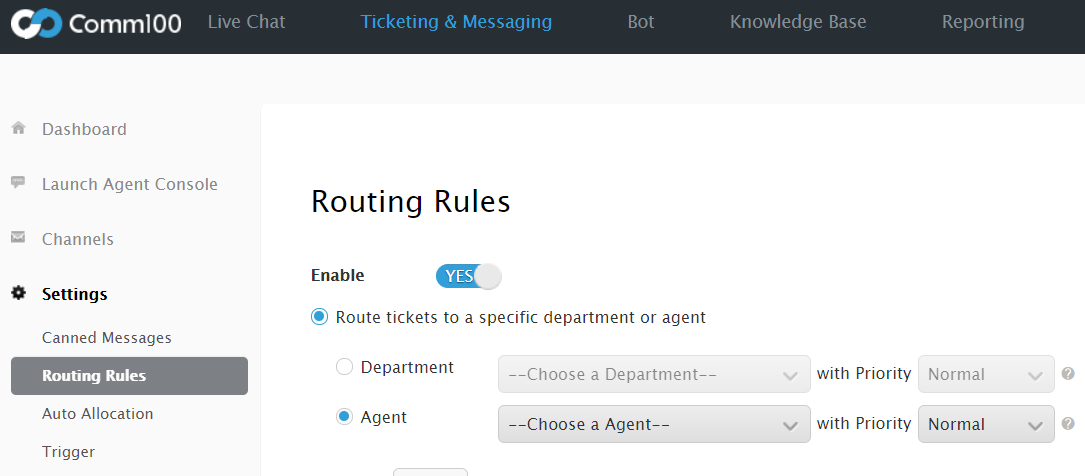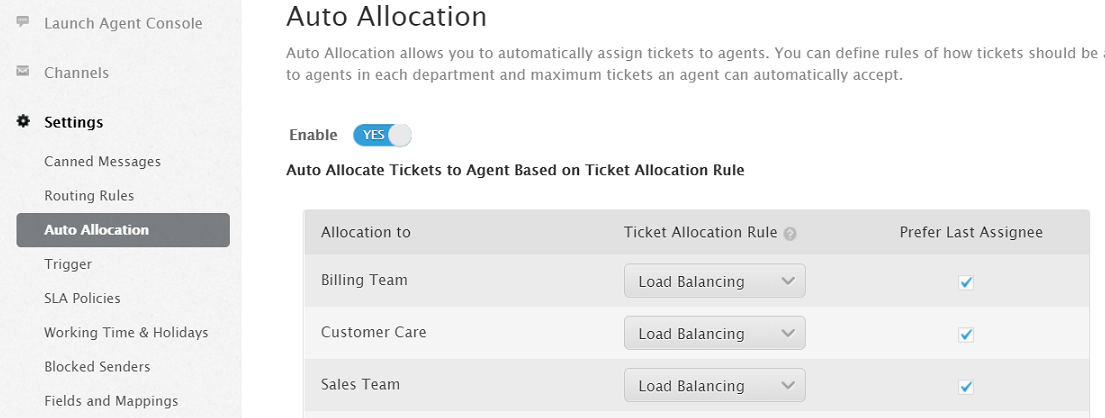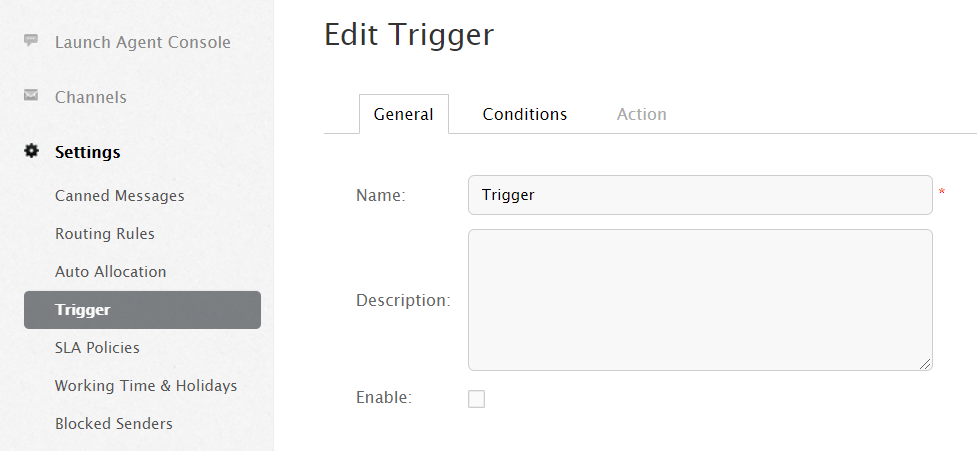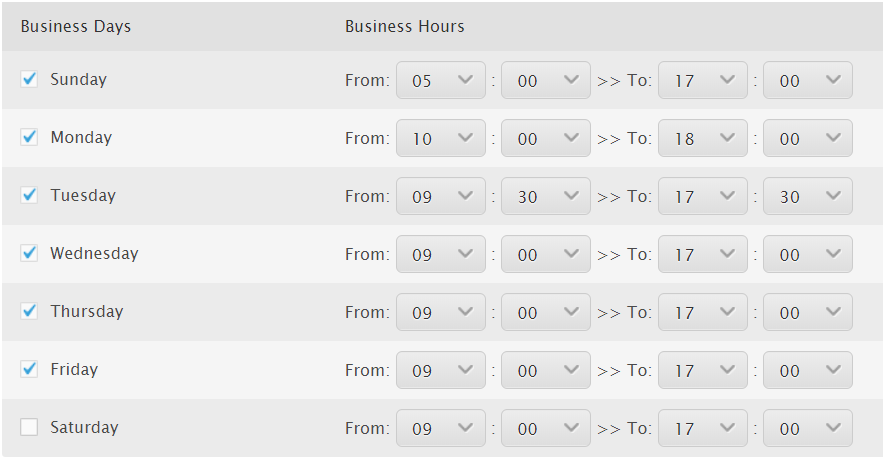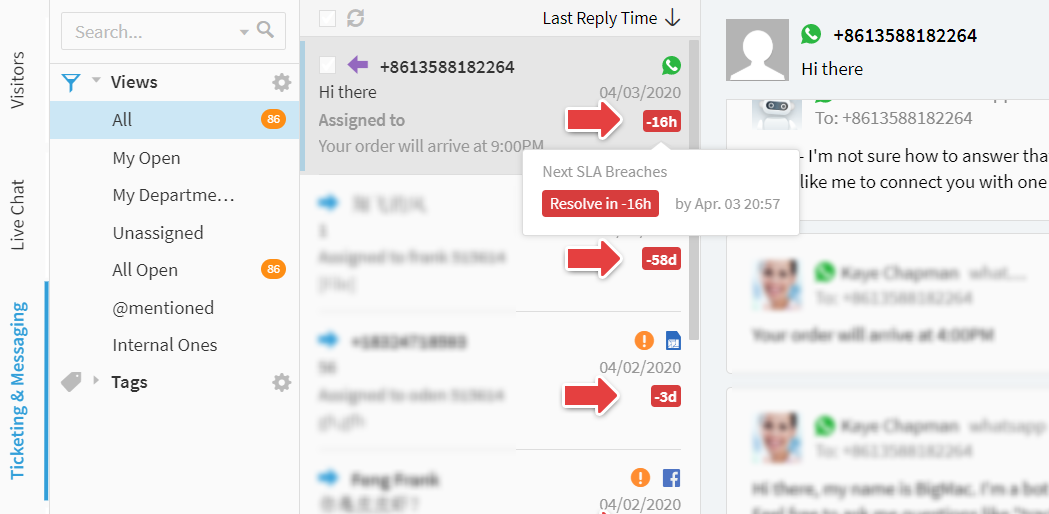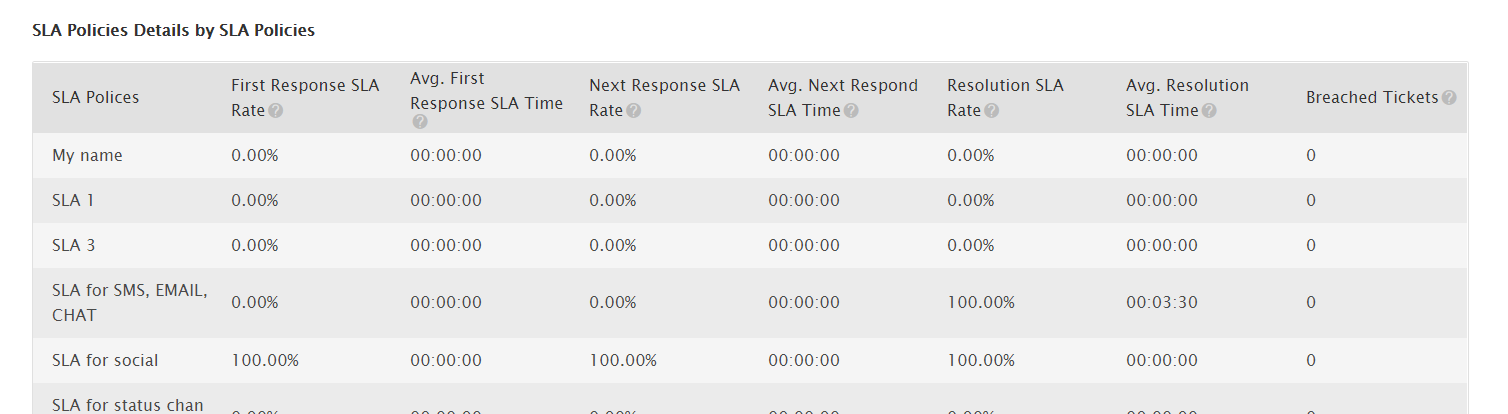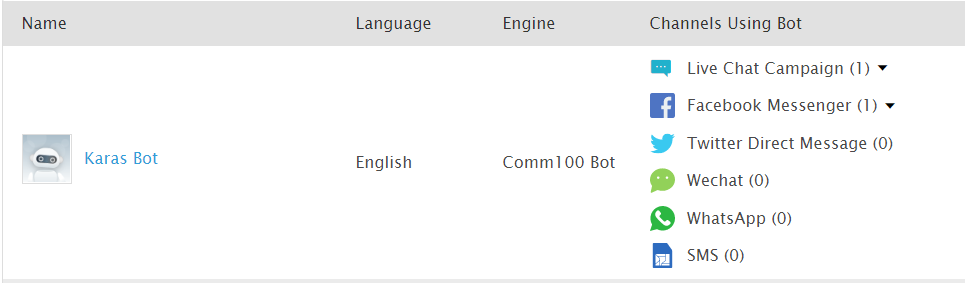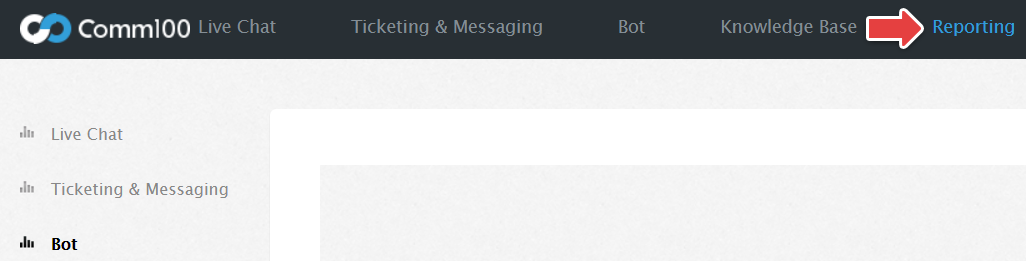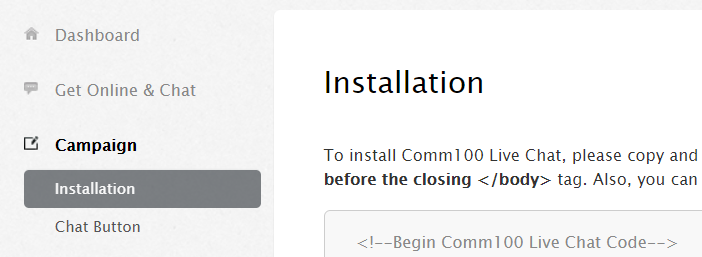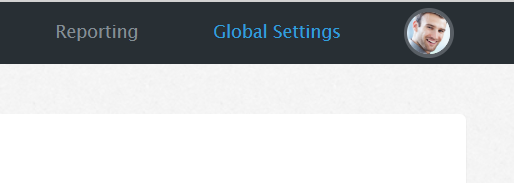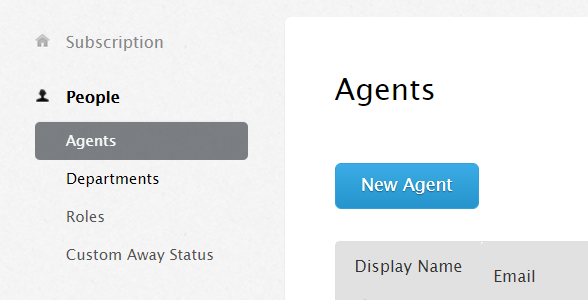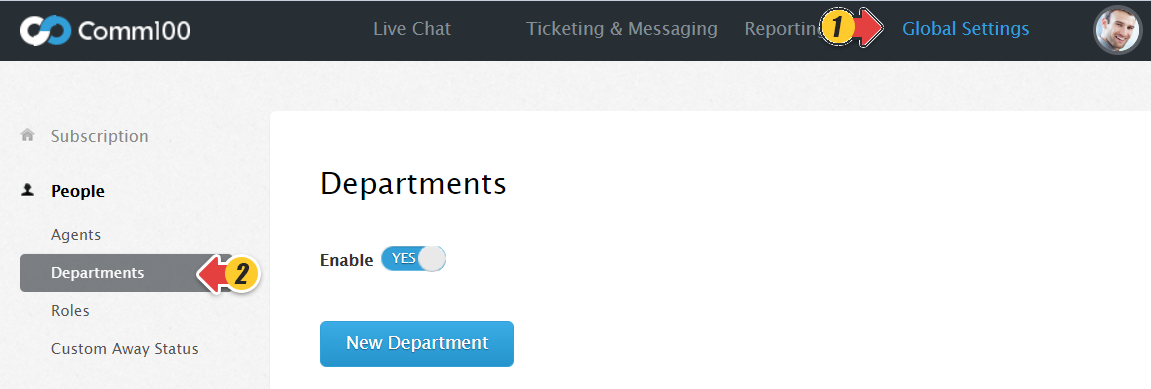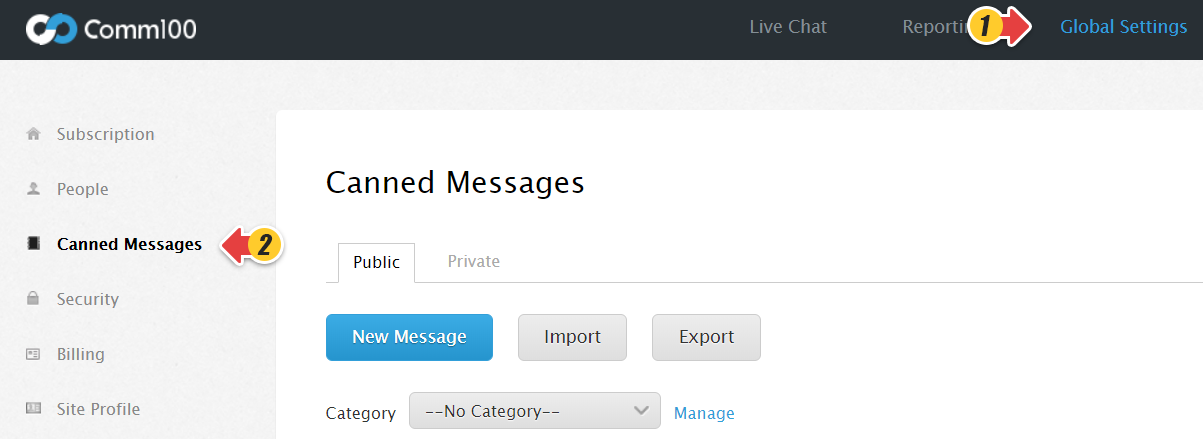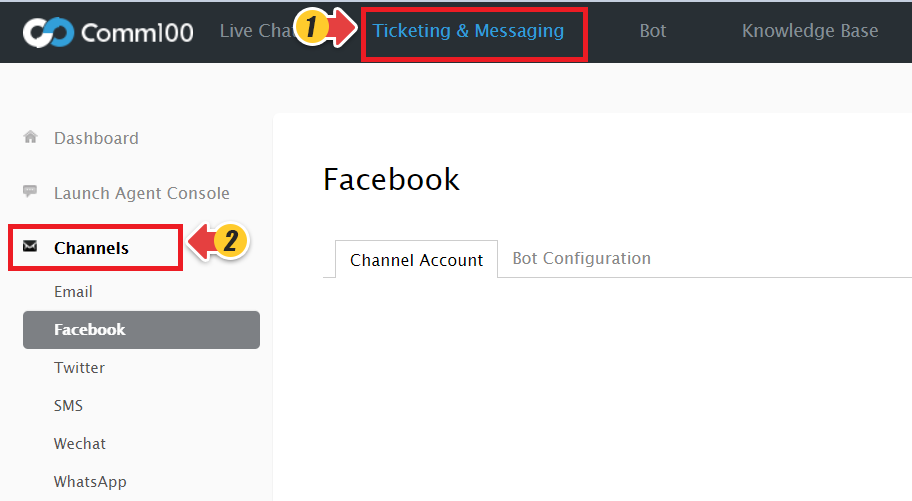Comm100 has released a powerful new omnichannel platform: Comm100 X! This new platform will introduce a series of omnichannel capabilities and functionality improvements that will enable your team to deliver better service, to more customers than ever before. Here is a list of what’s new:
Added Features
- Shift for Live Chat
A new Shift feature is now available for Live Chat. Set the working hours for your live chat team. When their shift starts and ends they will be reminded via popups. You can also configure your team’s holidays here. Shift is located under Settings in the Live Chat Module. - Restricted words
This is a brand new feature for the Agents. You can add and manage words or phrases that you don't want your agents to send to customers. When this feature is enabled, restricted words in agents' messages will be highlighted and messages cannot be sent out until it is removed from the text input box. This setting is found within the Global Settings module under Security. - Words not to be translated
With the help of this feature, you can prevent certain words or phrases from being translated during chats. It's particularly useful when writing about industry-specific terms, or product names, etc. Simply Enable the feature from Settings > Auto Translation and add the words and phrases that you do not want to be translated. - Push Page
Agents can send URLs to visitors and pages will be automatically opened without visitor clicks. There are three ways agents can choose the window to open on the visitor side: live chat side window, visitor’s current browser page, or a new browser tab/window. - Ticketing & Messaging: Credit Card Masking
With the Credit Card Masking feature enabled, credit card numbers that are sent by visitors directly through the chat window to agents will be automatically masked from agents. With this release, we are adding this feature to Ticketing & Messaging as well. - Contact Management
Easily create and manage customer contact profiles within Comm100. Store their contact information and conversation history across every channel. Your agents can get up to speed in seconds and respond in-context so that your customers never have to repeat themselves. - Ticketing & Messaging: Internal Tickets
Internal tickets allow your agents to create internal tasks in Comm100 and assign them to other agents on your team. This enhances your team collaboration and service efficiency. Check out the article on how to create internal tickets here. - Ticketing & Messaging: WhatsApp for Business Integration
WhatsApp is one of the largest messaging platforms in the world today with more than 1.5 billion users worldwide. With the WhatsApp integration, you can organize and respond to the messages your customers send to your Whatsapp for Business accounts from the Comm100 Agent Console. Check out this guide on how to integrate Comm100 Ticketing & Messaging with your Whatsapp for Business account. - Ticketing & Messaging: Routing Rules
You can now route messages sent by your customers to channels integrated with Comm100’s Ticketing & Messaging platform to agents or departments based on conditions like originating channel or message subject. There are also Advanced Rule-Based Routing options available in Enterprise edition. Additionally, you can automatically assign priority levels (Urgent, High, Normal, Low) for tickets while configuring routing rules. This ensures that your visitors’ messages are always directed to the right agents and helps your agents know which tickets to work on first. Details about comm100 routing rules here. - Ticketing & Messaging: Auto-Allocation
Auto Allocation is used to automatically distribute Tickets to your agents. You can define the rules of how tickets should be assigned to agents in each department and the maximum tickets an agent can automatically accept. - Ticketing & Messaging: Triggers
Triggers allow you to automatically update the assignee of a ticket, ticket status, ticket subject, etc. based on predefined conditions. This helps agents to understand what actions are needed on a certain ticket. It also allows you to send automatic follow-up emails to your customers or agents based on customized rules. For example, you can configure a trigger to automatically send emails to customers to let them know when a ticket is currently being worked on by your team. Learn how to create Trigger here. - Ticketing & Messaging: Working Hours
Working Time is the business days and hours when the internal clock for the Ticketing & Messaging system runs. You can set the employee working hours in this section. There is also a section to configure holidays for your team. It enables you to define when your ticket duration clock ticks and when the clock stops ticking. It can also work with SLA policies and Triggers to create certain rules in your Ticketing & Messaging system. Check out this KB article for more details. - Ticketing & Messaging: SLAs
A service-level agreement (SLA) is a commitment between a service provider and a client. It lays out the metrics by which that service is measured, such as Time to First Response, Time to Next Response or Time to Resolution. Comm100’s new SLA feature allows you to set up clear and measurable service level goals to ensure that your customers will receive satisfying customer support and to monitor your agents’ performance to see how well they are meeting your company’s SLA policies. Details here. - Ticketing & Messaging: SLA Report
The new Service Level Agreement report gives you an overview of how your SLA policies are being adhered to by Agents. Here you will find how it takes on average for an issue to resolve, and how often SLAs are breached. - AI Chatbot: Expansion to SMS and Social channels
Comm100’s world-class AI chatbot is breaking out of its live chat shell to serve your customers on Facebook, Twitter, WeChat, WhatsApp for Business and SMS. No need to build separate chatbots, simply select the channels you want your bot to use and it will be instantly available to take conversations on everyone. Note: Requires both AI chatbot and Ticketing & Messaging platforms to enable. - New Reporting Tab
All Comm100 Reports have now been moved to a separate tab called Reporting. We’ve divided reporting into 4 different sections Live Chat, Ticketing & Messaging, Bot and Global Features. Check out this article to learn how each section is divided into different reports and how the reporting metrics are calculated.
UI Changes
- Installation is now under the Campaign menu. You will find your live chat installation code there.
- The My Account module has been renamed Global Settings.
- The Agents menu has been renamed to People. Here you can manage the Agents and Admins that have access to your Comm100 instance.
- Department management has moved from the Settings tab within the Live Chat module to the People tab with the Global Settings module. Agent Groups menu also renamed Roles.
- Canned Messages are now available for both Live Chat and Ticketing & Messaging, you can set them up under the Global Settings module.
- NEW: Ticketing and Messaging Module
We have combined our Ticket product with our Social and SMS solution so that they can all be managed together. We’ve also added a new integrated channel: WhatsApp for Business.