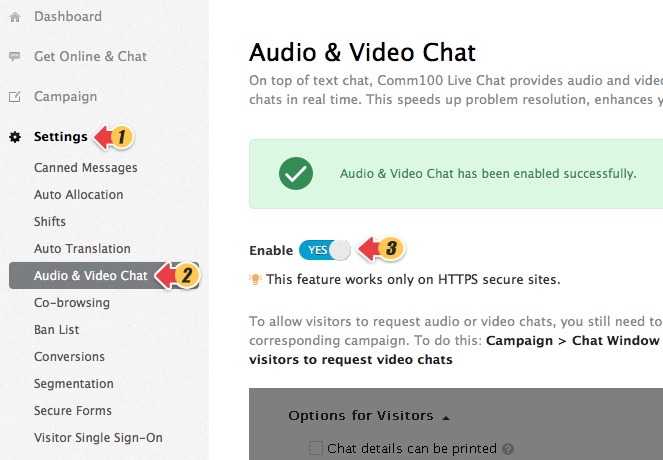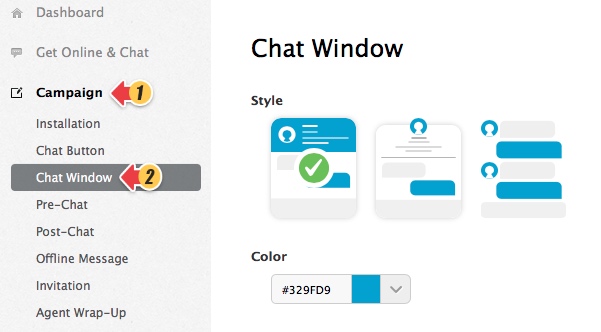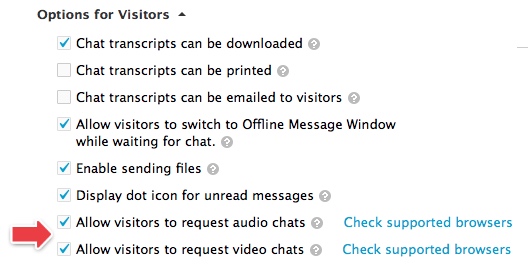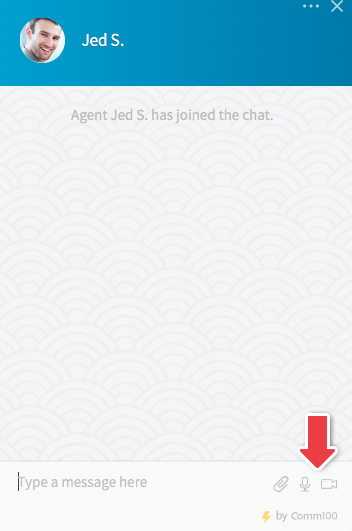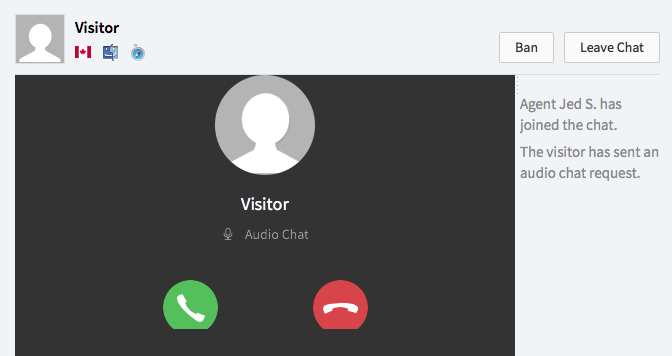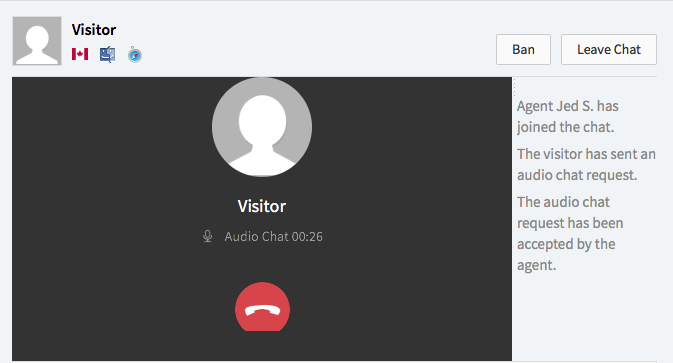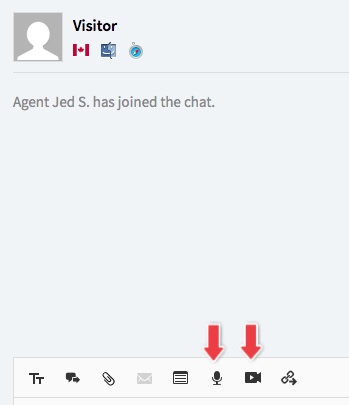The Audio & Video Chat feature in Comm100 Live Chat enables your agents and your customers to talk over chat at any time. The solution offers a more efficient and effective communication, speeds up resolution time, and improves customer experiences for higher satisfaction rates and increased sales.
Step by Step Instructions
1. Log into your Comm100 account.
2. Click Settings from the left menu. Click Audio & Video Chat and enable this feature.
Note: Team plan users are required to upgrade to a higher edition to be eligible for this feature.
Enable Audio/Video chat option for the visitors
1. Click on Campaign at the left menu.
2. Click on the Chat Window.
Note: If you have multiple campaigns, please double check the name of the campaign in the upper-right corner of the page and make sure that you’re customizing the correct campaign.
3. Click on Options for visitors to expand more options.
4. Enable the options Allow visitors to request audio chats and Allow visitors to request video chats.
5. Save Changes.
Request Audio & Video Chat from Visitor Side Chat Window
1. After a chat starts, two icons will appear at the bottom of the Chat Window;
Note: If icons are not available, please check if the visitor is using the supported browsers and platforms. While if icons are grayed out, please check if you are using web version agent console on Chrome or Firefox, or Comm100 Live Chat Desktop App version 8.5.0 or above.
2. Click on audio or video icon to start and then chat is waiting to be answered;
3. The agent has the option to accept or decline the audio/video chat.
4. The audio/video chat has been established.
5. The agent can still send live chat messages while the audio chat is ongoing.
Request Audio & Video Chat from Agent Console
1. On the Agent Console, the two icons are available as well.
Note: If icons are not available, please check if the agent is using the supported browsers and platforms. For the Comm100 Live Chat Desktop App, please use version 8.5.0 or above. If icons are grayed out, please check if visitor is using a web browser which does not support Audio & Video Chat or this agent has been already in another audio or video chat.
Currently, Audio & Video Chat is allowed at one-on-one session, which means a direct talking between one visitor and one agent. Another visitor will not be able to start an audio or video chat with the same agent. Another agent cannot join an ongoing audio or video chat, but the agent can join to send text messages as usual.