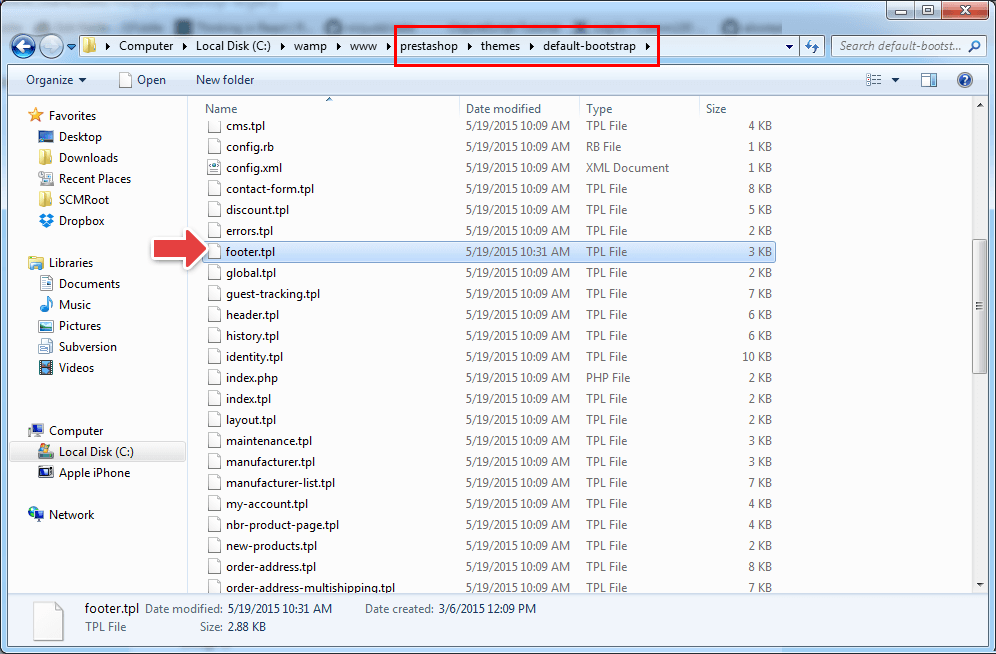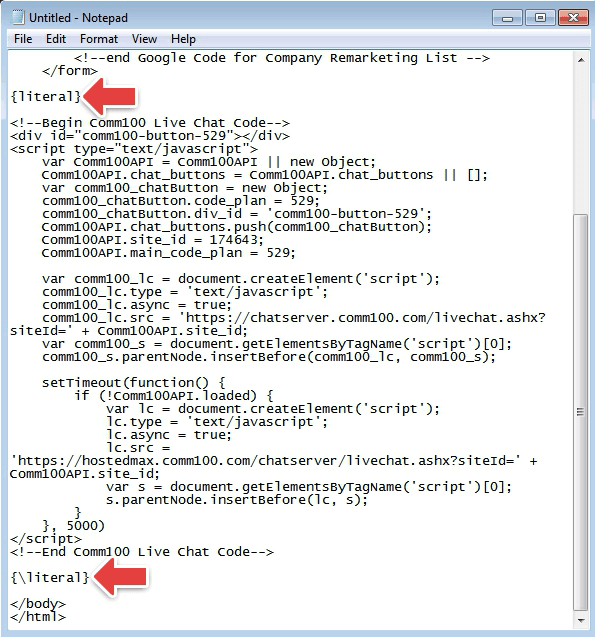This article will help you install the Comm100 Live Chat code onto your Prestashop website.
If you have PrestaShop version 1.7 or above, we recommend you install Live Chat Code using HTML/JavaScript module. Click here you can get one module for your live chat.
Step by Step Instructions
- Login to your PrestaShop admin dashboard.
- Hover over Modules and click Modules and Services.
- Click Upload a module to install the module you’ve downloaded.
- Go to Shop Parameters, then General.
- Turn off Use HTML Purifier Library, and Save changes.
- Go back to HTML box module you’ve installed, and click Configure.
- Choose footer from Where you want to display content box.
- Click Swith editor to use plain text format.
- Paste Comm100 Live Chat JavaScript code, Save Settings.
- Chat Button now shows up on your website.
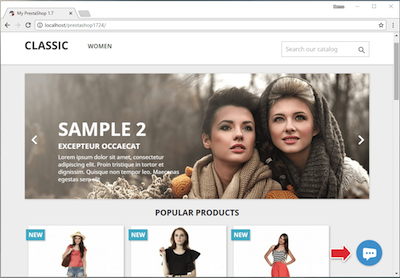
Note: If you cannot see the chat button on your website, you can go to Advanced Parameters> Performance> SMARTY to disable of Cache and select Force Complication.
If you are using PrestaShop old version, you can also perform the following steps to add the live chat to your website:
- Log into the site where your PrestaShop site is hosted using a standard FTP client or the Cpanel File manager;
- Go to ROOT Directory of Prestashop;
- Find footer.tpl under Prestashop\themes\default-bootstrap;
-
Open footer.tpl with an editor like Notepad. Copy and paste your Comm100 Live Chat Code before the </body> tag at the bottom of the window;
Note: Click here to see how to get Comm100 Live Chat code.
- Type {literal} before the first line and type {\literal} after the last line, to make sure Prestashop template engine will not evaluate it;
- Click Save as, input footer.tpl as the file name and save it onto your PC;
- Upload your newly created footer.tpl to your server and replace the old one. After that, you will see a chat button showing on your Prestashop site.
Note: If you still can’t see the chat button after following the steps above, you probably enabled Prestashop’s Smarty Cache. Please follow the steps below to resolve this problem:
- Go to your Prestashop Control Panel;
- Go to Preferences, and then Performance;
- Set Force Compile to ‘Yes’ and ‘Cache’ to ‘No’;
- Save your settings;
- Refresh your website and the Comm100 Live Chat button should be there;
- Go back to your Preferences and turn Force Compile and Cache back to their former settings to keep your site loading fast.
If you have any questions, just let us know.