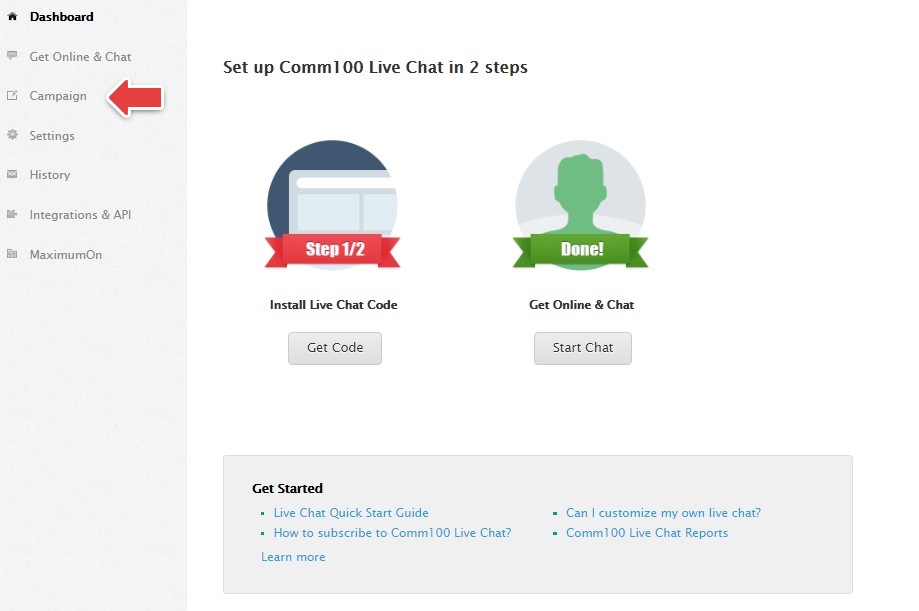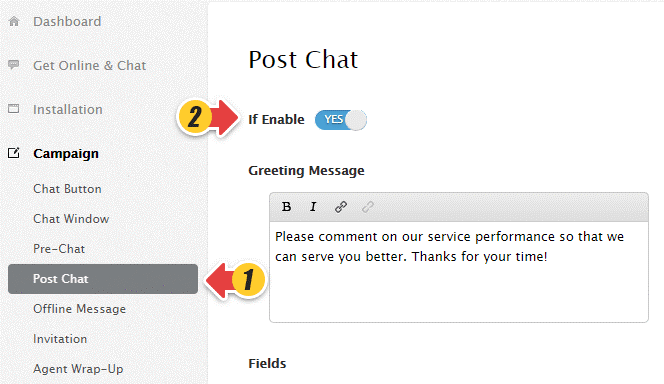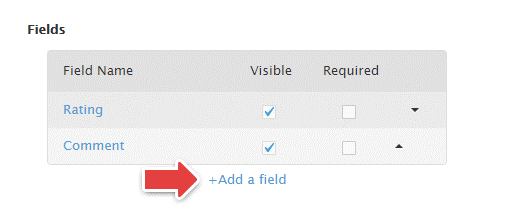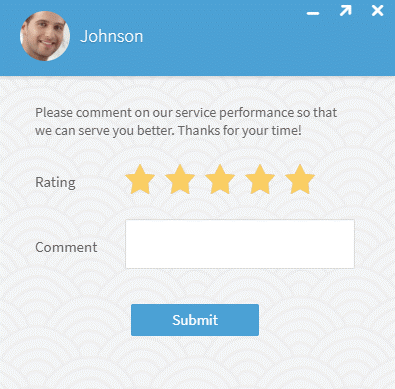How to customize the post chat survey window?
Post chat survey window is a window where visitors can leave evaluative comments and rate agents’ performance after chat. Post chat survey helps you gather clients’ feedback, evaluate employees’ performance and identify improvement opportunities. Comm100 Live Chat also provides Rating Report and Post-Chat Survey Questions Report so that you can have a full picture of how well your agents are doing.
Step by Step Instructions
-
Log into your Comm100 account.
-
Click Campaign from the left menu list.
Note: If you have multiple campaigns, please double check the name of the campaign in the upper-right corner of the page and make sure that you’re customizing the correct campaign.
-
Click Post Chat, enable Post Chat Window, and customize the greeting message.
- Set fields for your post-chat survey. For example, you can add a field like “Have your questions been answered?”, and provide options of “Yes, Somewhat, No”. This helps you collect more detailed information than a general impression.
- Click Save Changes to save your settings.
Now you have set up your post-chat survey window. Your visitors can rate on your agents’ chat performance after chat. Here is a sample post-chat survey window showing up on your visitors’ screen: