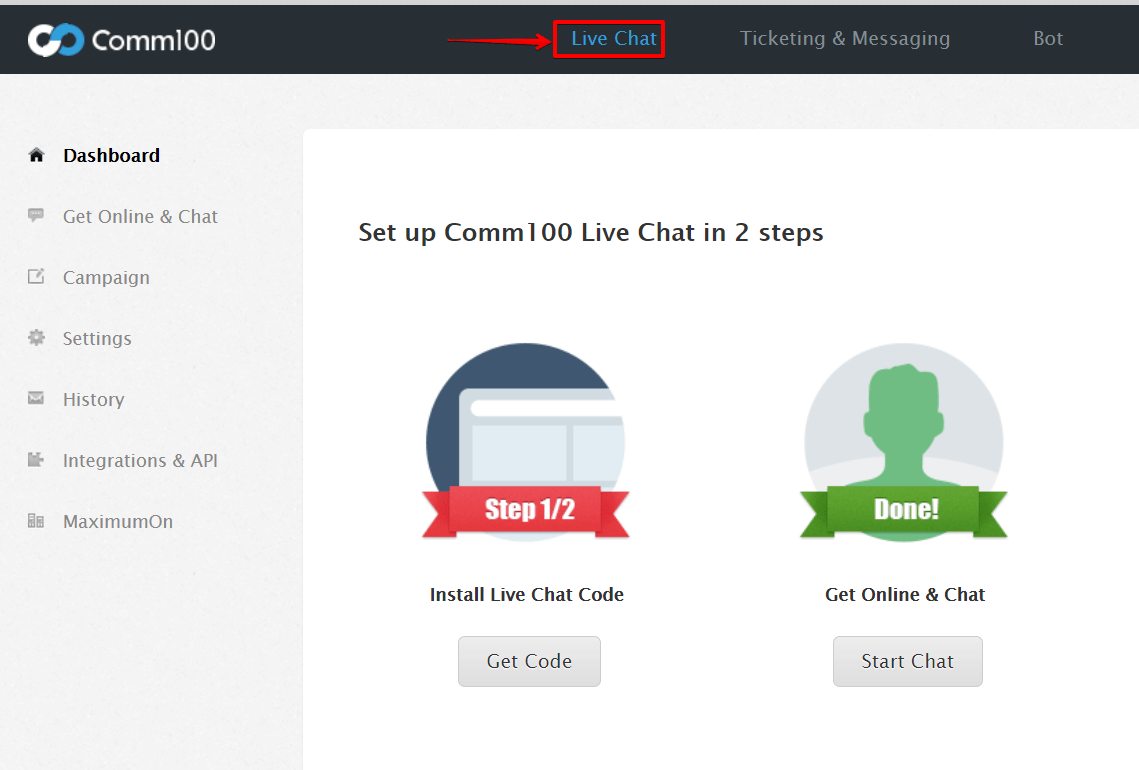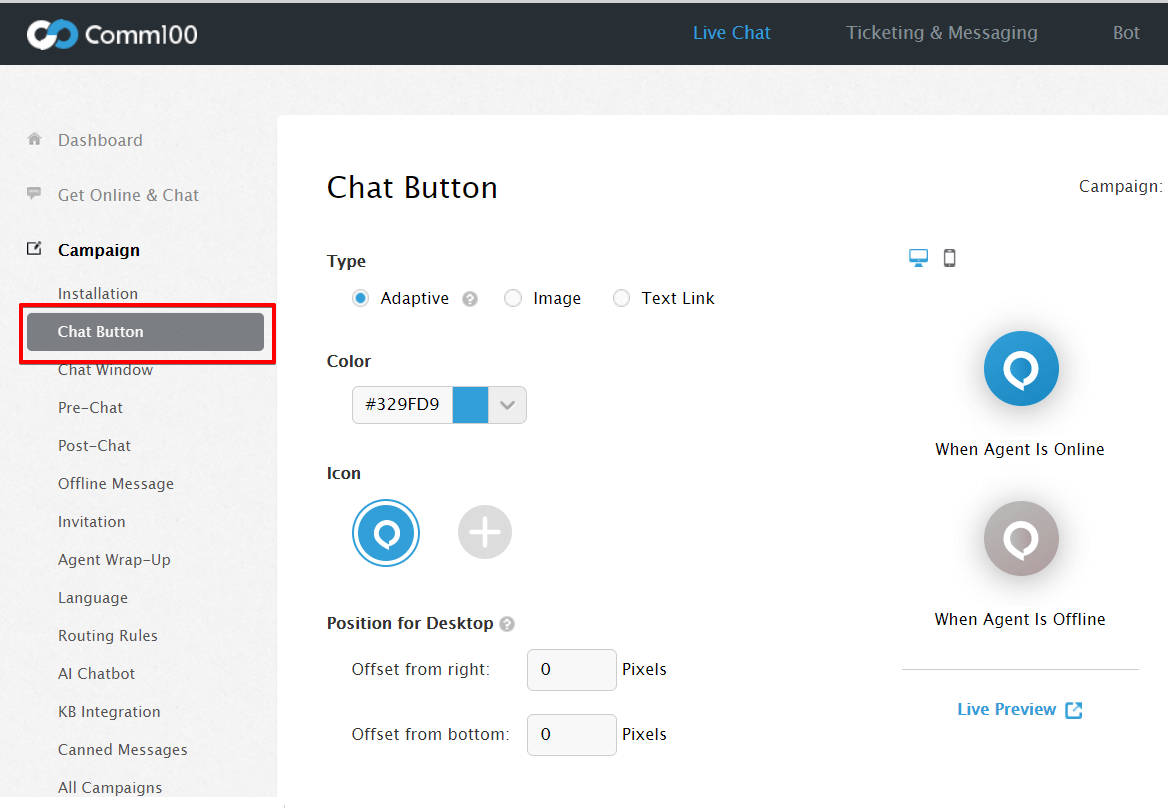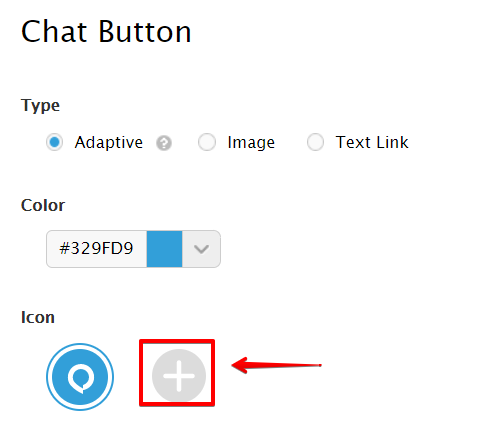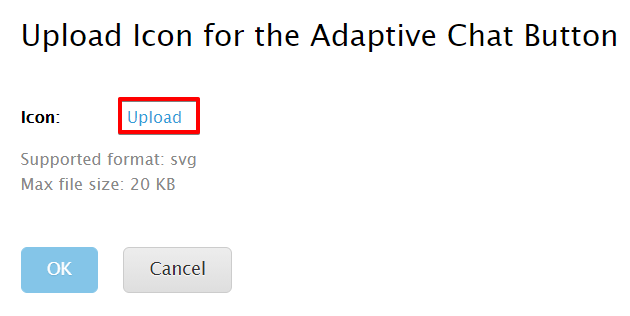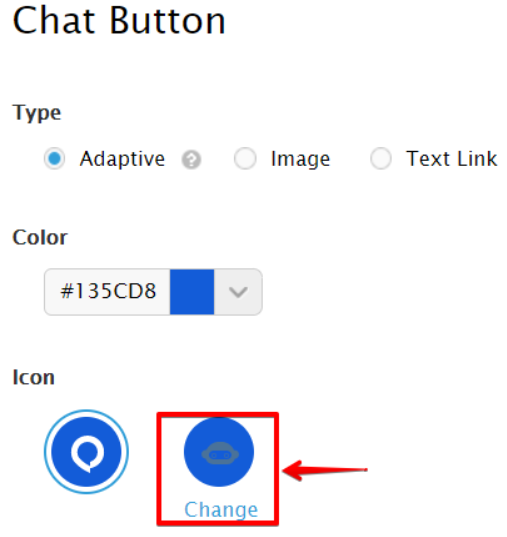As part of improving our product based on your feedback, we have decided to update our current adaptive chat button with a new, more user-friendly design.
Note: If you are on an Enterprise plan, you will have the option to upload your own design to use as the adaptive chat button.
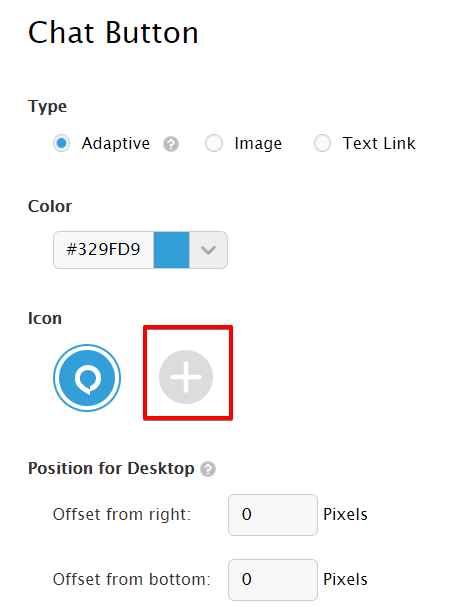
You currently see three types of buttons: Adaptive, Image, and Text Link.
If you are using the Adaptive type button, you will notice the following changes on your existing chat button:
- Your adaptive chat button changes to the new default adaptive chat button design.
- If you are using the enterprise edition, you can upload a new design.
Note: Image or Text Link button type in use will not be affected. This release only affects the Adaptive chat button design.
Uploading the new adaptive chat button
To upload the new adaptive chat button, follow these steps:
- Log in to your Comm100 account.
- In the top navigation bar, click the Live Chat tab.
- From the left menu, go to Campaign > Chat Button.
- Click on the plus button to upload a new icon.
A new page Upload Icon for the Adaptive Chat Button appears.
-
Click the Upload button.
Note: The supported file format is svg and max file size is 20 KB.
- Click OK.
How to change the uploaded chat button?
To change the uploaded chat button, follow these steps:
- Log in to your Comm100 account.
- In the top navigation bar, click the Live Chat tab.
- From the left menu, go to Campaign > Chat Button.
- Click the Change link.
A new page Upload Icon for the Adaptive Chat Button appears. - Click the Upload button.
Note: The supported file format is svg and max file size is 20 KB. - Click OK.