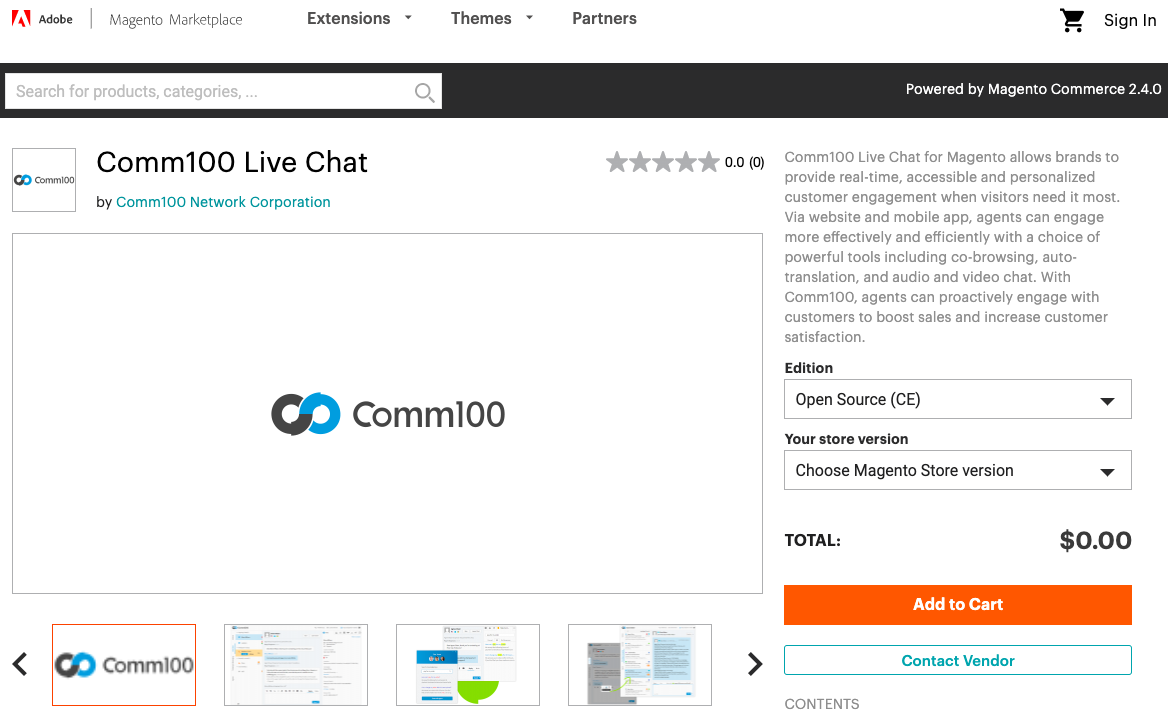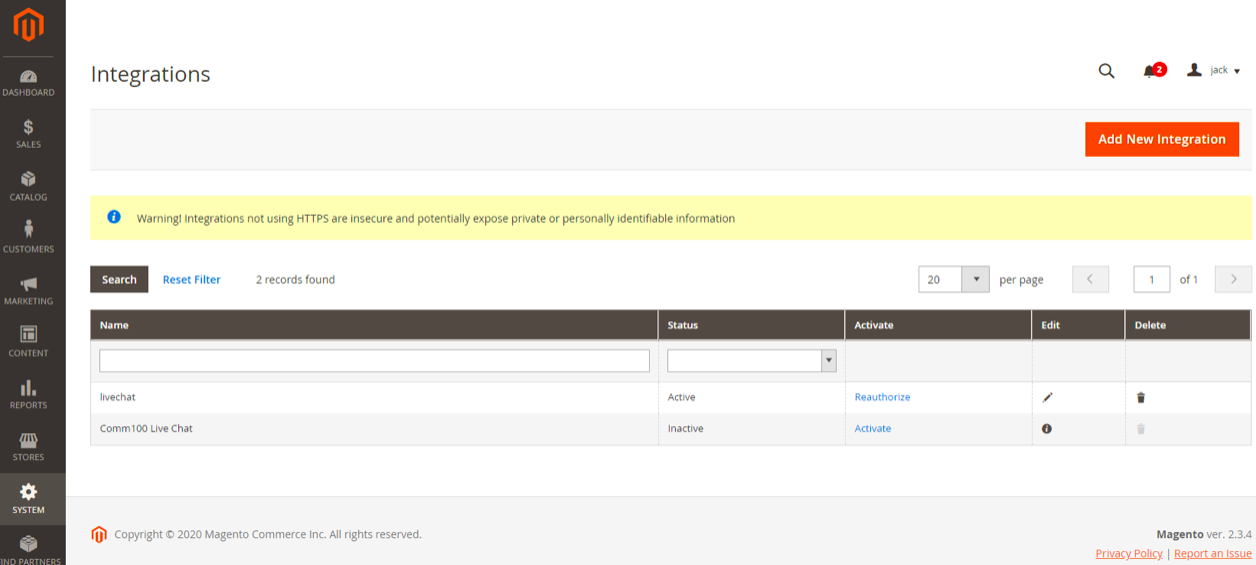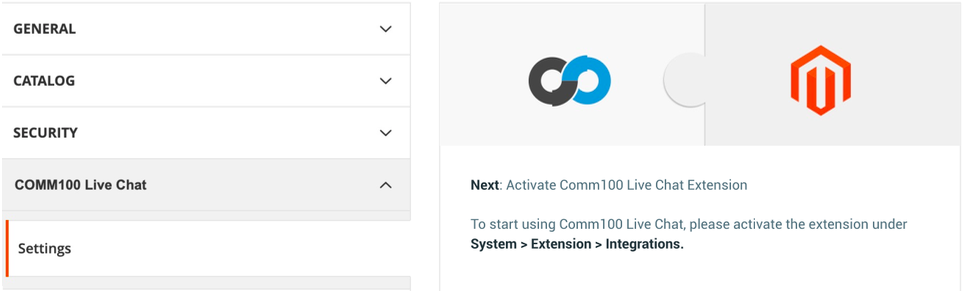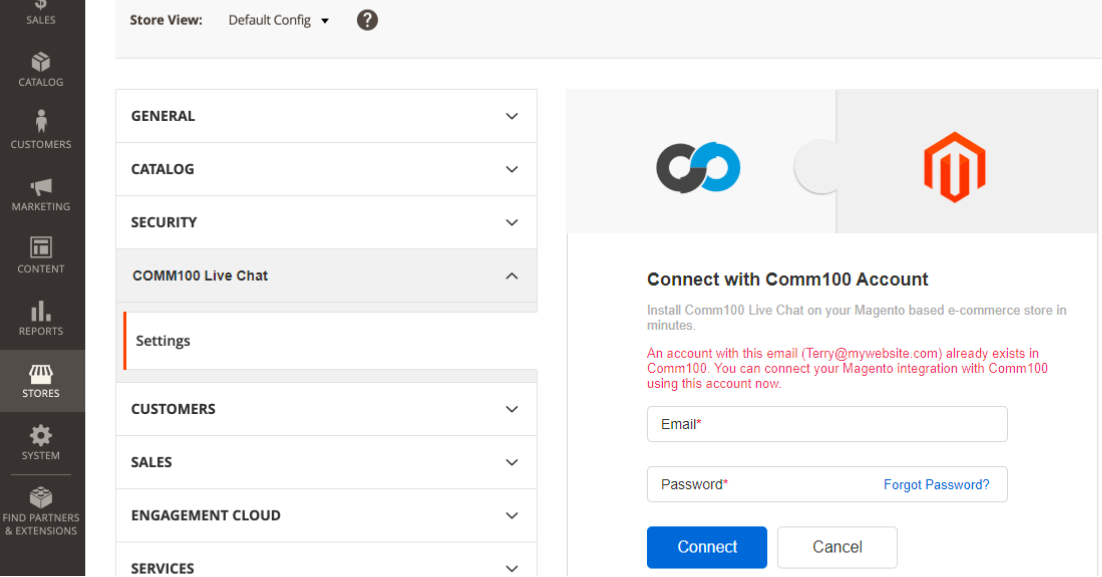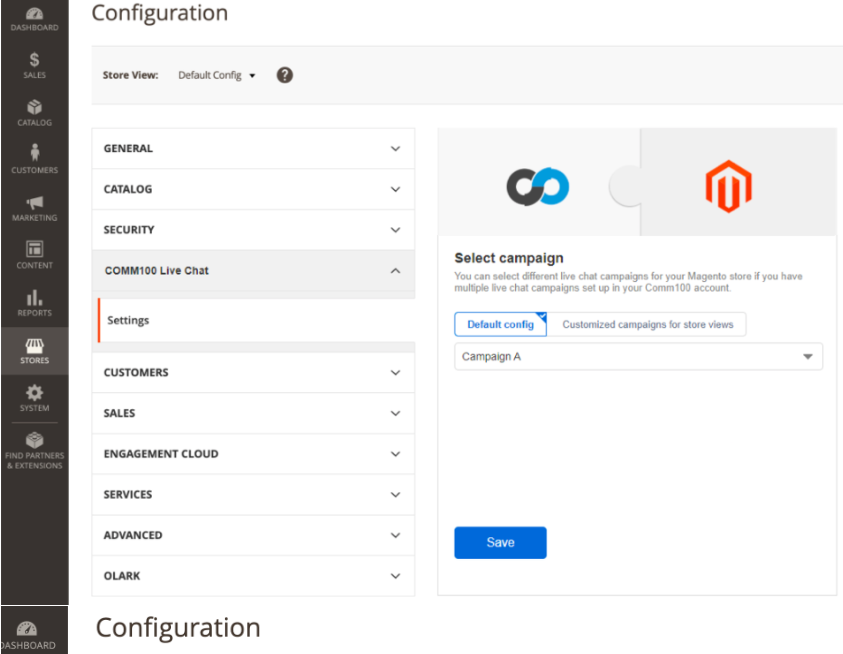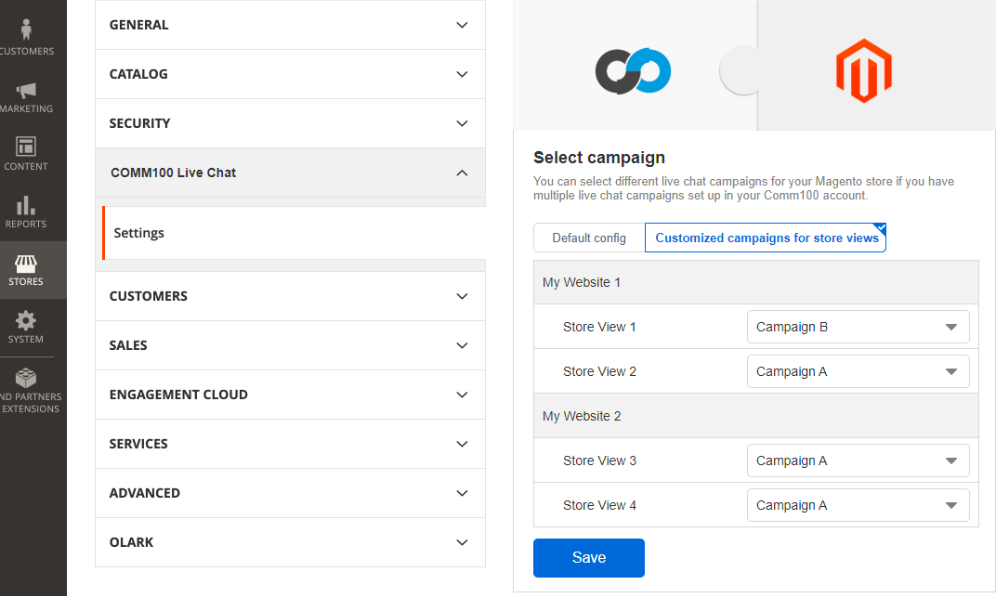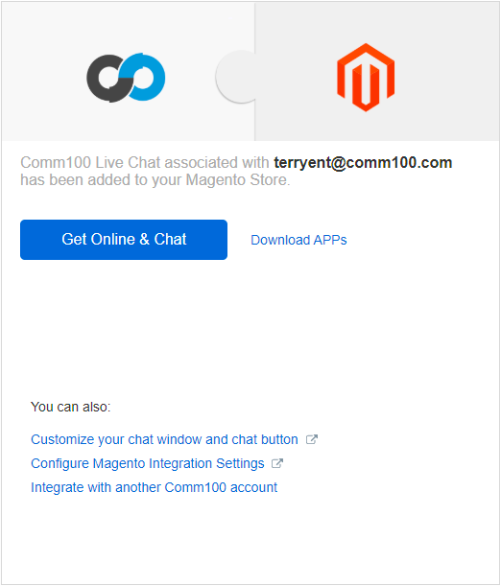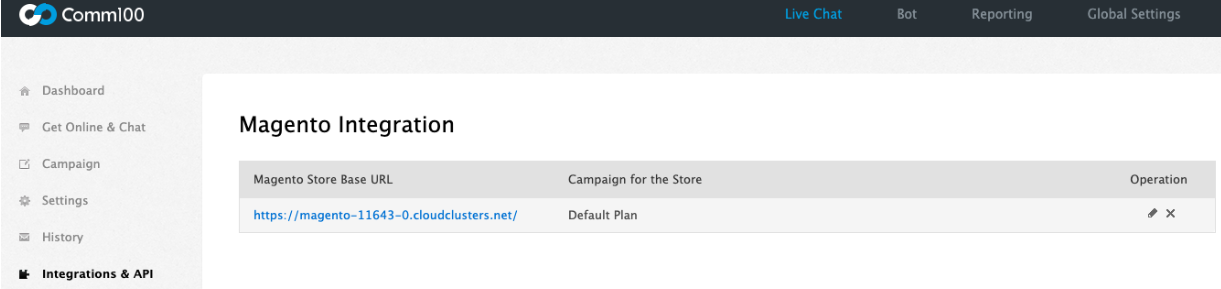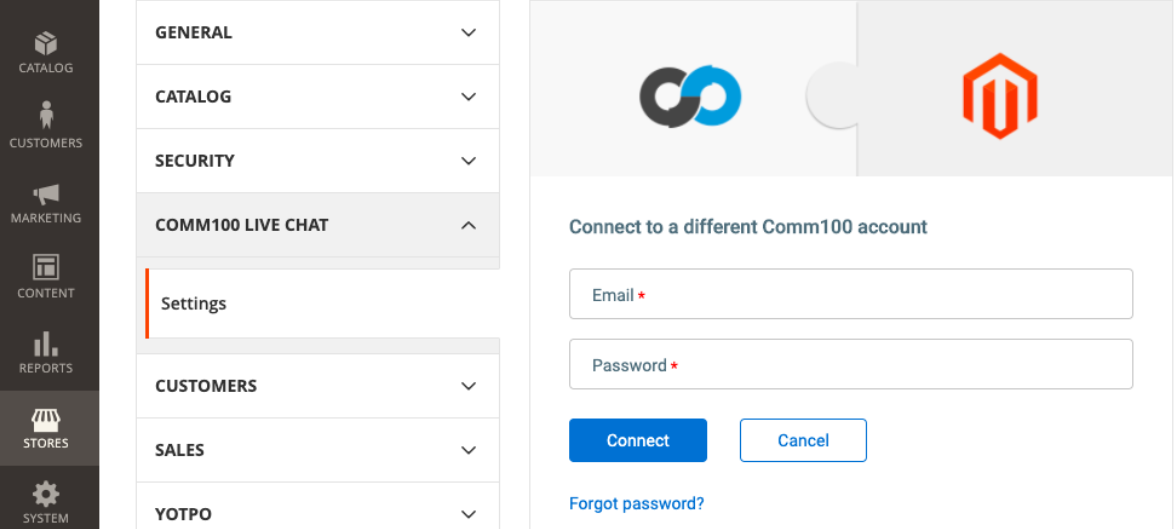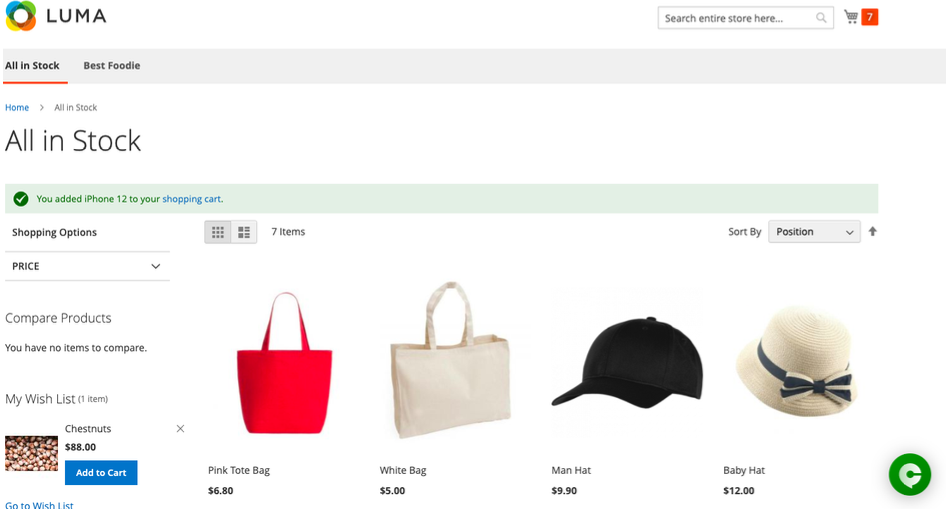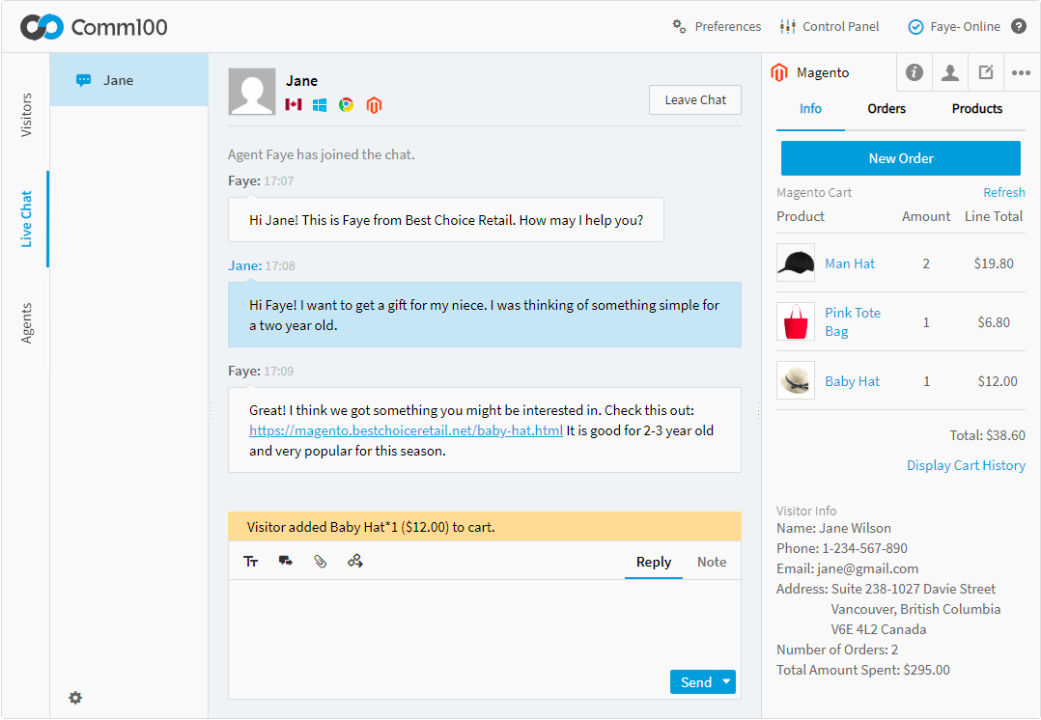Introduction
Integration of Comm100 Live Chat extension to your Magento store allows you to talk with your customers. You can watch the visitors' activities in real-time and make informed decisions on what actions are needed to close the sales.
With its integration, you can quickly access the customers' information, including order history and real-time information of their cart within the agent console.
Configuration
Following are the steps to configure the Comm100 Live Chat extension:
- Visit the Comm100 Live Chat page on Magento Marketplace.
- Purchase the app from the Marketplace.
Note: On purchasing the app, you can see the extension's technical details: Component name and Component version. Additionally, you can download the Comm100 Live Chat extension as a .zip file. - You can install the Comm100 Live Chat extension in your Magento admin panel using Composer commands.
- After installation, you need to activate the installed extension by navigating to System > Extension > Integrations and click Activate.
- After the activation, you can configure by navigating to Magento admin panel > Stores > Configuration > Comm100 Live Chat > Settings.
Note: If the Comm100 Live Chat extension is not activated, you are notified here. Only after its activation, you can proceed with the configuration.
Connecting the Comm100 Live Chat account
If the current Magento admin’s email account does not exist as an agent email account in Comm100, the live chat extension for Magento automatically creates a new account using the current Magento admin’s email. It connects Comm100 Live Chat to Magento after a Live Chat campaign is selected for your store.
Note: Login details containing the User ID and Password are sent to the Magento admin’s email address.
If the current Magento admin email already exists in Comm100 Live Chat account, then do the following:
- Under Magento admin panel, navigate to STORES > Configuration > Comm100 Live Chat > Settings. Comm100 Live Chat account Connect page appears.
- Enter your Email and Password of your Comm100 Live Chat account.
- Click Connect.
- After your Comm100 Live Chat account is connected, the Select campaign page appears.
- Select campaigns from your Comm100 account for your Magento store.
- Click Get Online & Chat. You are redirected to the agent console. Now, you can start chatting with the visitors of your Magento store.
- You can also download the Comm100 applications you need by clicking the Download Apps link.
- You can also select other options from the following link:
- Customize your chat window and chat button: Used to customize the chat window and chat button as per your need from the Comm100 control panel.
- Configure Magento Integration Settings: Used to configure the Magento integration settings from the Settings page of Magento integration under the Comm100 control panel.
- Integrate with another Comm100 Account: Used to connect using a different account. You need to enter the account details to connect with another account. You are automatically disconnected after connecting with another account.
After the integration is complete, the Comm100 Live Chat button appears on your Magento store. Now, your customers can reach you by clicking on the Comm100 chat button, and you can chat with them from the agent console.
While chatting with your customers, you can do the following actions in the Magento tab of your Comm100 Live Chat Agent console:
- View the customer information
- View the customer shopping cart updates and its real-time notifications
- Check the order history of the customers
- Suggest complementary products by sending the product list
Installing Comm100 Live Chat extension in your Magento admin panel using Composer commands
You can install the extension using the Composer commands in three different ways:
Note:
- MAGENTO_HOME - is the path to your Magento home directory. For example "/var/www/public_html/".
- magento - is the Magento application name to your Magento home directory.
- comm100 - is the folder name where the files are unzipped.
- comm100/live-chat - is the composer name.
- Comm100_LiveChat - is the module name.
- GitRepo - https://github.com/Comm100/live-chat-magento-extension.
- The file extension name from Market Place (Recommended).
Copy the extension name from the Market Place and run the following ssh commands:- composer require comm100/live-chat
- php bin/magento setup:upgrade
- php bin/magento module:enable Comm100_LiveChat
-
php bin/magento setup:static-content:deploy
-
php bin/magento setup:di:compile
-
php bin/magento cache:clean
- Git repository path.
Run the following ssh commands:- composer config repositories.comm100gitrepo vcs GitRepo Repo -- https://github.com/Comm100/live-chat-magento-extension
- composer require comm100/live-chat
- php bin/magento setup:upgrade;
- php bin/magento module:enable Comm100_LiveChat
-
php bin/magento setup:static-content:deploy
-
php bin/magento setup:di:compile
-
php bin/magento cache:clean
- Local repository path.
Upload the zip file in any folder of your local machine and run ssh commands:- composer config repositories.localartifact path Magento_Home/magento/comm100
- composer require comm100/live-chat
Note: You need to be in the Magento_Home/magento folder to run composer require comm100/live-chat. - php bin/magento setup:upgrade
- php bin/magento module:enable Comm100_LiveChat
-
php bin/magento setup:static-content:deploy
-
php bin/magento setup:di:compile
-
php bin/magento cache:clean
To manually upload the Comm100 live chat extension as a zip file, do the following:
- Upload the zip file to the Magento installation directory.
- Create the directory structure: <magento install dir>/app/code/Comm100/LiveChat.
- Unzip the file under <magento install dir>/app/code/Comm100/LiveChat.
- Check if you are in <magento install dir> and have sufficient rights to run the Magento update.
- Use the command /bin/magento setup:upgrade to install the extension.