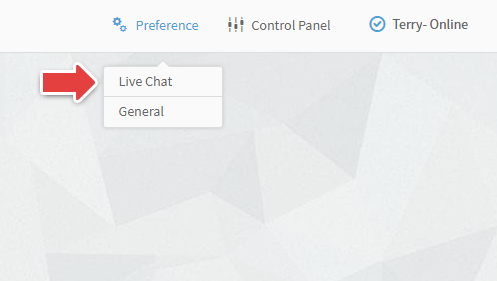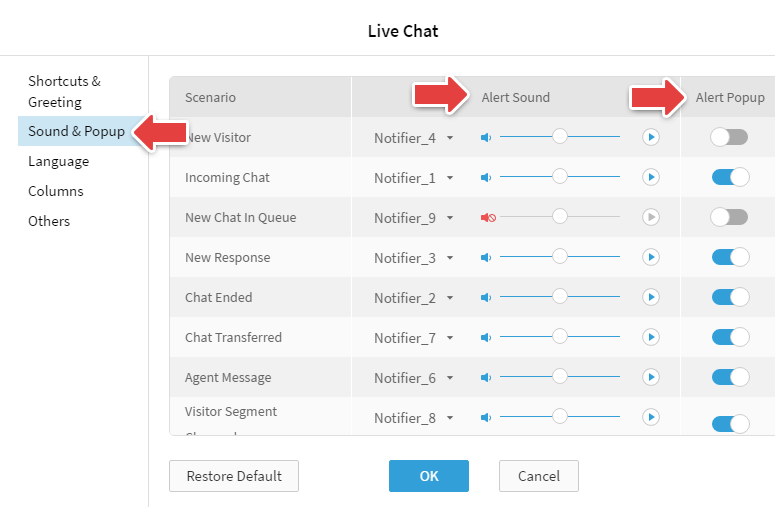At Comm100, we provide multiple sound notifications for new visitors, new chats, new response, chat ended, transferring chat, agent message and exception.
These sound notifications can be customized in your Agent Console window.
Step by Step Instructions
- Log in to your Comm100 Agent Console App. If you are not using the desktop app, log in to your account then Click Get Online & Chat at the left menu to open Agent Console.
- Move your cursor over to Preference and click Live Chat.
- Select Sound & Popup and choose a proper sound option from the drop-down list for different scenarios, click the play icon to play the selected sound and adjust the volume according to your needs. Here you can also enable or disable popup notifications for certain alerts that will show at the bottom right corner of your computer screen.
- Click OK to save the change.
When you use Web App on a browser that supports HTML5 notifications (like Chrome, Safari, Firefox, etc) for the first time, you will be asked whether to let Comm100 Live Chat send you notifications. If you disabled the feature by accident, you can follow the steps below to turn on the notification.
Notifications on Chrome
- Click the Chrome menu icon in the top-right corner of the browser window.
- Go to Settings.
- Search for Site Settings.
- In the Permissions section, click Notifications.
- Check whether https://portal1.comm100.io:443 is blocked. If yes, please delete the record manually.
- Refresh the Web App page and you can enable the notification.
Notifications on Safari
- Click Safari in the top-left corner of the menu bar.
- Go to Preferences.
- In the Notifications section, allow portal1.comm100.io to show alerts in Notification Center.
Note: Comm100 also provides mobile apps, allowing you to take chats anywhere.