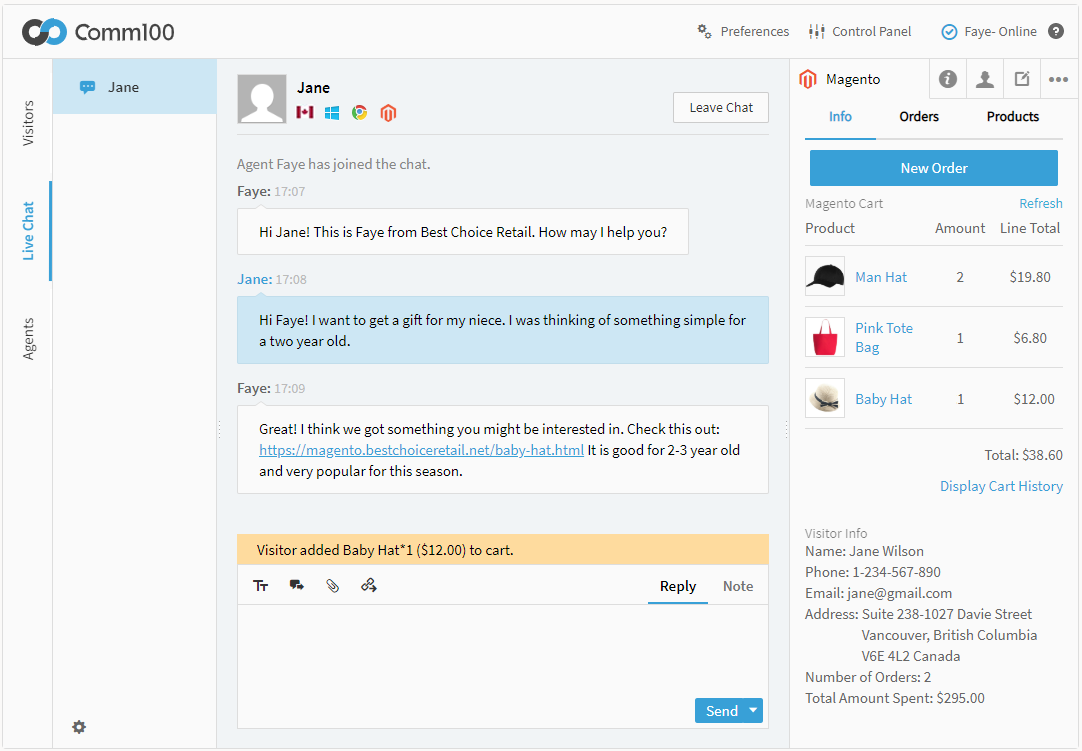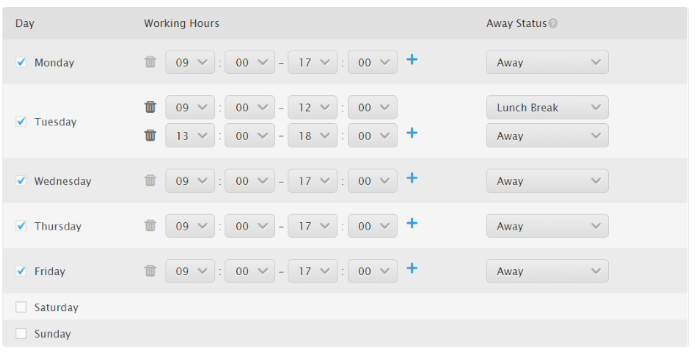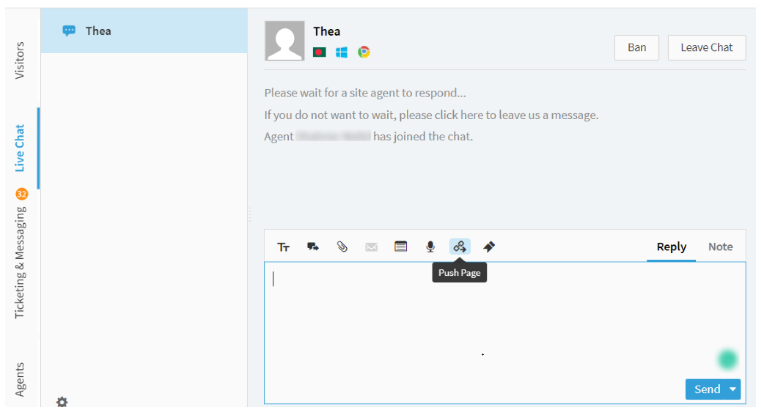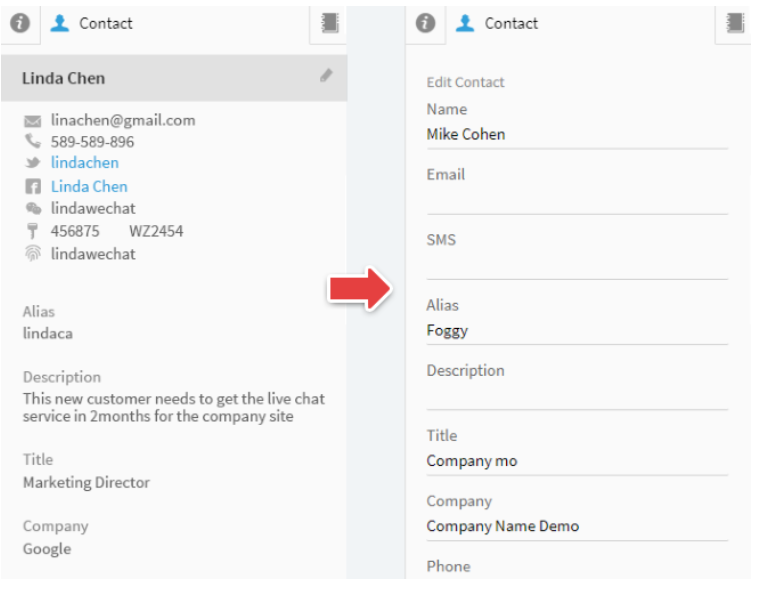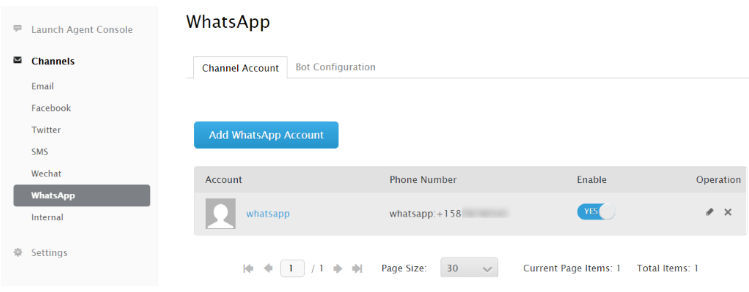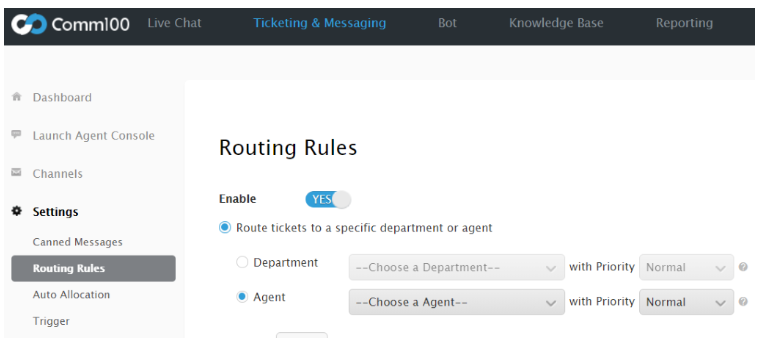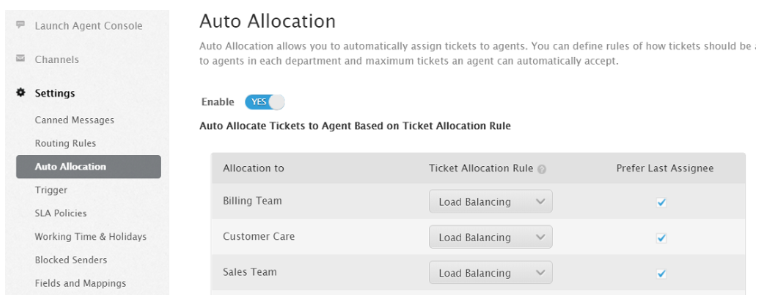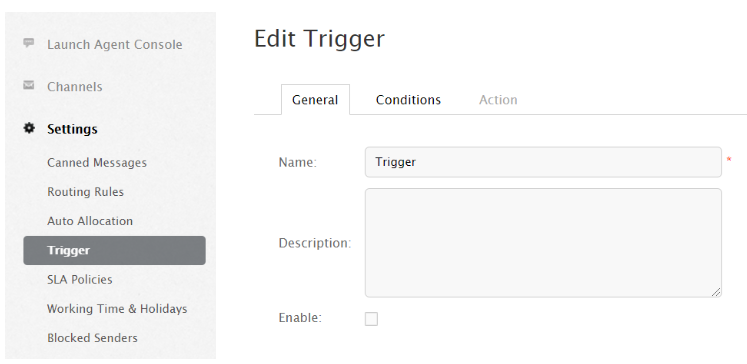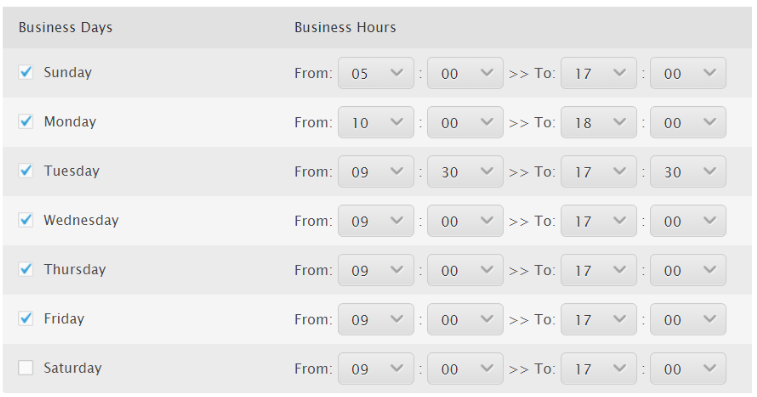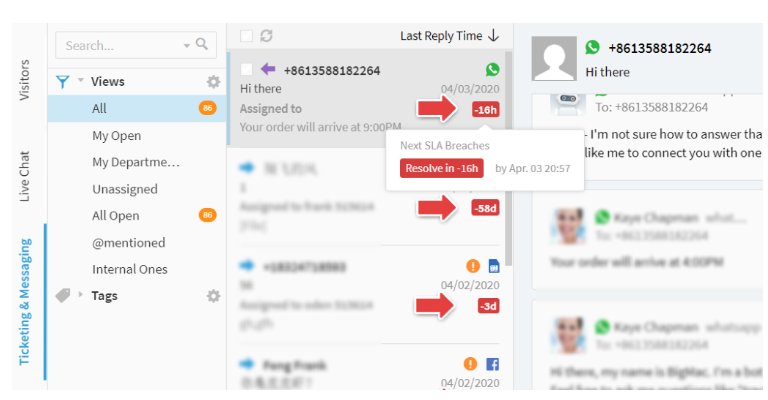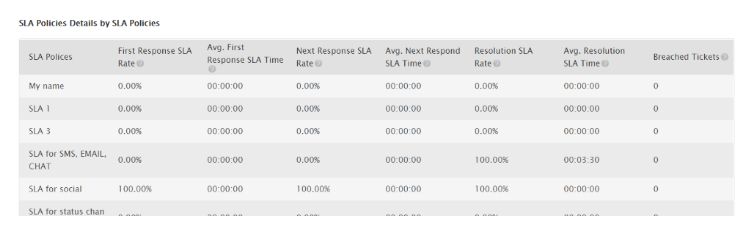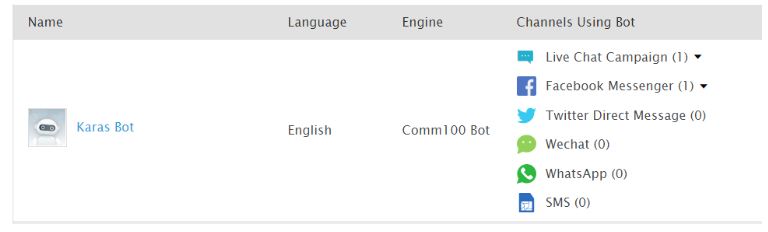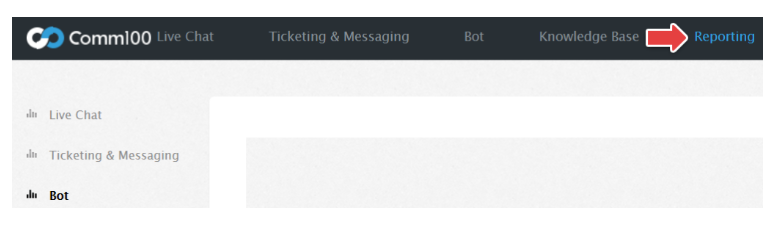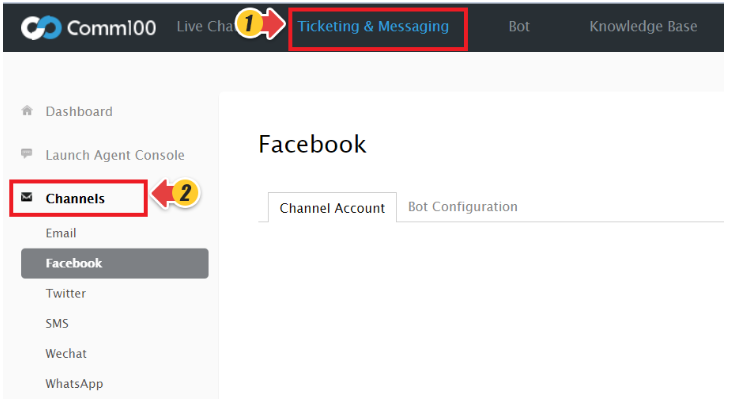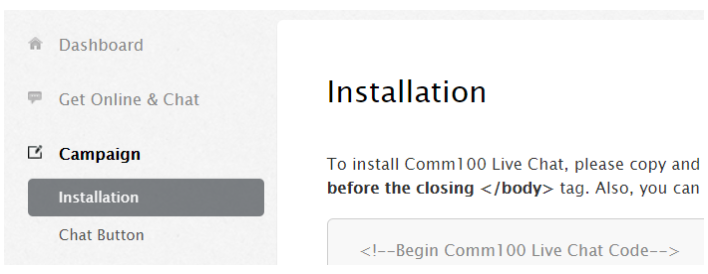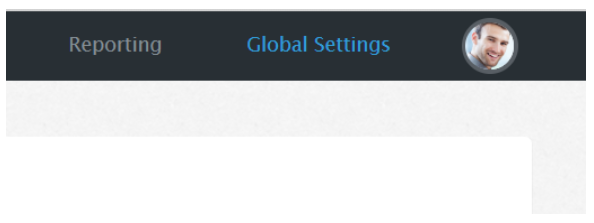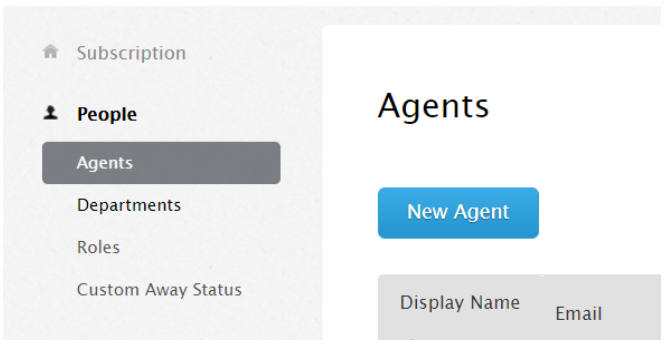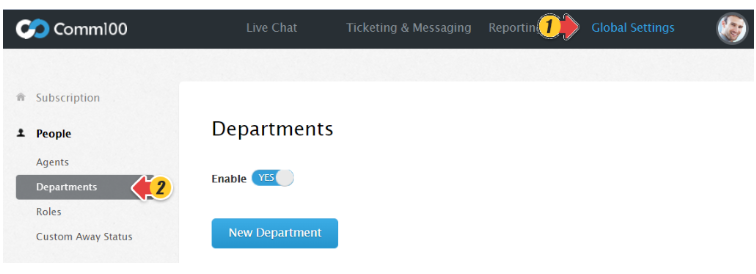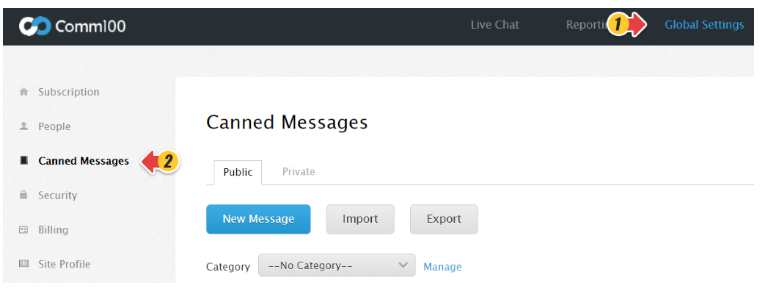Introduction
Comm100 has released a powerful omnichannel platform: Comm100 X!
This new platform introduces a series of omnichannel capabilities and functionality improvements that enable your team to deliver better service to more customers than ever before. Read on to learn about the features that have been added.
Added Features
Comm100 has something new to offer. Read on to learn for details of each added feature:
Features added to Live Chat
Magento Integration
Integrating Comm100 Live Chat to your Magento store allows you to talk with your customers. You can watch the visitors' activities in real-time and make informed decisions on what actions are needed to close the sales.
With this integration, you can quickly access the customers' information, including order history and real-time information of their cart within the agent console. You can see every action your visitors take within your Magento store in real-time and get notifications when a new item has been added to or removed from a visitor’s shopping cart, helping to identify relevant offers and cross-sell opportunities at the exact moment your visitor is ready to become a customer.
To learn more about the feature, see Magento Integration.
Shift for Live Chat
A new Shift feature is now available for Live Chat. Set the working hours for your live chat team. When their shift starts and ends, they are reminded via pop-ups. When the shift is ended, the status will be automatically set to away. You can also configure your team's holidays here.
You can find the shift under Settings within the Live Chat.
To learn more about the shift feature, see Shift Management for Live Chat.
Restricted words
Restricted words is a brand-new feature. You can add and manage words or phrases that you do not want your agents to send to customers.
When this feature is enabled, restricted words in agents' messages get highlighted, and messages cannot be sent out until the agent removes the restricted word from the text input box.
You can find this setting within the Global Settings tab under Security.
Contact Management
Easily create and manage customer contact profiles within Comm100. Store their contact information and conversation history across every channel. Your agents can get up to speed in seconds and respond in-context so that your customers never have to repeat themselves.
Words that do not need translation
This feature allows you to prevent certain words or phrases from being translated during chats. It is particularly useful when writing about industry-specific terms, or product names.
You can find this feature within Auto Translation in the Settings menu under Live Chat.
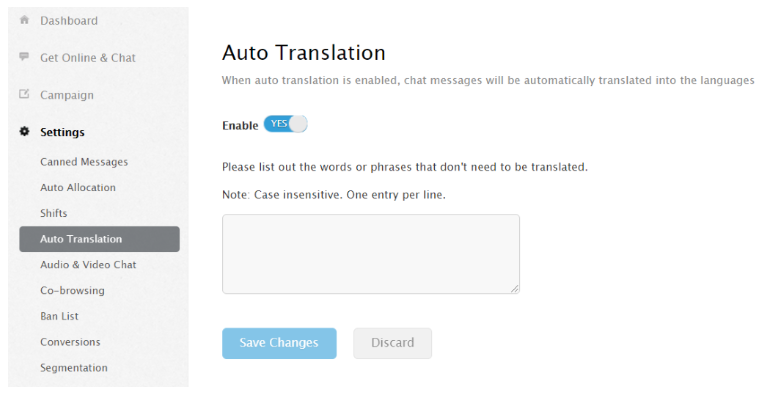
New chat button
The appearance of the standard chat button has changed to a more recognizable design.
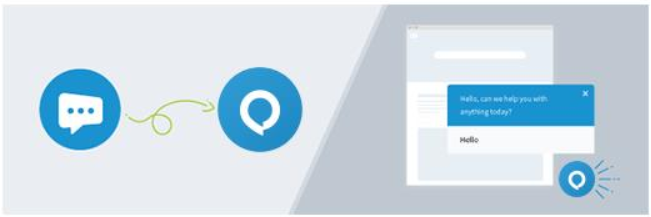
You will have the option to upload your own design to use as the adaptive chat button.
Note: If you are currently using an image or text-based chat button, your button will not be affected.
To learn more about the new chat button, see New Adaptive Chat Button - Comm100 Pre-X Platform.
Push Page
Agents can send URLs to visitors during chats, and the link will be displayed in the chat window. URL sent via Push Page can open automatically.
There are three ways agents can choose the window to unlock on the visitor side: live chat side window, visitor's current browser page, or a new browser tab/window.
Features added to Ticketing & Messaging
Credit Card Masking
With the Credit Card Masking feature enabled, credit card numbers that are sent by visitors directly through the chat window to agents get masked from agents.
Note: With Comm100 X release, this feature is available in Ticketing & Messaging as well.
Contact Management
Easily create and manage customer contact profiles within Comm100. Store their contact information and conversation history across every channel. Your agents can get up to speed in seconds and respond in-context so that your customers never have to repeat themselves.
Restricted words
Restricted words feature is also available for Ticketing & Messaging. You can add and manage words or phrases that you do not want your agents to send to customers.
When this feature is enabled, restricted words in agents' messages get highlighted, and messages cannot be sent out until the agent removes the restricted word from the text input box.
You can find this setting within the Global Settings tab under Security.
Internal Tickets
Internal tickets allow your agents to create internal tasks in Comm100 and assign them to other agents on your team. It enhances your team collaboration and service efficiency.
To learn more about creating internal tickets, see How to create Internal Tickets?
WhatsApp for Business Integration
WhatsApp is one of the largest messaging platforms in the world today, with more than 1.5 billion users worldwide. With the WhatsApp integration, you can organize and respond to the messages your customers send to your WhatsApp Business accounts from the Comm100 Agent Console.
To learn more about integrating Comm100 Ticketing & Messaging with your WhatsApp for Business account, see How can I integrate my WhatsApp account with Comm100 Live Chat?.
Outbound SMS
The all-new outbound SMS feature allows you to create an SMS ticket and send it to any contact directly. You can reach out to any contact without them sending a query to the agent first. You can find this feature within the Ticketing & Messaging in Agent Console.
Click the New tab and select SMS to create an SMS ticket.
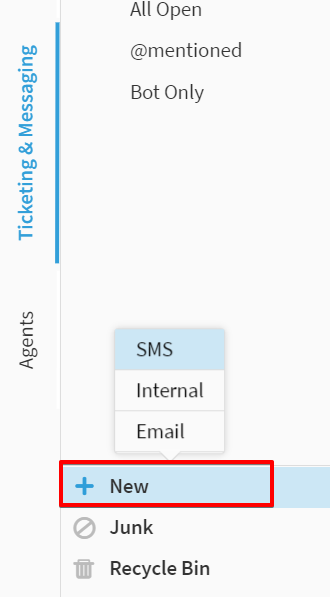
Routing Rules
You can now route messages sent by your customers to channels integrated with Comm100's Ticketing & Messaging platform to agents or departments based on conditions like originating channel or message subject.
Note: Email channel can also use the Routing Rules now.
There are also advanced rule-based routing options available in Enterprise edition. If you are using the Enterprise edition, you can route tickets based on custom rules.
It ensures that your visitors' messages are always directed to the right agents and helps your agents know which tickets to work on first.
To learn more about routing rules, see Understanding Routing Rules and How to Route Visitors to a Specified Agent or Department?.
Auto-Allocation
You can use Auto Allocation for automatic distribution of tickets to your agents. You can define the rules of how tickets should be assigned to agents in each department and the maximum tickets an agent can automatically accept.
Triggers
Triggers allow you to automatically update the assignee of a ticket, ticket status, ticket subject, and more, based on predefined conditions. It also allows you to send automatic follow-up emails to your customers or agents based on customized rules.
For example, you can configure a trigger to automatically send emails to customers to let them know when a ticket is currently being worked on by your team.
To learn more about creating triggers, read How to Use Triggers?.
Working Hours
Working time is the business days and hours when the internal clock for the Ticketing & Messaging system runs. You can set the employee working hours in this section. There is also a section to configure holidays for your team.
It enables you to define when your ticket duration clock ticks and when the clock stops ticking. It can also work with SLA policies and triggers to create specific rules in your ticketing and messaging system.
To learn more about configuring working time and holiday, see How to configure the Working Time and Holidays feature in Ticketing & Messaging?.
SLAs
A service-level agreement (SLA) is a commitment between a service provider and a client. It lays out the metrics by which that service is measured, such as Time to First Response, Time to Next Response, or Time to Resolution.
Comm100's new SLA feature allows you to set up clear and measurable service level goals. It helps ensure that your customers receive satisfying customer support and monitoring your agents' performance to see how well they are meeting your company's SLA policies.
To learn more about using SLA see How do I use the SLA feature?.
SLA Report
The new Service Level Agreement report gives you an overview of how your SLA policies are being adhered to by agents. Find how much time it takes on average for an issue to resolve, and how often SLAs are breached.
Features added to AI Chatbot
Expansion to SMS and Social channels
Comm100's world-class AI chatbot is breaking out of its live chat shell to serve your customers on Facebook, Twitter, WeChat, WhatsApp for Business, and SMS.
You do not need to build separate chatbots. Simply select the channels you want your bot to use, and it will be instantly available to take conversations on those channels.
Note: Requires both AI chatbot and Ticketing & Messaging platforms to enable.
Features added to Reporting
Separate reporting tab
All Comm100 reports have now been moved to a separate tab called Reporting. We have divided reporting into four different sections: Live Chat, Ticketing & Messaging, Bot, and Global Features.
To learn more about Comm100 reports, read Comm100 Reports.
UI Changes
The new Comm100 X platform comes with a few UI improvements to facilitate ease of use.
- Ticketing & Messaging tab
We have combined our ticket product with our social and SMS solutions so that you can manage them together. - Installation is now under the Campaign menu. You can find your live chat installation code there.
- The My Account tab has been renamed as Global Settings.
- The Agents menu is now People. Here you can manage the agents and admins that have access to your Comm100 instance.
- Department management has moved from the Settings tab in the Live Chat to the People menu in the Global Settings tab. Agent Groups have also been renamed Roles.
- Canned Messages are now available for Ticketing & Messaging. You can set them up from Canned Messages in Global Settings.